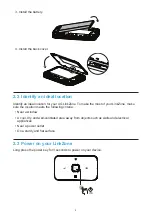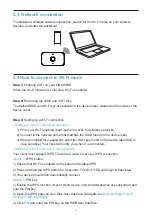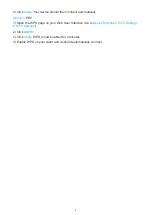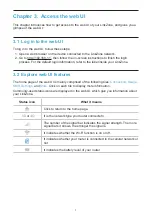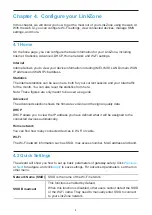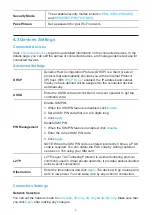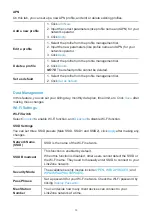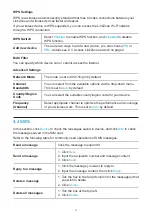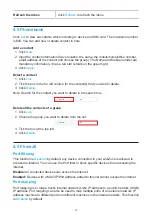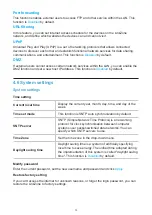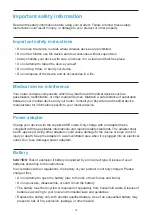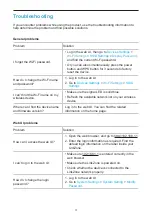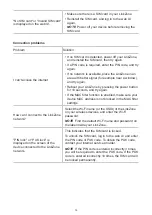18
"No SIM card" or "Invalid SIM card"
is displayed on the web UI.
•
Make sure there is a SIM card in your LinkZone.
•
Reinstall the SIM card, and log in to the web UI
again.
NOTE
Power off your device before removing the
SIM card.
Connection problems
Problem
Solution
I can't access the internet.
•
If no SIM card is detected, power off your LinkZone,
and reinstall the SIM card, then try again.
•
If a PIN code is required, enter the PIN code, and try
again.
•
If no network is available, place the LinkZone in an
area with better signal (for example near a window),
and try again.
•
Reboot your LinkZone by pressing the power button
for 10 seconds, and try again.
•
If the MAC filter function is enabled, make sure your
device MAC address is not blocked in the MAC filter
settings.
How can I connect to the LinkZone
network?
Select the Wi-Fi name (or the SSID) of the LinkZone
on your wireless devices, and enter the Wi-Fi
password.
NOTE
Find the default Wi-Fi name and password on
the label inside your LinkZone.
"PIN lock" or "PUK lock" is
displayed on the screen of the
device connected to the LinkZone
network.
This indicates that the SIM card is locked.
To unlock the SIM card, log in to the web UI and enter
the PIN code or PUK code. To obtain the PUK code,
contact your internet service provider.
NOTE
If the PIN code is entered incorrectly 3 times,
you will be required to enter the PUK code. If the PUK
code is entered incorrectly 10 times, the SIM card will
be locked permanently.
Содержание LinkZone
Страница 1: ...USER MANUAL V1 0 MW42L...