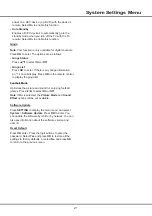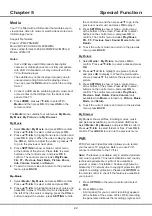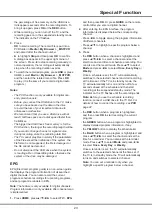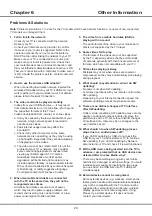24
Other Information
5. The video from a mobile hard disk (USB) is
playing with no sound.
-
The audio format of the video in your mobile hard
disk is not supported by the TV player.
6. Some videos fail to play.
-
The formats of the videos may not be supported
by the TV, especially videos shot by certain kinds
of cameras, generally with their private protocol of
formats, which are not compatible with your TV.
7. Video stops playing midway.
-
Mistakes may occur when videos are copied or
compressed, so they may automatically stop playing
during playback.
8. What should I pay attention to, when I do SW
updating?
-
No power cuts when SW updating;
-
Avoid any operations with your remote control when
SW updating;
-
Depending on your internet connection speed, the
software updating process may take some time.
9. There
are no distinct changes of TV interface
after SW updating.
-
Under certain conditions, SW updating may not only
update or add new functions but also improve the
performance of the TV set, without distinct changes
of interface. Also, there may be no changes to the
user interface at all.
10. What should I do when SW updating process
stops due to a sudden power-off?
-
If you do SW updating by USB, do not pluck the
USB from your TV, and restart your TV to continue
SW updating; If you do SW updating by Network,
also restart your TV and check if it is well functioned.
11. With a USB device being inserted into the TV in
advance, I am prompted that no USB devices are
detected after I access Media, why?
-
There may be something wrong with your mobile
hard disk(s), damaged or with low voltage. You could
increase power supply by inserting the two plugs
on one end on the USB wire into TV's USB port
simultaneously.
12. External device cannot be recognized.
-
Some external devices (e.g. webcam, smart phone,
tablet, game handle, and external wireless adapter)
may not be compatible with the TV and cannot be
supported for certain functions (nScreen, wireless
display, gesture control, face recognition, if any).
Please try a similar device. If it does not work,
contact your local dealer.
1. Fail to link to the network.
-
Check if your TV is connected with the network;
-
Reboot your TV;
-
Consult your internet service provider, to confirm
if access of your router is supported. Refer to the
operation manual of your router, and activate its
DHCP function after linking the network to your TV.
-
Make sure your TV is connected to a router, and
make sure your router is powered on. Check that
your router/modem has an internet connection, and
that your Ethernet cables/wireless connection is OK.
Test your connection with a computer to make sure it
is OK. Should the problem persist, contact customer
service.
2. How to use the wireless USB adapter?
-
When connecting to wireless network, inserted the
wireless USB adapter into your TV's USB port, it will
work together with your wireless router. For details,
please refer to Network Connection.
3. The video could not be played smoothly.
-
Videos from your USB flash drive --- It may result
from data transmission, or its code flow is far beyond
the supported formats of this TV set.
-
Videos downloaded from internet, or online videos.
a. It may be caused by the lower bandwidth of your
network. A high network speed is required to
handle online videos.
b. Peak internet usage times may affect the
bandwidth.
c. Check if any other computers on the same
network are also operating, as they may be using
up bandwidth. Especially if they are downloading
or displaying on-line videos.
d. The video may not be smooth itself, it is not the
problem of your TV or network. may consider
some content inappropriate for unsupervised
viewing by children aged 8-13. Violence
Guidelines: Depictions of conflict and/or
aggression will be limited and moderate; may
include physical, fantasy, or supernatural violence.
Other Content Guidelines: May contain infrequent
mild profanity, or mildly suggestive language.
Could also contain brief scenes of nudity.
4. When two mobile hard disks are connected
with the TV at the same time, they will not be
recognized some times.
-
All mobile hard disks consume a lot of power,
which may result in power supply problems. We
recommend inserting only one hard disk, or a low
power consumption mobile hard disk.
Problems & Solutions
Note
: Problems & solutions 1 to 2 are for the TV models which have network functions, so users of non-connected
TV models can disregard them.
Chapter 6
Содержание 43P1US
Страница 2: ...43P1US 50P1US 55P1US SMART TV ...
Страница 28: ......
Страница 55: ......
Страница 56: ......
Страница 57: ...72 MS68AA ELAAJ ...