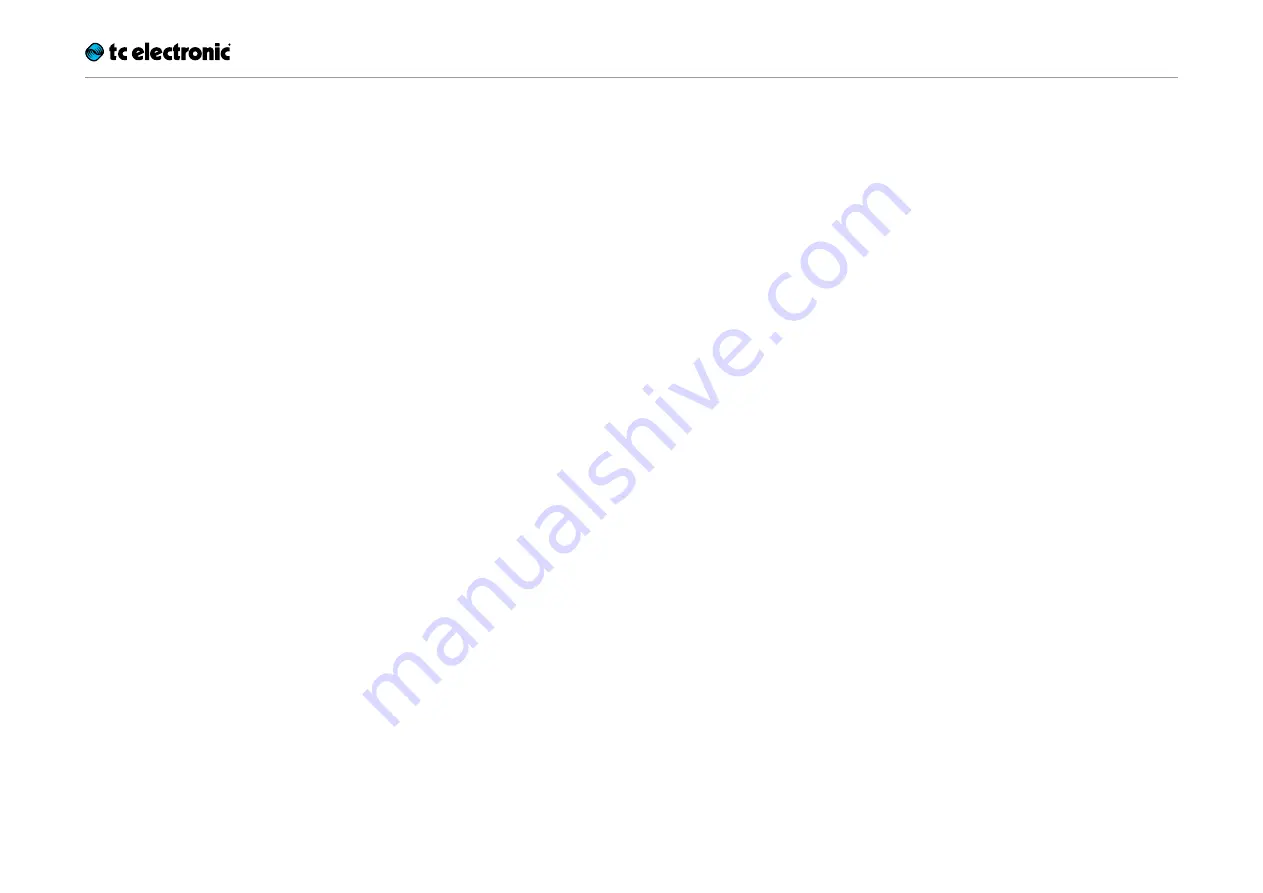
Creating loops
Ditto X2 Looper English Manual 12
Stopping loop playback / recording
To stop loop playback, press the LOOP foot-
switch twice in short succession.
To stop recording, press the LOOP footswitch
once.
If you have set the small FX selector switch to
“Stop”, you can use the FX footswitch to stop
loop playback.
The LED will start flashing in green to indicate
that your loop is still in memory and ready for
playback.
Stopping loop playback / recording
and deleting the loop/backing track
To stop loop playback/recording and delete ev-
erything you have recorded, press the LOOP
footswitch twice in short succession and hold
down your foot on the second tap. Please note
that it takes three seconds until the backing
track is actually deleted.
If you have set the small FX selector switch to
“Stop”, you can use the FX footswitch to stop
and delete the loop. The advantage of having a
dedicated Stop footswitch is that it’s easier to
stop loop playback exactly when you need to,
as you only need to hit this dedicated footswitch
once.
The LED will turn off to indicate that the loop has
been deleted. At this point, you can start record-
ing loops from scratch again.
Deleting the loop when you are
not recording or playing back
To delete everything you have recorded (instead
of just removing the last take) when you are not
recording or playing back, press and hold the
LOOP footswitch.
If you have set the small FX selector switch to
“Stop”, you can use the FX footswitch to delete
the loop in the same manner.
! When you delete a loop by pressing and hold-
ing the
LOOP
footswitch, playback will start
before the loop is actually deleted. This simply
cannot be avoided, because hitting the LOOP
footswitch triggers playback before Ditto X2
Looper „realizes“ that you actually want to de-
lete the loop. If you assign the Stop function
to the FX footswitch instead, you will not ex-
perience this effect – the loop will be cleared
silently.
The LED will flicker red and then turn off to indi-
cate that the loop has been deleted.
When you delete your loop from Ditto X2 Looper,
the device goes into True Bypass mode.
Other than clearing the last overdub (which
can be undone), deleting the full loop as de-
scribed in this section cannot be undone.
Содержание DITTO X2 LOOPER
Страница 1: ...English Manual Ditto X2 Looper...
Страница 26: ...Ditto X2 Looper English Manual 24...












































