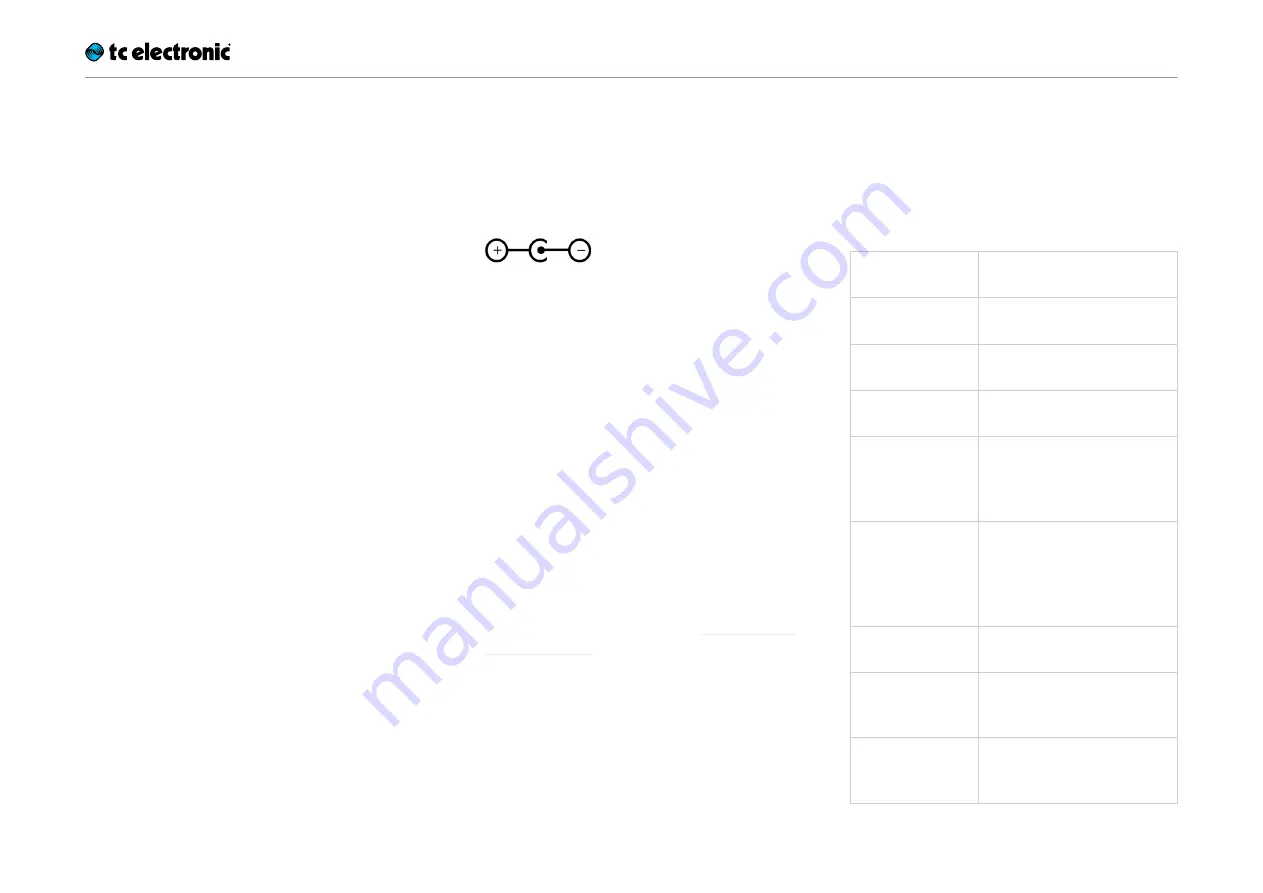
Ditto X2 Looper English Manual 4
Setup
Ready…
The Ditto X2 Looper box should contain the fol-
lowing items:
– 1
Ditto X2 Looper pedal
– 2
rubber feet
for “non-velcro” pedalboard
mounting
– 1
USB cable
(for transferring loops from and
to a computer and for updating the pedal
firmware)
– 1
“Quick Start Guide”
sheet
– 1
TC Electronic sticker
– 1 leaflet about TC’s guitar FX product range
Inspect all items for signs of transit damage. In
the unlikely event of transit damage, inform the
carrier and supplier.
If damage has occurred, keep all packaging as it
can be used as evidence of excessive handling
force.
Set…
– Connect a 9V power supply delivering a mini-
mum of 100 mA with the following symbol to
the DC input socket of Ditto X2 Looper.
! Please note that Ditto X2 Looper does not
come with a power supply.
– Plug the power supply into a power outlet.
– Alternatively, you can operate Ditto X2 Looper
using one or two 9V batteries.
Ditto X2 Looper has two battery slots. You
can operate the pedal using only one battery,
but using two batteries will prolong operation
time.
– Connect your instrument to the MONO input
jack on the rear of the pedal using a ¼“ jack
cable. You can also feed the pedal with a ste-
reo signal by using both INPUT jacks.
– Connect the MONO output jack on the rear
of the pedal to your amplifier using a ¼“ jack
cable. You can also send a stereo signal from
the pedal to the next device in the signal chain
by using both OUTPUT jacks.
For more complex setups, see “Setup exam-
Let’s get loopin’!
If you are in a hurry, chances are you’ll find what
you’re looking for in this overview.
Operation
Power up
Ditto X2 Looper
Connect a power supply or in-
sert a battery.
Record
Tap the LOOP footswitch
once.
Switch to
playback
Tap the LOOP footswitch
again.
Undo / Redo last
recording
Press and hold the LOOP foot-
switch.
Stop
Double-tap the LOOP foot-
switch
or
Tap the FX footswitch (FX se-
lector has to be set to “Stop”)
Stop & clear the
loop
Double-tap and hold the LOOP
footswitch
or
Tap and hold the FX footswitch
(FX selector has to be set to
“Stop”)
Resume
playback
Tap the LOOP footswitch
again.
Engage
Reverse effect
Tap the FX footswitch
(FX selector has to be set to
“Reverse”)
Engage
½ Speed effect
Tap the FX footswitch
(FX selector has to be set to
“½ Speed”)
Содержание DITTO X2 LOOPER
Страница 1: ...English Manual Ditto X2 Looper...
Страница 26: ...Ditto X2 Looper English Manual 24...





















