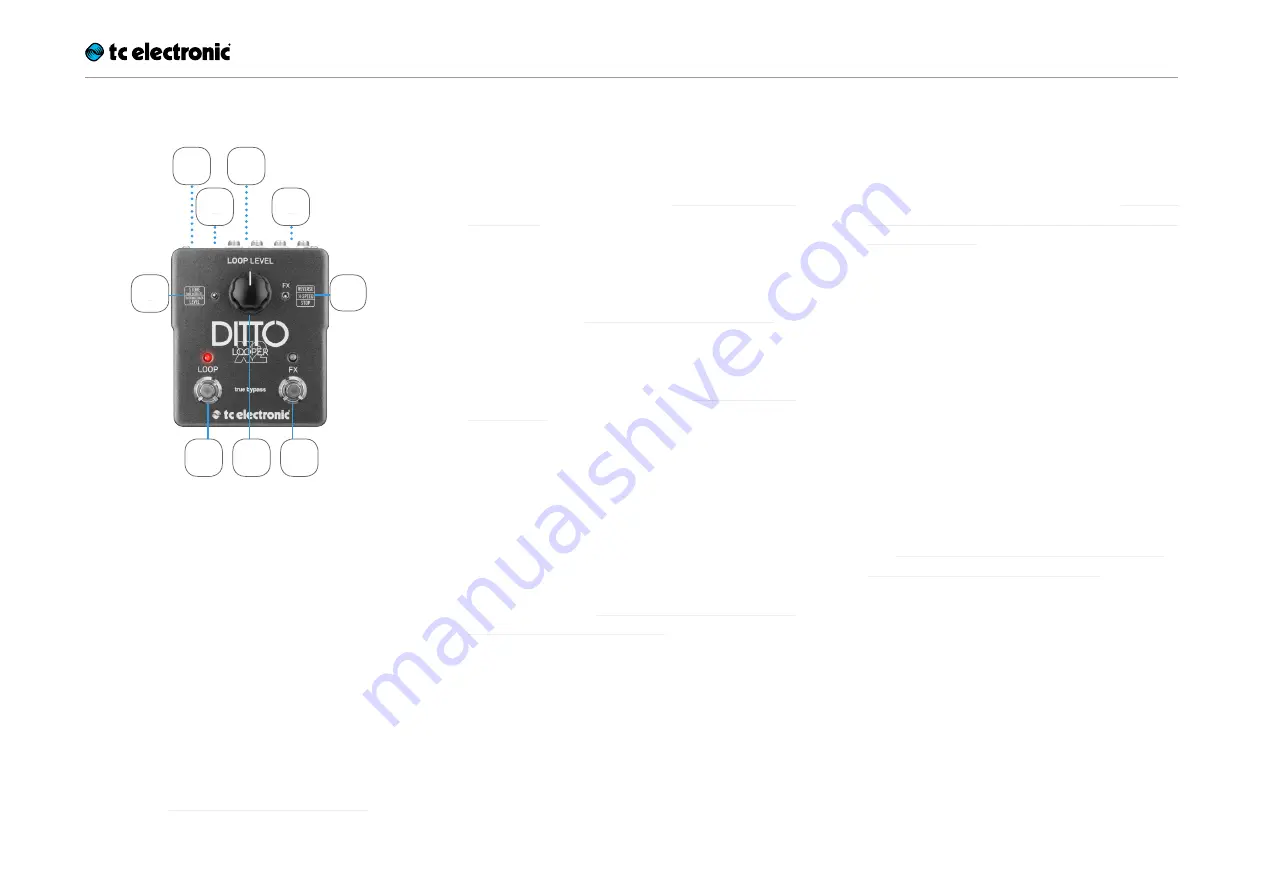
Inputs, outputs, controls
Ditto X2 Looper English Manual 10
Inputs, outputs, controls
1.
Power input
The power input of this pedal is a standard
5.5 / 2.1 mm DC plug (centre = negative). To pow-
er up your pedal, connect a power supply to its
power input socket. Ditto X2 Looper requires a
9V power supply providing 100 mA or more (not
supplied). To minimize hum, use a power supply
with isolated outputs. You can also run Ditto X2
Looper using batteries.
2.
Audio inputs
This pedal has two standard ¼” jack (mono/TS)
inputs for stereo operation. If your signal source
is mono (e.g. a regular guitar or a mono effect
pedal), connect it to the MONO input. For other
setups, see “Setup examples” on page 5.
3.
Audio outputs
This pedal has two standard ¼” jack (mono/TS)
outputs for stereo operation. If the next device in
the signal chain is mono, connect it to the MONO
output. For other setups, see “Setup examples”
on page 5.
4.
LOOP footswitch and LED
Use this footswitch to control all loop-related
functions of the pedal (record, playback, undo/
redo, clear). See “Creating loops” on page 11.
5.
FX footswitch and LED
Use this footswitch to either control one of Ditto
X2 Looper’s built-in effects (see “Using effects”
on page 18) or to stop loop playback. The as-
signment of this footswitch is determined by the
setting of the FX selector switch.
6.
Loop / backing track
level control knob
Use the Loop level control knob to control the
level of your loops. Use the Loop level control
knob while holding down the Store / Backing
track level switch to control the level of your
backing track. See “Balancing backing track and
current loop levels” (page 16).
7.
Store / Delete /
Backing track level switch
– To
store
the current loop as a backing track,
nudge this switch up.
– To
delete
the stored loop/backing track, hold
this switch in the up position for three sec-
onds.
– To
set the level
of the backing track, turn
the Loop level control knob while holding this
switch in the down position.
The difference between current loop and the
stored backing track is explained in “Current
(in-memory) loop vs. stored loop (backing
track)” (page 14).
8.
FX selector switch
Use this switch to determine the function of the
FX footswitch. Available settings are:
–
Reverse:
FX footswitch toggles the Reverse effect on
and off.
–
½ Speed:
FX footswitch toggles the Half speed effect
on and off.
–
Stop:
FX footswitch acts as a dedicated stop foot-
switch. For the advantages of using the FX
footswitch as a dedicated Stop footswitch,
see “Deleting the loop when you are not re-
cording or playing back” (page 12).
9.
USB port
Connect Ditto X2 Looper to a computer to trans-
fer loops between your computer and Ditto X2
Looper. If there should be firmware updates for
this device, they can also be installed using the
USB port.
Содержание DITTO X2 LOOPER
Страница 1: ...English Manual Ditto X2 Looper...
Страница 26: ...Ditto X2 Looper English Manual 24...












































