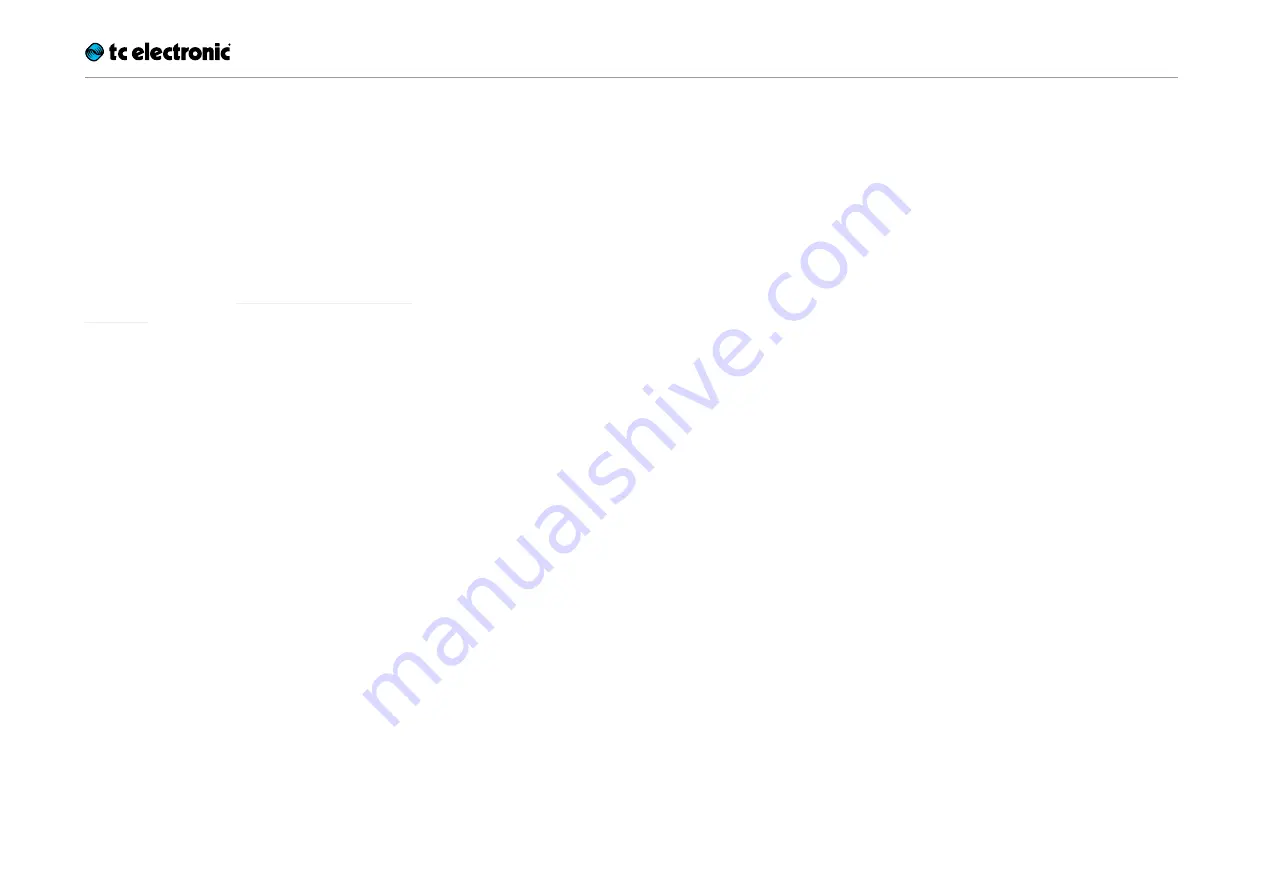
Creating loops
Ditto X2 Looper English Manual 11
Creating loops
Recording your first loop
Important: On the following pages, operation is
described based on the
default
operation mode
of Ditto X2 Looper (Record loop > Playback > Re-
cord overdubs). You can also use an alternative
operation mode. See “Setting operation mode”
(page 13).
To start recording, press the LOOP footswitch
once. The LED will light up in red, indicating Ditto
X2 Looper is in Record Mode.
At the end of the loop (for example, after eight
bars), press the LOOP footswitch again.
The LED will turn green, and Ditto X2 Looper will
repeat the loop continuously. The LED will blink
every time Ditto X2 Looper reaches the starting
point of the loop.
Your loop can be up to five minutes long!
Setting loop playback volume
To change the playback volume of the loop you
just recorded, adjust the knob labelled “Loop
Level”.
The Loop Level knob only controls loop playback
level – it has no influence on the signal from your
instrument.
Overdubbing
When you’re happy with your original loop, you
can start overdubbing.
To record another take (overdub), press the
LOOP footswitch again while the original loop is
playing back. The LOOP footswitch LED will turn
red, indicating you’re in Record mode again.
When you’re done, press the LOOP footswitch
once more to quit Record mode.
Ditto X2 Looper will repeat the loop with both the
original recording and the overdub.
Please note that the length of the loop will
never increase when overdubbing.
When you
continue playing, you will simply create additio-
nal overdubs. You can record as many overdubs
as you like – there is no limit.
Undo (clearing the last take)
To undo the last take you recorded (i.e., remove
it), simply press and hold the LOOP footswitch
for 1.5 seconds or longer during playback.
The LED will blink twice in rapid succession, and
the last take will be cleared (removed). Previously
recorded takes will stay intact.
Redo (restoring a previously
cleared take)
If you have cleared (removed) the last take using
Undo and you changed your mind, you can re-
store that take. To do so, simply press and hold
the LOOP footswitch for 1.5 seconds or longer
during playback.
The LED will blink twice in rapid succession, and
the previously deleted take will be restored.
Using Undo/Redo creatively
Undoing and redoing overdubs can be used
for more than just correcting mistakes. You can
make your performance more interesting by re-
moving and bringing back sections. Here is a
simple example:
– Record a bass line (loop cycle 1).
– Record some chords (loop cycle 2).
– Record a melody (loop cycle 3).
– Press and hold the LOOP footswitch to clear
the last take, i.e., remove the melody. Impro-
vise or record something else.
– Press and hold the LOOP footswitch again to
bring back the previously cleared melody.
Please note that undoing or redoing by using
the LOOP footswitch is only possible dur-
ing playback.
If you hold down the LOOP foot-
switch after you have stopped loop playback or
recording, you will delete the full loop, including
all overdubs!
Содержание DITTO X2 LOOPER
Страница 1: ...English Manual Ditto X2 Looper...
Страница 26: ...Ditto X2 Looper English Manual 24...


























