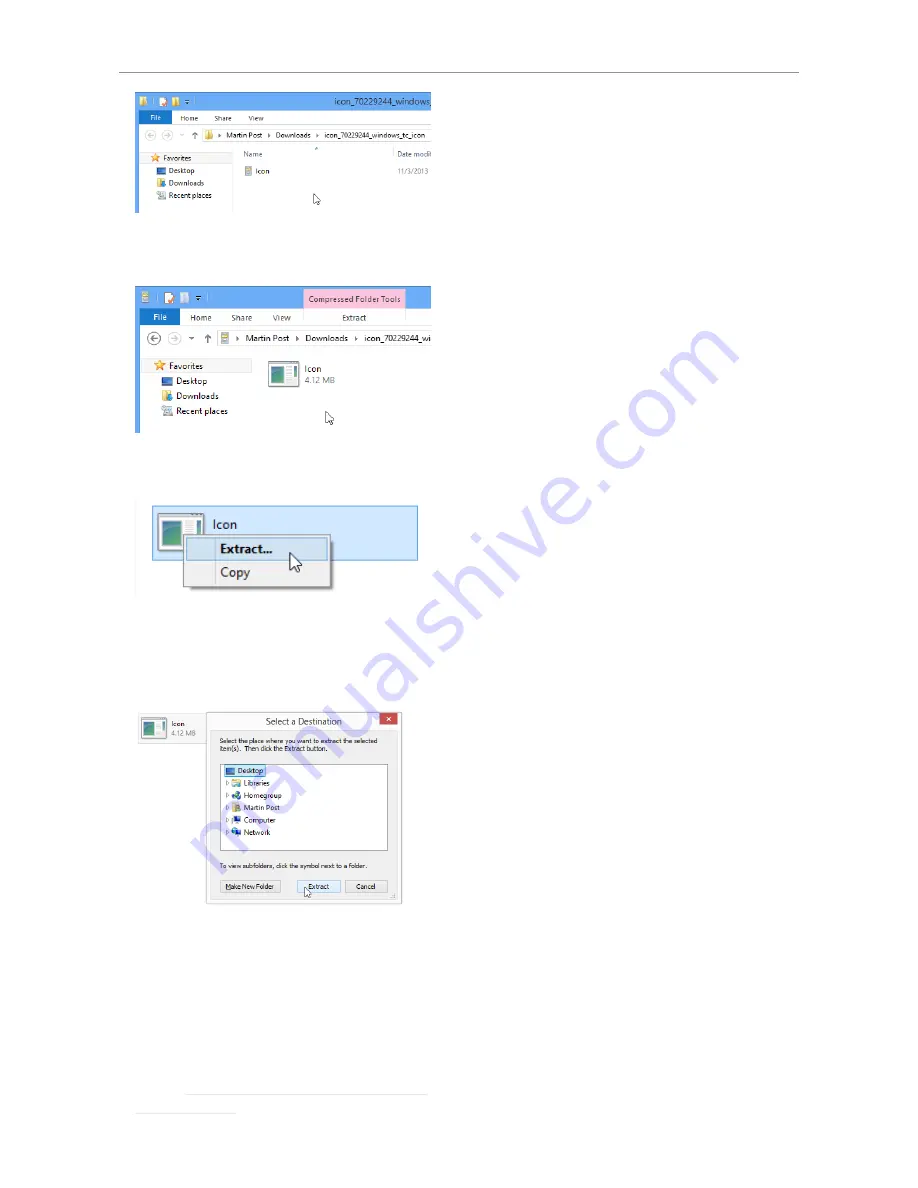
Software: TC Icon and DB6 firmware
English Manual (2014-03-05) 5
– Double-click the .CAB file.
An “Icon” application file will be shown.
– Right-click the “Icon” application file and
choose “Extract…“ from the context menu.
In the dialog box that is shown next (“Select
destination”), select a folder where you can
easily find the application – e.g., the Windows
desktop.
– Click “Extract” to extract the application to the
selected destination.
– Launch the TC Icon application that you just
extracted by double-clicking its icon.
TC Icon will try to establish connections to all
connected TC devices on a local network, in-
cluding your DB6.
If a connection cannot be established, please
refer to “Networking basics and troubleshoot-
ing” on page 16.
If you experience technical problems during
software download or installation, please ask a
person with administrator privileges on this com-
puter for assistance.
Updating TC Icon software
To update the TC Icon software on your comput-
er when a newer version is released,
– quit the TC Icon software if it currently running
on your PC,
– download and extract the newer version as
described in this section and
– replace the currently installed version by copy-
ing the newer version over it.
Содержание DB6
Страница 2: ......
Страница 4: ......
Страница 41: ...Updating DB6 firmware English Manual 2014 03 05 37...
Страница 73: ...Technical specifications English Manual 2014 03 05 69...
Страница 74: ...Technical specifications 70 DB6 Single Multi AES Firmware version 1 30...
Страница 75: ...Technical specifications English Manual 2014 03 05 71...
Страница 76: ...Technical specifications 72 DB6 Single Multi AES Firmware version 1 30 Item No E60537014...
























