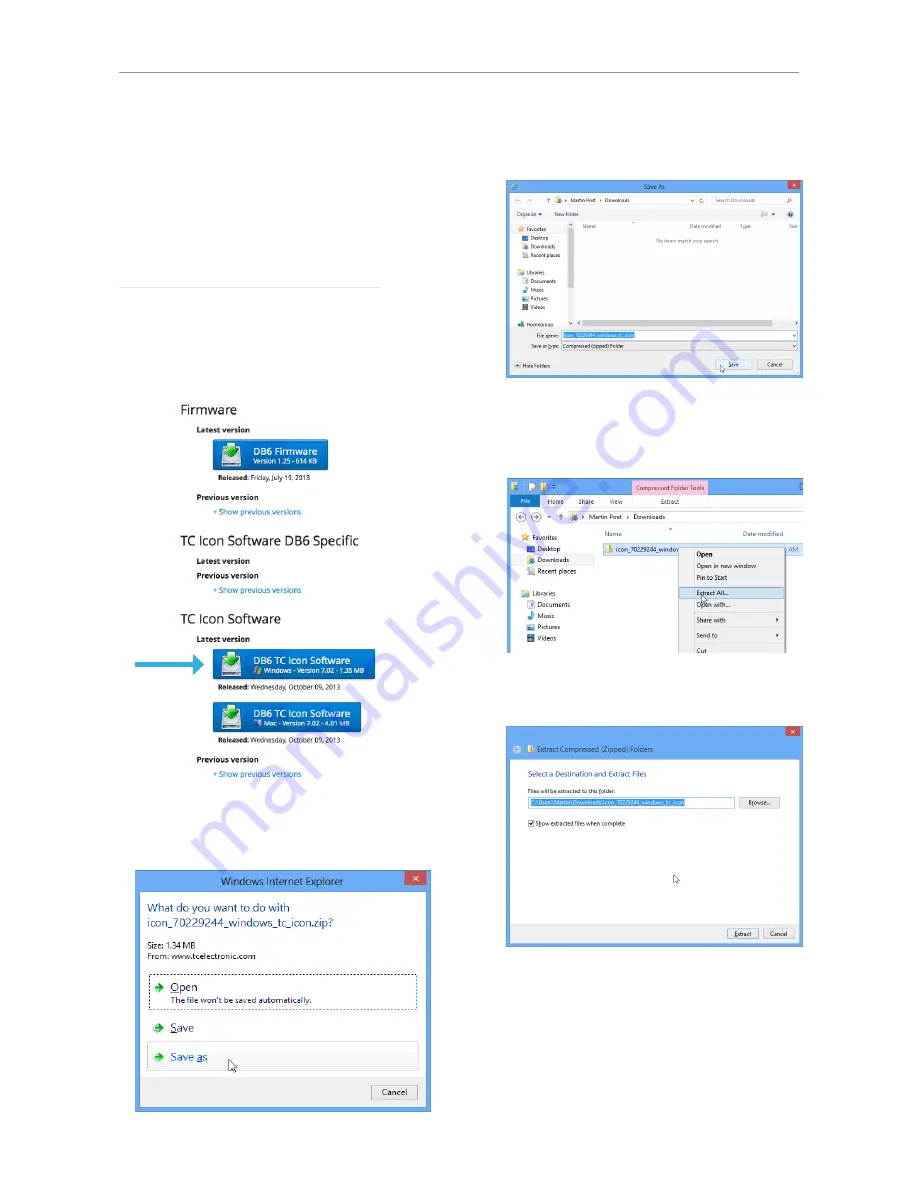
Software: TC Icon and DB6 firmware
4
DB6 Single / Multi / AES – Firmware version 1.30
Finding and installing TC Icon
software – Microsoft Windows
The most current version of TC Icon software for
Microsoft Windows at the time of production is
provided on the USB stick that came with your
DB6, but you may want to download the latest
version from the TC Electronic website.
You can download the latest version of the TC
Icon software for Microsoft Windows from:
www.tcelectronic.com/support/software/
– On this page, locate the “DB6” section.
– In this section of the support page, look for
“TC Icon software” and click the button repre-
senting the latest version of the TC Icon soft-
ware for Microsoft Windows.
Depending on your browser type and con-
figuration, a dialog may be shown asking you
what you want to do with this file.
Choose “Save”.
The software will be downloaded to your
browser’s default download location. Usually,
this is the “Downloads” folder for your user ac-
count.
– Go to the folder containing the ZIP file you just
downloaded.
– Right-click the .ZIP file and choose “Extract
All…“ from the context menu.
A dialog box will allow you to specify where
the extracted files should be stored.
Accept the defaults or change the path.
– After extracting the ZIP file, you will see a
.CAB (“Cabinet”) file in Windows Explorer.
Содержание DB6
Страница 2: ......
Страница 4: ......
Страница 41: ...Updating DB6 firmware English Manual 2014 03 05 37...
Страница 73: ...Technical specifications English Manual 2014 03 05 69...
Страница 74: ...Technical specifications 70 DB6 Single Multi AES Firmware version 1 30...
Страница 75: ...Technical specifications English Manual 2014 03 05 71...
Страница 76: ...Technical specifications 72 DB6 Single Multi AES Firmware version 1 30 Item No E60537014...























