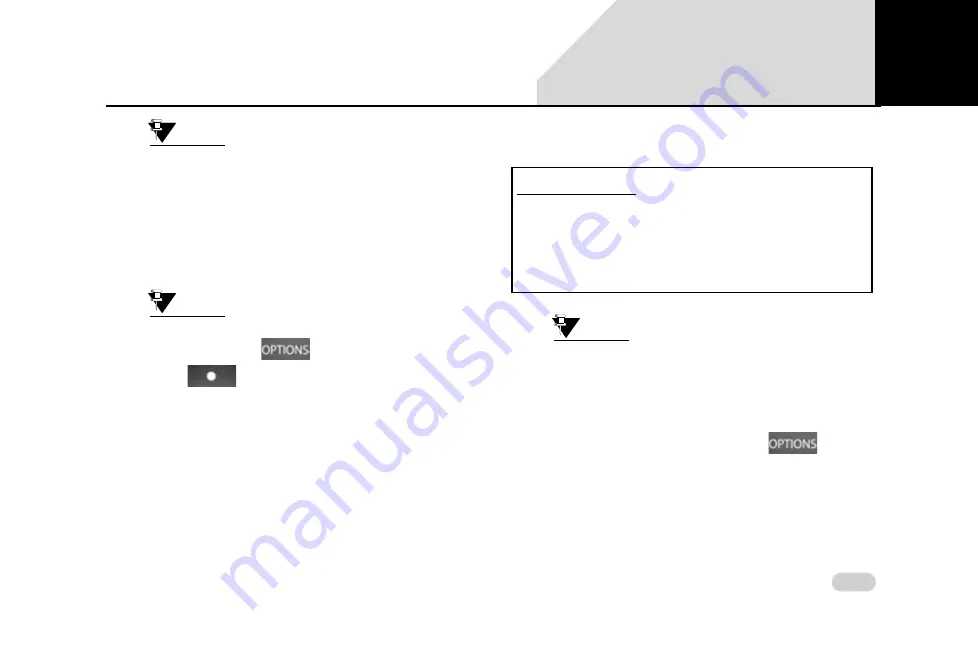
67
MEDIA
MUSIC RELATED FUNCTIONS
NOTE:
The types of categories supported will
depend on the Media source/device.
To browse through the media content:
1. In the Media screen, select the Browse button. The
system displays the Browse screen with applicable
categories list.
NOTE:
You can also view the Browse screen, by
pressing the
button or the
knob from within the Media
screen and selecting the Browse menu
option.
2. Select the required category from the list. The system
displays the music tracks grouped under the
selection.
3. From the available music tracks, chose from the
required music track. The system plays the selected
music track.
S
CANNING
T
HROUGH
THE
M
EDIA
D
EVICE
NOTE:
You can scan through a USB/iPod media
device for the required music track.
To scan through a media device:
1. When in the Media screen, press the
button.
The system displays the Options screen.
2. Navigate to and select the
Scan
option. The system
displays the Scanning in progress screen and plays
DEFINITION:
When you are unsure of the music track you
want to hear, you can scan through the tracks on
your media source. While scanning, the system
plays each track for 10 seconds. You must stop
the scanning to continue hearing to a track.
05
Содержание Connectnext
Страница 1: ......
Страница 49: ...48 GETTING STARTED RESET TO FACTORY DEFAULT Figure 14 Reset to Factory Defaults Message Popup 03 ...
Страница 117: ...116 TURN BY TURN NAVIGATION NAVIMAPS GETTING STARTED Figure 57 Save To My Places Screen 07 ...
Страница 125: ...124 TURN BY TURN NAVIGATION NAVIMAPS APP OPERATIONS Figure 64 Directions Screen Figure 65 Directions Screen Map View 07 ...
Страница 139: ...138 TURN BY TURN NAVIGATION NAVIMAPS APP OPERATIONS Figure 79 About Screen 07 ...
Страница 174: ...173 INDEX 11 ...
Страница 175: ......






























