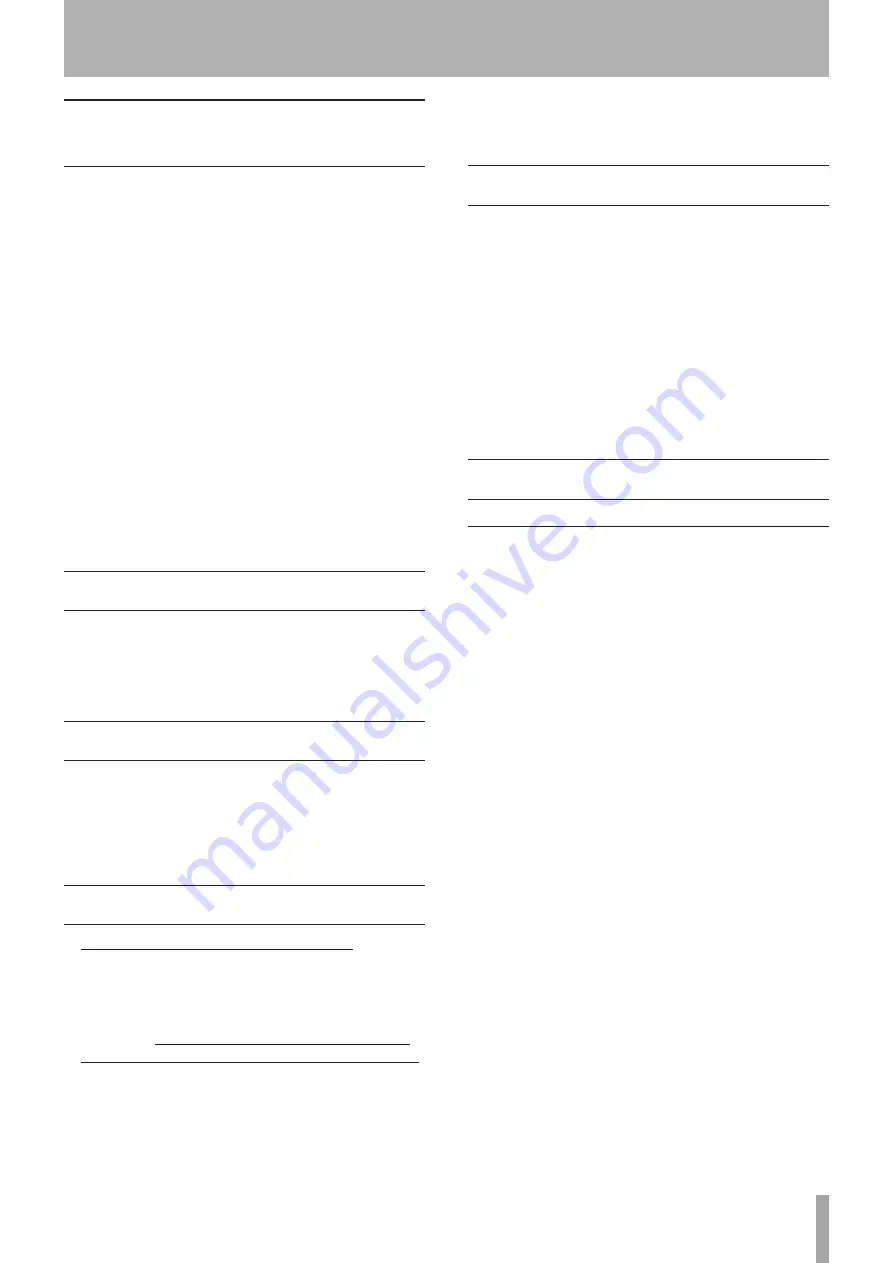
TASCAM X-48MKII
9
Precautions for placement and
use
The operating temperature should be between 5°C and
•
35°C (41°F and 95°F).
Do not install in the following types of places. Doing
•
so could degrade the sound quality and/or cause
malfunctions.
Places with significant vibrations or that are
•
otherwise unstable
Near windows or other places exposed to direct
•
sunlight
Near heaters or other extremely hot places
•
Extremely cold places
•
Places with bad ventilation or high humidity
•
Very dusty locations
•
Make sure that the unit is mounted in a level position
•
for correct operation.
Do not place any object on the unit for heat dissipation.
•
Avoid installing this unit on top of any heat-generating
•
electrical device such as a power amplifier.
Connecting the power
Insert the included power cord into the
•
AC IN
connector completely.
Hold the power cord by the plug when connecting or
•
disconnecting it.
Beware of condensation
If the unit is moved from a cold to a warm place, or
used immediately after a cold room has been heated or
otherwise exposed to a sudden temperature change,
condensation could occur. Should this happen, leave the
unit for one or two hours before turning the unit on.
Other precautions
Do not change the BIOS settings of this unit
•
. Changing
them could cause the unit to not start up or otherwise
malfunction. Please be aware that repairing problems
caused by changing BIOS settings will require payment.
When using the included System Restore CD to reinstall
•
the system, always disconnect all external hard disks
connected by eSATA or USB, including USB flash drives.
Failure to do so will result in erasing all data on these
external hard disks.
Before connecting or disconnecting anything to a
•
connector, turn OFF the power of this unit and the
devices being connected (particularly, with VGA and
similar connections). Failure to do so could cause this
unit or connected equipment to be damaged.
Cleaning the unit
To clean the unit, wipe it gently with a soft dry cloth. Do
not wipe with chemical cleaning cloths, benzene, paint
thinner, ethyl alcohol or other chemical agents to clean
the unit as they could damage the surface.
The inside of the unit should be cleaned about once
every five years. If the unit is not cleaned for a long time
and dust is allowed to accumulate inside it, this could
cause fire or malfunction. In particular, it is more effective
to clean the inside of the unit before seasons with high
humidity. Please contact a retailer that sells the unit or
a TASCAM service center for cleaning and information
about the cleaning fee.
About optical discs
Handling of optical discs
Always place the discs in the tray with their label facing
•
upward. (Only single-sided discs can be used with this
unit.)
To remove a disc from its case, press down on the
•
center of the disc holder, then lift the disc out, holding
it carefully by the edges.
Do not touch the data side (the unlabeled side).
•
Fingerprints, oils and other substances can cause
errors.
To clean the data side of a disc, wipe gently with a soft
•
dry cloth from the center towards the outside edge.
Dirt on discs can cause errors, so clean them and always
store them in a clean state.
Do not use any record spray, anti-static solutions,
•
benzene, paint thinner or other chemical agents to
clean discs as they could damage the delicate surface.
It may cause discs to become unusable.
Always store discs in their cases to avoid dirt and dust
•
accumulating on their surfaces.
Do not place the unit where it is exposed to direct
•
sunlight, high temperatures or high humidity.
Remaining in such a place for a long time could result
in warping and other damage.
Do not try to use 8 cm (single) discs, “business card”
•
discs and other nonstandard discs for recording. This
unit cannot record to such discs. Use standard 12 cm
discs for recording.
When labeling discs, always use a soft oil-based felt-
•
tipped pen to write the information. Never use a ball-
point or hard-tipped pen, as this may cause damage to
the recorded side.
1 – Introduction









































