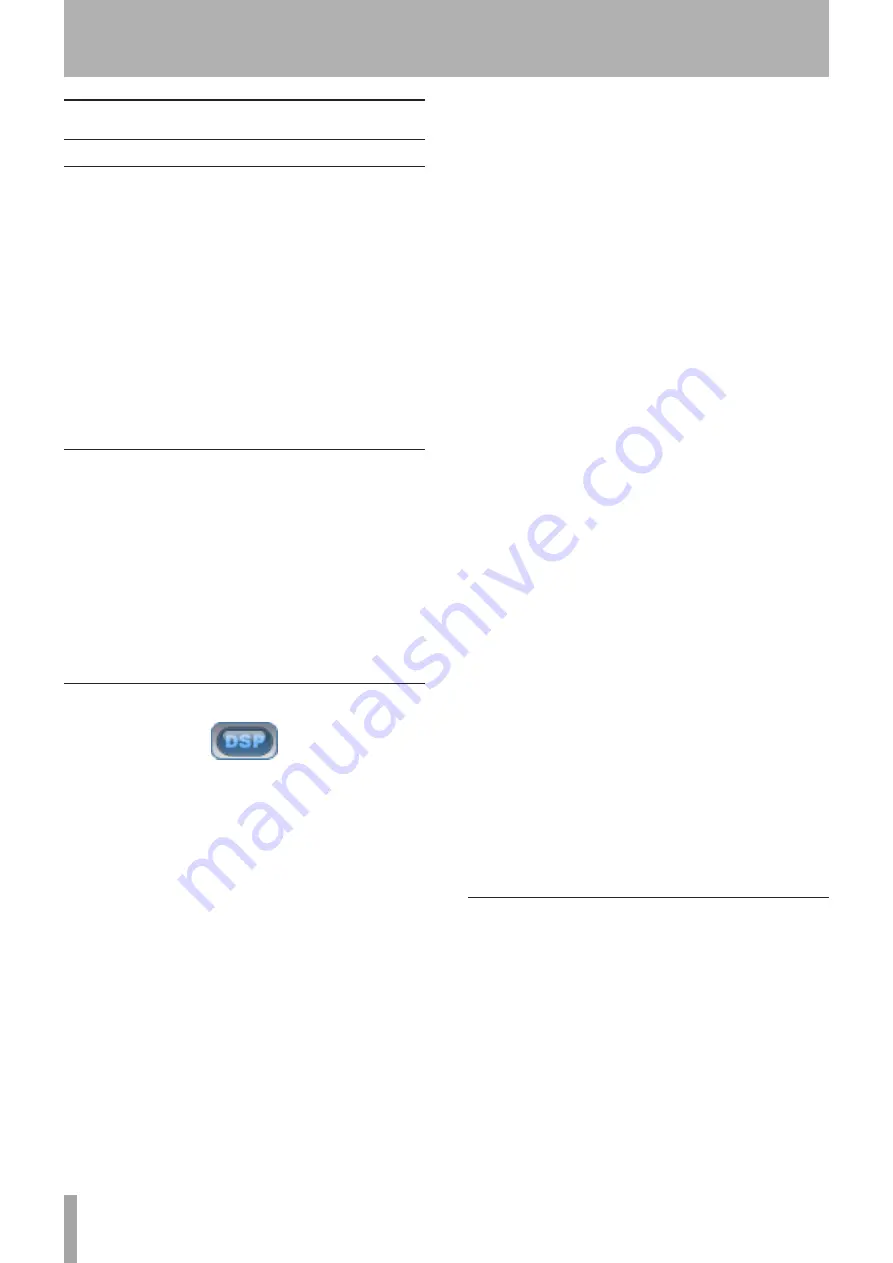
46
TASCAM X-48MKII
7 – Mixer
Mixer Interface
Mixer Introduction
The X-48MKII includes a software digital mixer/router with
the following features:
48 playback channels, each with 4-band parametric EQ
•
and compression
Level, pan, solo and mute controls
•
Input and output source selection per track/channel
•
6 aux sends, pre or post-fader
•
6 stereo aux returns
•
12 stereo subgroups
•
Dynamic automation engine supporting mouse-drawn
•
break-point style automation
Mixer Bypass
When you first use the X-48MKII, the mixer section is
disabled to improve input to output delay and CPU usage.
Before using any of the mixer functions you need switch
off Mixer Bypass.
To do this:
1 Click the
Windows
menu and choose
Settings
2 Select the
System
tab. Uncheck the box labeled
Mixer
Bypass
.
DSP View
Click the
DSP
button pictured above or press
F6
on the
keyboard to open the DSP panel. When you open this
window, you should see five panes (you may need to click
the reveal triangle or scroll down):
Track
The Track section includes the fader, meter and pan
controls. There’s a record arming button, input monitor
button, solo and mute buttons. The
Mix
button sends that
track/channel to the Master output. You also get a field to
name the track and another input and output menu for
setting the source and destination for your track.
Aux Sends
Aux Sends shows the six aux sends and allows you to
send the selected channel to them. The
Pre
button, when
lit, makes these pre-fader sends. The
On
button turns the
send on or off. The knob at the bottom shows the amount
of that channel sent to the send.
Dynamics
Dynamics is a compressor for the selected track. Threshold
changes the channel’s compressor threshold and is
displayed in dBfs.
Ratio
is the amount of gain reduction
that occurs after the audio crosses the threshold.
Attack
and
Release
control the amount of time until gain
reduction is fully-functional, and
Soft
applies a soft knee
for extreme ratio settings.
On
turns the effect on and off
and
Gain
is a post-compressor makeup stage.
Equalizer
The Equalizer section houses a four-band full parametric
EQ section. The
On
button at the top-right corner of this
panel switches the EQ on, and the
On
button above each
band switches that band on. (Note that you need to press
two
On
buttons to hear EQ, the master
ON
button and one
band’s
ON
button.) The
Type
pulldown menu gives you a
choice of
Low Shelf, High Shelf, Peaking, Low Pass
and
High
Pass
for each band. You can use the Gain, Frequency and
Q knobs to change EQ, or grab the dots in the graphic
display.
You can double-click number boxes for faders and pan
•
controls, as well as for
AUX SEND
,
DYNAMICS
,
EQUALIZER
and other items on the
DSP
screen and directly input
numerical values.
Hold the keyboard Control key while clicking on the
•
pan control of a track to set the pan value to the center
(C).
Hold the keyboard Control key while clicking on the
•
fader of a track to set the fader value to 0 dB.
Hold the keyboard Shift key while clicking on the pan
•
or fader of a track and then drag to copy that pan or
fader value to other tracks.
Hold the keyboard Alt key while clicking on a control or
•
fader to make precise adjustments.
Mixer Tabs
There are six tabs at the bottom of the VGA display: Click
the tab or press the associated function key.
Tracks
Track/waveform view (
F1
)
Ch. 1-24
First 24 channels of the mixer (
F2
)
Ch. 25-48
Second 24 channels of the mixer (
F3
)
Groups
Subgroups and aux returns (
F4
)
Masters
Master output (
F5
)
Big Meters
Level meters for all 48 tracks are shown fill-
ing the screen.
All of the mixer channels, groups and masters are located
in one large window, so you can see channels 12-35 if
necessary.





























