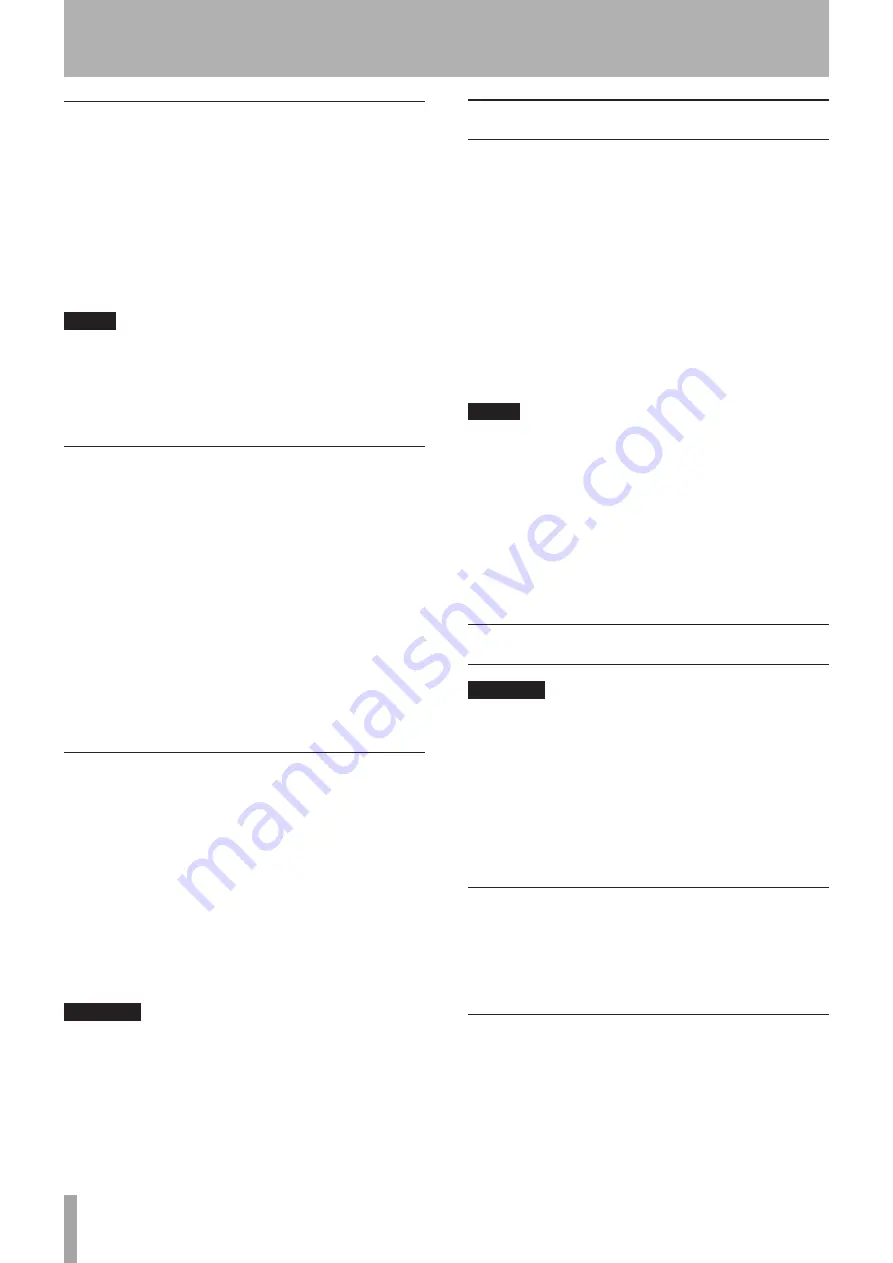
16
TASCAM X-48MKII
Keyboard, Mouse & Monitor
A standard PC keyboard and mouse (or trackball) may be
connected to the
P/S2
or
USB ports
on the rear of the
X-48MKII. To take full advantage of these peripherals, it is
recommended that a full keyboard with numerical keypad
and a scrolling wheel mouse be used.
Your monitor should be capable displaying a resolution of
at least 1024x768 pixels at a refresh rate of at least 60 Hz.
The maximum resolution of the X-48MKII’s display output
is 2048x1536 pixels.
NOTE
The extra controls present on some multimedia
keyboards, such as media player transport controls, are
not supported by the X-48MKII. Similarly, a mouse or
trackball that depends on the installation of custom driver
software is not supported by the X-48MKII.
Network
This unit has a 100/1000 (gigabit) port as a network
connector (Ethernet).
You can use the unit’s software to configure it.
Network cable used for the port should be minimally CAT-
5. While network hubs and switches can be used with the
X-48MKII, such devices may reduce network throughput,
particularly on a network with much traffic.
To use the preinstalled MX-View software to control a
TASCAM MX-2424, you must set the IP address correctly.
Otherwise, communication with the MX-2424 will fail.
For more details about software configurations to use the
X-48MKII within a networked environment, please refer to
‘Networking’ (page 22).
External Drives
External hard drives may be connected to the
eSATA
or
USB 2.0 ports
on the rear of the X-48MKII to be used as
record destination or copy destination drives.
USB Flash Drives, “Thumb Drives”, may be connected to an
X-48MKII’s
USB port
. Such drives can be useful as source
drives for copying material onto the X-48MKII’s drive, copy
destination drives for moving material off an X-48MKII, or
for software updating. It is not recommended to record
directly to such a drive due to their slow write speeds.
External optical drives (DVD, CDR, CDR/W) are not
supported.
CAUTION
When recording to any external drive, it is strongly
recommended to run the Drive Benchmarking utility to
ensure the drive is fast enough for the desired number
of record tracks. For example, while
eSATA
itself is fast
enough for high track counts, the actual drive inside an
external drive enclosure may be a low RPM drive, not
capable of high track counts.
Powering On / Standby
Now that things are connected, it’s time to plug in the
X-48MKII and power it on.
Momentarily press the
STANDBY/ON
button on the front
panel and the X-48MKII will boot up. The boot process
takes about 1 1/4 minutes to complete. When ready, the
X-48MKII will display its track screen on a connected VGA
monitor and the currently loaded project with time code
on the front panel LCD display.
To power off the X-48MKII, either select
Shutdown
from
the
File
menu in the VGA UI or momentarily press the
front panel
STANDBY/ON
button. In either case, you will
be prompted to save the currently loaded project then
confirm the shutdown.
NOTE
Disconnect all USB flash drives before starting the unit.
Starting the unit with a USB flash drive connected could
prevent the unit from functioning properly. If this should
happen, follow these procedures.
1) When the
Press F1 To Continue
prompt appears, press
the F1 key on the keyboard.
2) Disconnect the USB flash drive.
After disconnecting the USB flash drive the unit might
restart 2–3 times to restore its ordinary state.
External Applications
CAUTION
While the X-48MKII is based on PC/Windows architecture,
it is not configured for general PC use. The Windows
Embedded operating system used on the X-48MKII does
not include general use components. We strongly advise
you not to install non-qualified software on the X-48MKII.
Doing so could lead to undesirable results, including
X-48MKII malfunction, requiring you to use the X-48MKII
System Restore CD to restore it to its original factory
configuration.
MX-View
Pre-installed on the X-48MKII is MX-View Version 1.40, for
control of any existing MX-2424 machines you may have.
For MX-View operational instructions, please refer to the
MX-View Manual.
TASCAM Mixer Companion
Pre-installed on the X-48MKII is TASCAM Mixer Companion
Version 1.50. This allows the X-48MKII to act as the host
computer for TMC when connected via USB to a TASCAM
DM-3200 or DM-4800 digital mixer.
TMC updates may be installed by running the TMC update
installer by selecting
Launch External Application
from the
X-48MKII’s
File
menu. The TMC update installer would have
3 – Setup






























