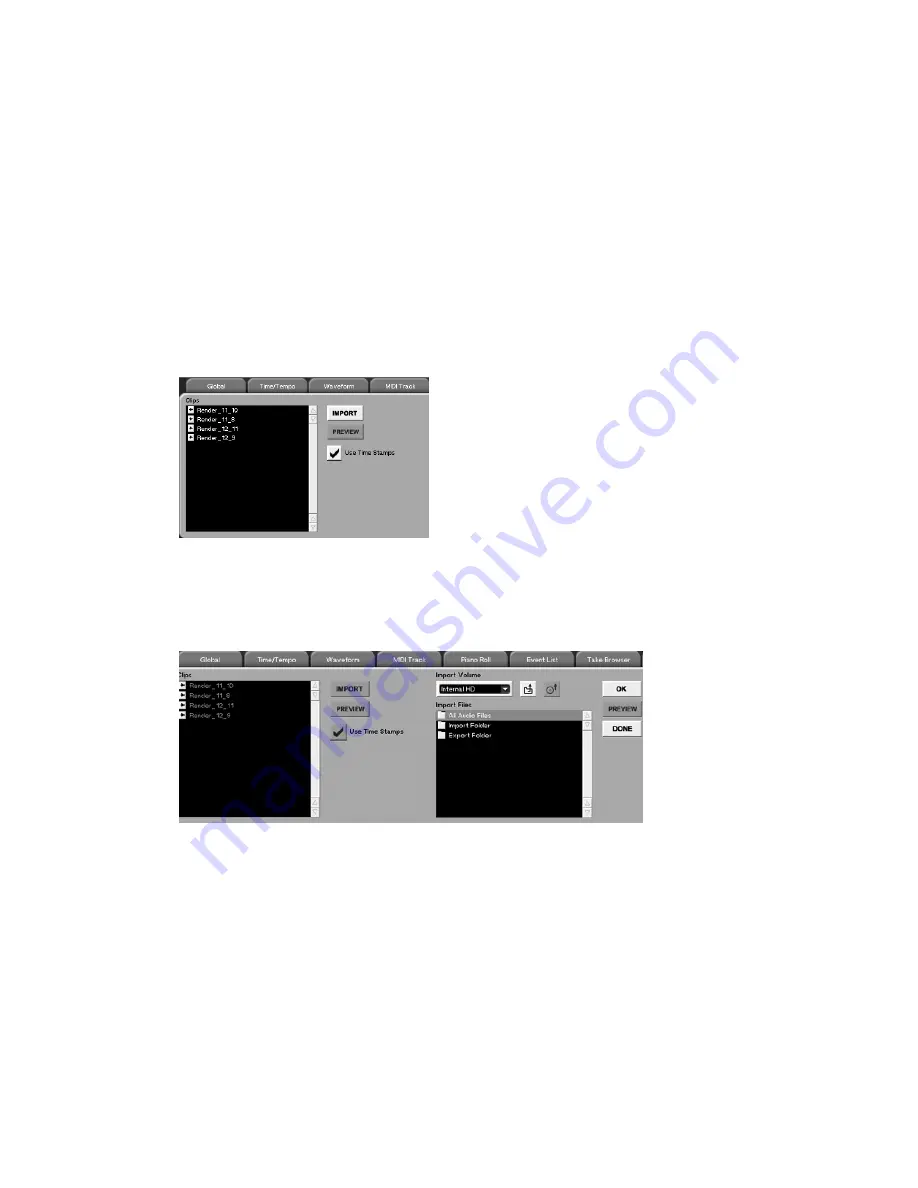
29
1.
Holding Control while right-clicking an event will drag either the beginning or end of that ramp in
time, whichever is closer.
2.
Holding Option (the Windows key) while right-clicking an event will change either the initial or
the final gain of the event, depending on whether you click in the first or second half.
3.
Right-click dragging by itself still changes the start time or the duration as it did previously.
4.
In event mode, audio events can now be selected by clicking in their crossfades (if they do not
overlao another event).
3.
Audio Clip Preview
Audio Preview is now available directly from the Clip Browser and the ISO authoring page. You can
listen to clips both before and after they are imported to the browser lists.
To see this new feature, navigate to the Track screen, and select the Clip Browser tab.
You ll see this:
Pressing the PREVIEW button will automatically play the file that is selected in the list, and a progress
bar will be displayed to indicate the duration of the audio clip.
You can also preview clips before they are imported into your current project. Pressing the IMPORT
button brings up the Import dialog:
Pressing the PREVIEW button will have the same effect here. Listen to the files you d like, and then
import them into your current project.
NOTE:
Preview cannot be used when the transport is moving
. If the SX-1 is in PLAY, the PREVIEW
buttons will be greyed out, indicating that this feature is not currently available. Inversely, if the SX-1
is currently previewing audio, the transport will not move.
4.
Clip names are now visible in the UI






























