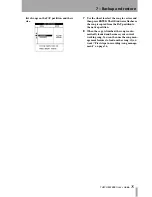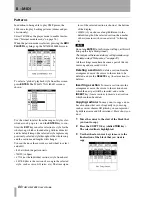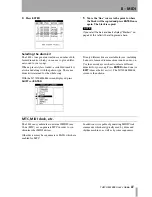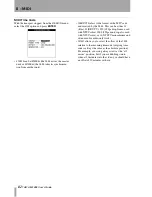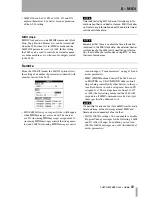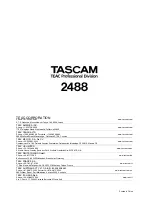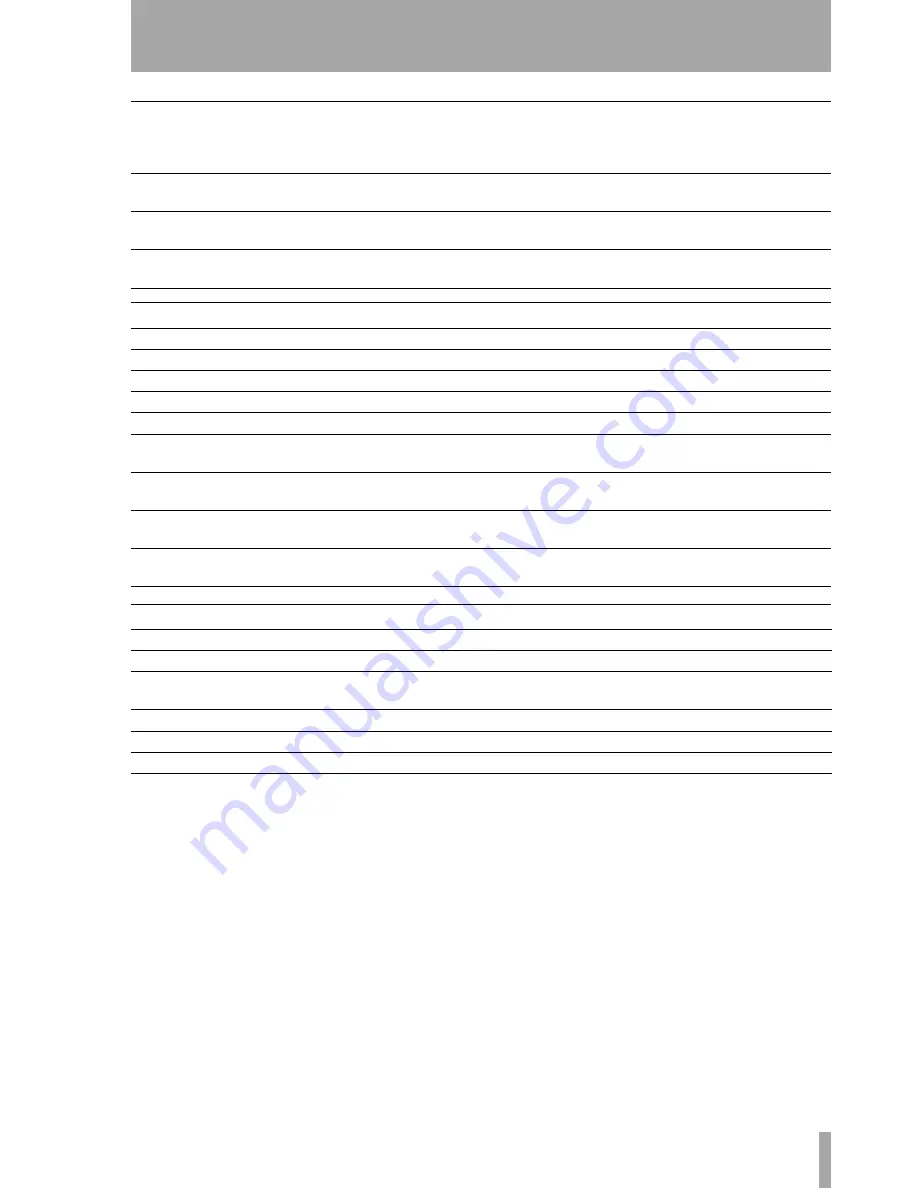
10 – Specifications, etc.
TASCAM 2488
User’s Guide
89
Audio performance
Physical specifications, etc.
MONITOR L/R outputs
2 x TRS balanced TRS 1/4" jacks
Output impedance: 100
Ω
Nominal output level: –2 dBu
Maximum output level: +14 dBu
PHONES
Stereo 1/4" jack
Maximum output level 55 mW + 55 mW (into 30
Ω
)
DIGITAL input
RCA jack
Data format: IEC60958 consumer use (S/PDIF)
DIGITAL output
RCA jack
Data format: IEC60958 consumer use (S/PDIF)
Sampling frequency:
44.1 kHz
Word length:
16-bit/24-bit (user-selectable, per song)
Crossfade time:
10 ms
Number of tracks
24 (8 may be recorded simultaneously)
Frequency response
INPUTS A to H
→
STEREO/MONITOR/EFFECT SEND: 20 Hz — 20 kHz +1.0/–1.0 dB (trim at min.)
Noise level (inputs with 150
Ω
terminator,
faders at nominal, A curve)
INPUTS A to H
→
STEREO/EFFECT SEND: <90 dBV
→
MONITOR <82 dBu (trim at min.)
Dynamic range
Faders at nominal,
A curve
INPUTS A to H
→
STEREO/EFFECT SEND/MONITOR: >96 dB
Crosstalk
Faders at nominal,
A curve
INPUTS A to H
→
STEREO/EFFECT SEND/MONITOR: >80 dB @ 1 kHz (trim at minimum, 1 input at max)
Total Harmonic
Distortion
Inputs at Max,
20kLPF
INPUTS A to H
→
STEREO/EFFECT SEND/MONITOR: < 0.01% (trim at min.)
Dimensions (w x d x h)
545 x 355 x 145 (mm), 21.5 x 14 x 5.7 (in.)
Weight
8 kg (17.6 lbs)
Power requirements
(USA/Canada 120 VAC, 60 Hz
International 230/240 VAC, 50/60 Hz
Power consumption
41 W
Applicable electromagnetic environment:
E4
Supplied accessories
Power cord
Содержание Portastudio 2488
Страница 90: ...90 TASCAM 2488 User s Guide Notes...
Страница 91: ...10 Specifications etc TASCAM 2488 User s Guide 91...