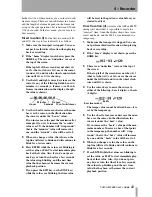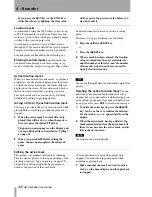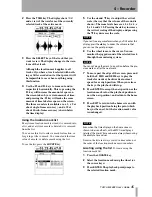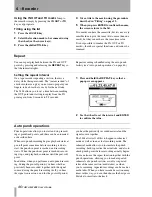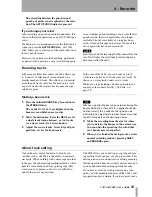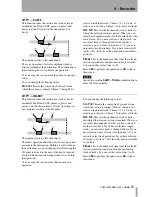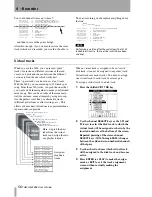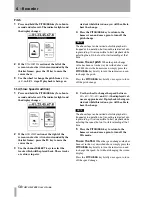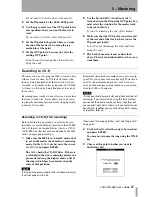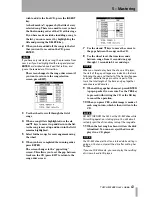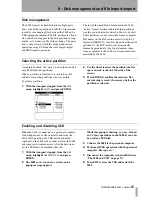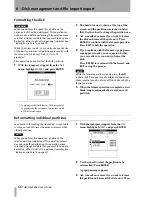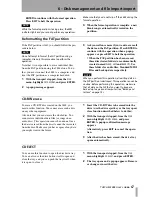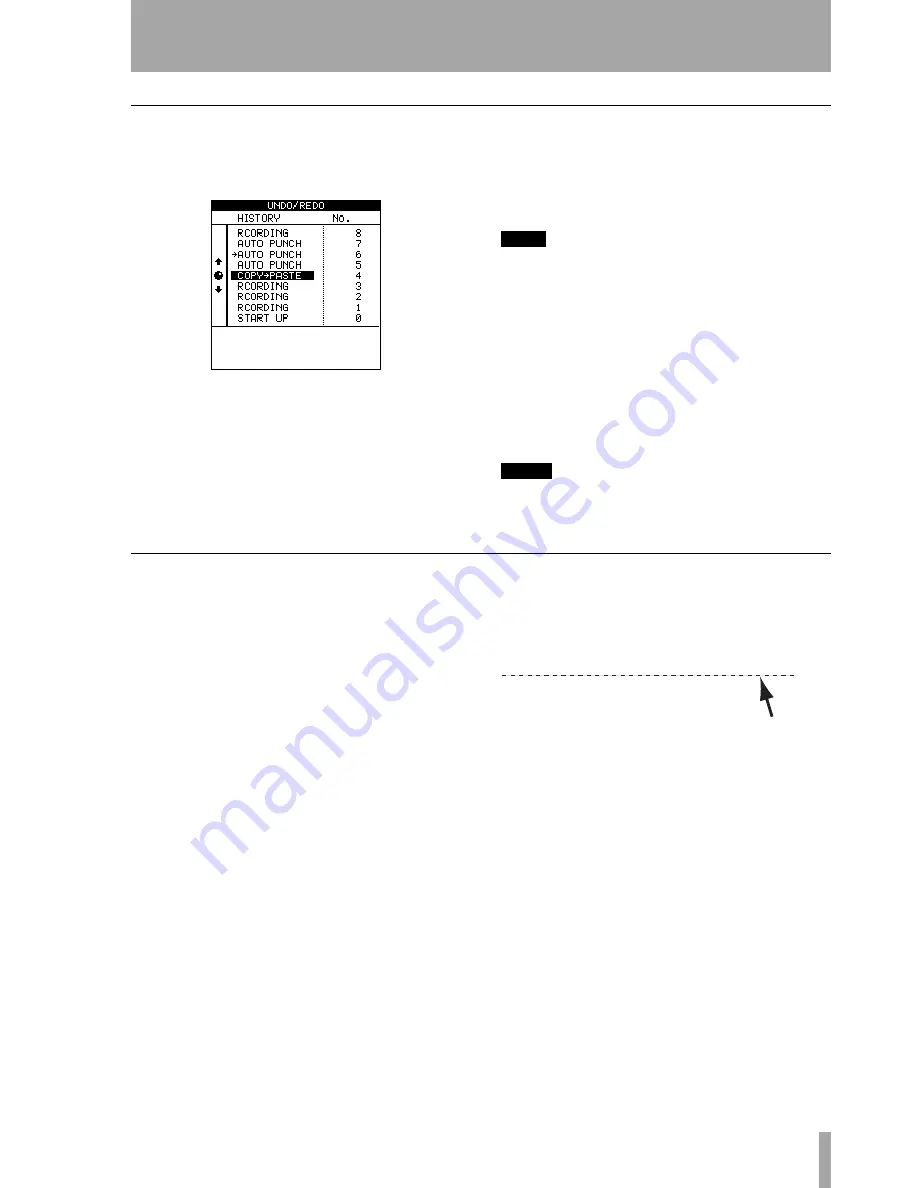
4 – Recorder
TASCAM 2488
User’s Guide
55
Undoing and redoing actions
1
Press the
UNDO/REDO
key and a list of the
operations that you have done since the start
of the song is shown on screen:
The first action (
START UP
) at the bottom of the
display is numbered
0
, and all the actions after
this (above this) are then numbered in order.
2
Use the wheel to scroll through the list until
the cursor highlights the action to where you
want to undo.
3
Press
ENTER
, to return to the point in your
work just before you made your mistake.
You can also redo an action that you have undone in
exactly the same way.
TIP
As well as using the wheel to scroll through the list, you
can also use the
UNDO /REDO
key to position the cur-
sor automatically at the event before or after the cur-
rent event.
If you press the
UNDO
key (unshifted), the cursor
moves to the event immediately before the current
event. Press
ENTER
to undo the last event.
If you press
REDO
(
SHIFT
+
UNDO
), the cursor moves
to the event immediately following the current event
(i.e. the last action that has been undone). Press the
ENTER
key to redo this action.
NOTE
Performing an action after the redo clears the list of re-
doable actions (i.e. those actions which have been
undone).
An undo/redo example
Here’s an extremely simplified example (in fact, it’s
extremely unlikely that you’d work this way, but it
shows the principles involved):
This is the history of a recording session so far. Sup-
pose that you decide that items 11 and 12 in the list
are not needed (in other words, the first take (9) with
its correction (10) have been overwritten by 11 and
12, but you feel that the original take (9) with its cor-
rection (10) has more energy, so you want to retrieve
it:
1
Press the
UNDO
key.
2
Use the wheel to scroll down to the step to
where you want to undo (here it’s 11—the first
retry of the original take).
3
Press
ENTER
. All steps up to and including the
selected step are now undone.
Now you have the track back again. If you
press the
UNDO
key, you’ll see that there’s a
check mark beside 10 - this shows that this is
the “undo mark”.
Notice that we can still see items 11 and 12.
This is because we can still redo them, if we
decide that the first vocal take (9 and 10)
wasn’t so great after all.
To redo them is just as simple as undoing
them: press the
UNDO
key, highlight the step
to which you want to return, and press
ENTER
.
Items above the “undo” line are visible and you can
redo them until you perform another action after the
undo operation.
For instance, if you decided that you wanted to have
another go at repairing the lead guitar bridge…
>RECORDING
12
This is yet another retake of the lead vocal
RECORDING
11
Another attempt at the whole of the lead vocal
AUTO PUNCH
10
A try to correct a bad note in the lead vocal
RECORDING
9
First try at the lead vocal
AUTO PUNCH
8
Repairing the bad guitar bridge
RECORDING
7
Recording the guitar solo
RECORDING
6
Piano (alternative part)
RECORDING
5
Piano
RECORDING
4
Guide vocals
RECORDING
3
Bass line
COPY->PASTE
2
Looping the drum part
RECORDING
1
Basic drum loop
START UP
0
Beginning of song
RECORDING
12
This is yet another retake of the lead vocal
RECORDING
11
Another attempt at the whole of the lead vocal
>AUTO PUNCH
10
A try to correct a bad note in the lead vocal
RECORDING
9
First try at the lead vocal
AUTO PUNCH
8
Repairing the bad guitar bridge
RECORDING
7
Recording the guitar solo
RECORDING
6
Piano (alternative part)
RECORDING
5
Piano
RECORDING
4
Guide vocals
RECORDING
3
Bass line
COPY->PASTE
2
Looping the drum part
RECORDING
1
Basic drum loop
START UP
0
Beginning of song
This line marks the
point to where we have
made the undo
Содержание Portastudio 2488
Страница 90: ...90 TASCAM 2488 User s Guide Notes...
Страница 91: ...10 Specifications etc TASCAM 2488 User s Guide 91...