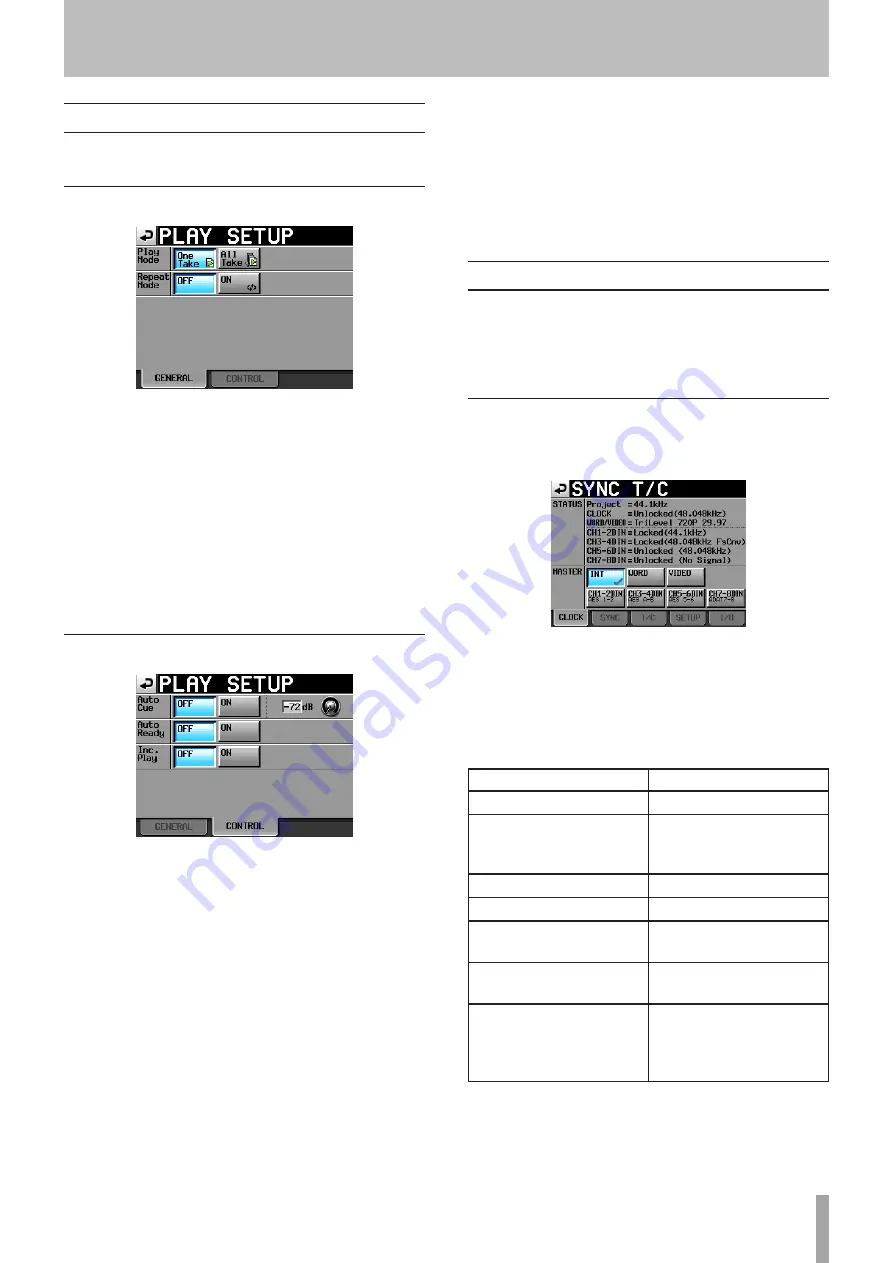
TASCAM HS-8
45
Playback settings (PLAY SETUP)
Use this screen to make settings related to playback.
GENERAL page
Play Mode
Set how the playback of takes is handled.
One Take: Only the currently selected take is played back.
All Take: All the takes in the currently loaded folder are
played back.
(Default setting:
One
Take
)
Repeat Mode
Turn repeat playback ON and OFF.
(Default setting: OFF)
CONTROL page
Auto Cue
Turn the auto cue function ON or OFF (Default setting:
OFF). If auto cue is ON, whenever a take is changed or
loaded, the unit will enter playback standby at the point
where sound first starts in the take.
If no sound is detected before the end of the take, the unit
pauses at the start of the take. To set the auto cue start
point detection level, touch the knob area and use the
DATA dial to change the value.
Options: –72 dB, –66 dB, –60 dB, –54 dB (default value),
–48 dB, –42 dB, –36 dB, –30 dB, –24 dB
Auto Ready
Turn the auto ready function ON or OFF. If auto ready
is ON, when playback of a take completes the unit
automatically stops a the beginning of the next take.
(Default setting: OFF)
Inc. Play
Turn the incremental play function ON or OFF. When
incremental play is ON, press the
PLAY
key during
playback to move to the beginning of the next take and
continue playing, or press the
STOP (RETAKE)
key during
playback to move to the beginning of the next take and
pause playback. (Default setting: OFF)
Sync and time code settings (SYNC T/C)
Use the
SYNC
T/C
screen to make synchronization and
time code settings. This screen has five pages:
CLOCK
,
SYNC
,
T/C
,
SETUP
and
I/O
. Touch the tabs at the bottom of
the screen to open the corresponding page.
CLOCK page
View various clock status information and select the clock
used for synchronization.
STATUS
The top section shows the project sampling frequency
and the clock synchronization status.
The bottom section shows digital input signal status for
pairs of channels in the format
CHx-xDIN
(
x-x
shows the
channels), as follows.
Digital input signal status
Display
When locked
Locked
(xx.xxx
kHz)
When sampling frequency
conversion (FSConvert) is
ON
Locked
(xx.xxx
kHz
FsCnv)
When unlocked
Unlocked
(xx.xxx
kHz)
When there is no signal
Unlocked
(No
signal)
When there is no audio
signal
Not
Audio
When Cbit information is
not professional
Not
Professional
When other Cbit
information and the
actual operation mode are
different
Unmatched
Cbit
6 – Internal Settings and Operations
Содержание HS-8
Страница 1: ...HS 8 8 Channel Audio Recorder D01106920A OWNER S MANUAL...
Страница 71: ...TASCAM HS 8 71 Notes...
















































