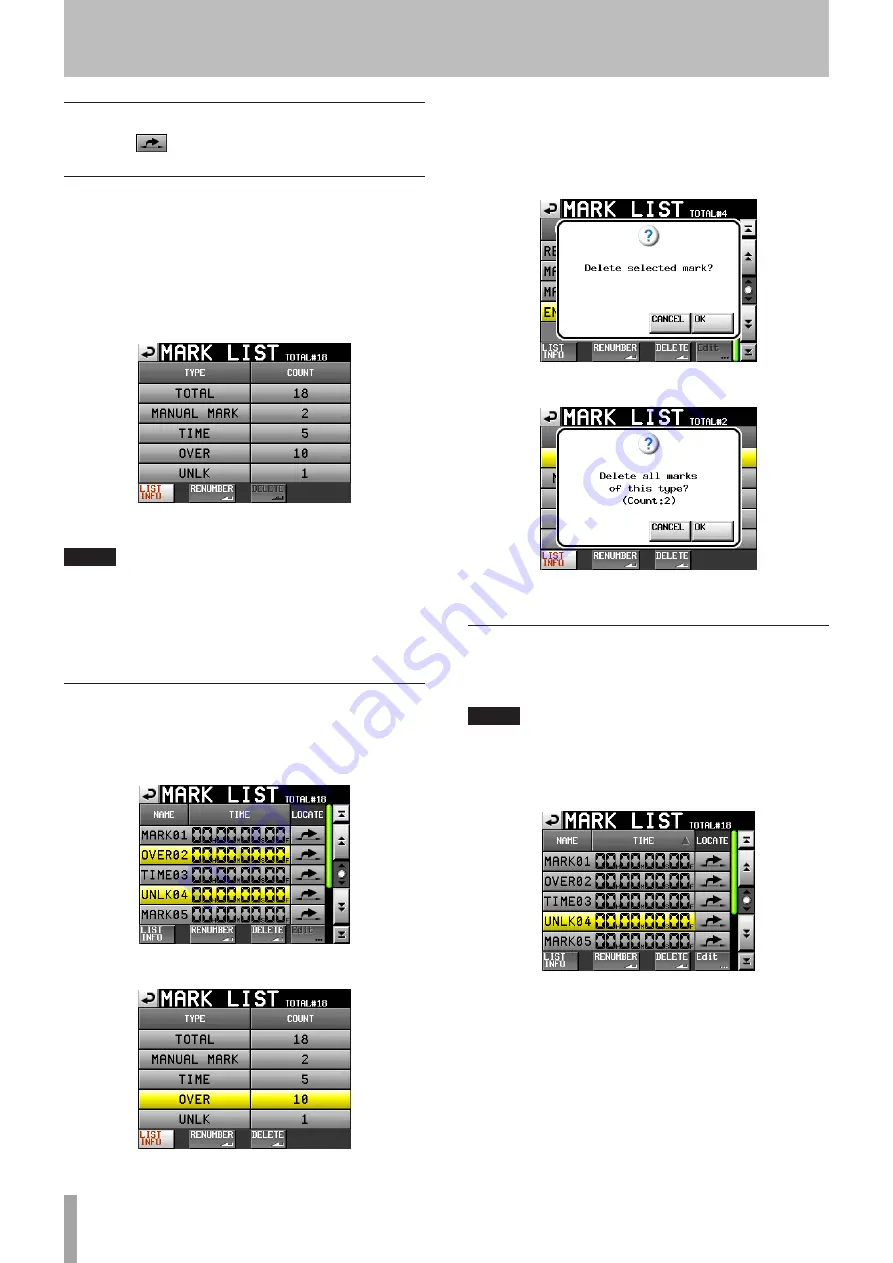
56
TASCAM HS-8
Locating to marks
Touch the “
” button to locate to that mark.
Viewing mark information
Touch the
LIST
INFO
button on the
MARK
LIST
screen to
open the
LIST
INFO
page.
This shows a list of the number of marks by type in the
currently loaded take.
Touch the
LIST
INFO
button again to return to the
MARK
LIST
screen.
LIST INFO page of the MARK LIST screen
NOTE
After recording, the MARK LIST screen might show a TOTAL number
of marks that is 2 or 3 greater than the sum of the MANUAL MARK,
TIME, OVER and UNLK marks. This is because the total includes REC,
END and PRE (when using prerecording) marks that are always
created during recording.
Erasing marks
1 Select the mark that you want to erase on the
MARK
LIST
screen or type of mark that you want to erase
on the
LIST
INFO
page.
MARK LIST screen
LIST INFO page
2 Touch the
DELETE
button.
3 When a confirmation pop-up message appears,
press the
OK
button or the
DATA
dial to erase the
mark or marks.
Erasing a mark using the MARK LIST screen
Erasing marks using the LIST INFO page
Editing marks
Marks added by using the MARK key (marks with names in
the “MARK XX” format) can be edited.
NOTE
Automatically placed marks cannot be edited.
1 Select the mark that you want to edit on the
MARK
LIST
screen.
2 Touch the
Edit
button to open the
MARK
EDIT
screen. Touch the
FRAME
EDIT
button to set whether
or not the frame value can be edited.
7 – Mark and Locate Functions
Содержание HS-8
Страница 1: ...HS 8 8 Channel Audio Recorder D01106920A OWNER S MANUAL...
Страница 71: ...TASCAM HS 8 71 Notes...
















































