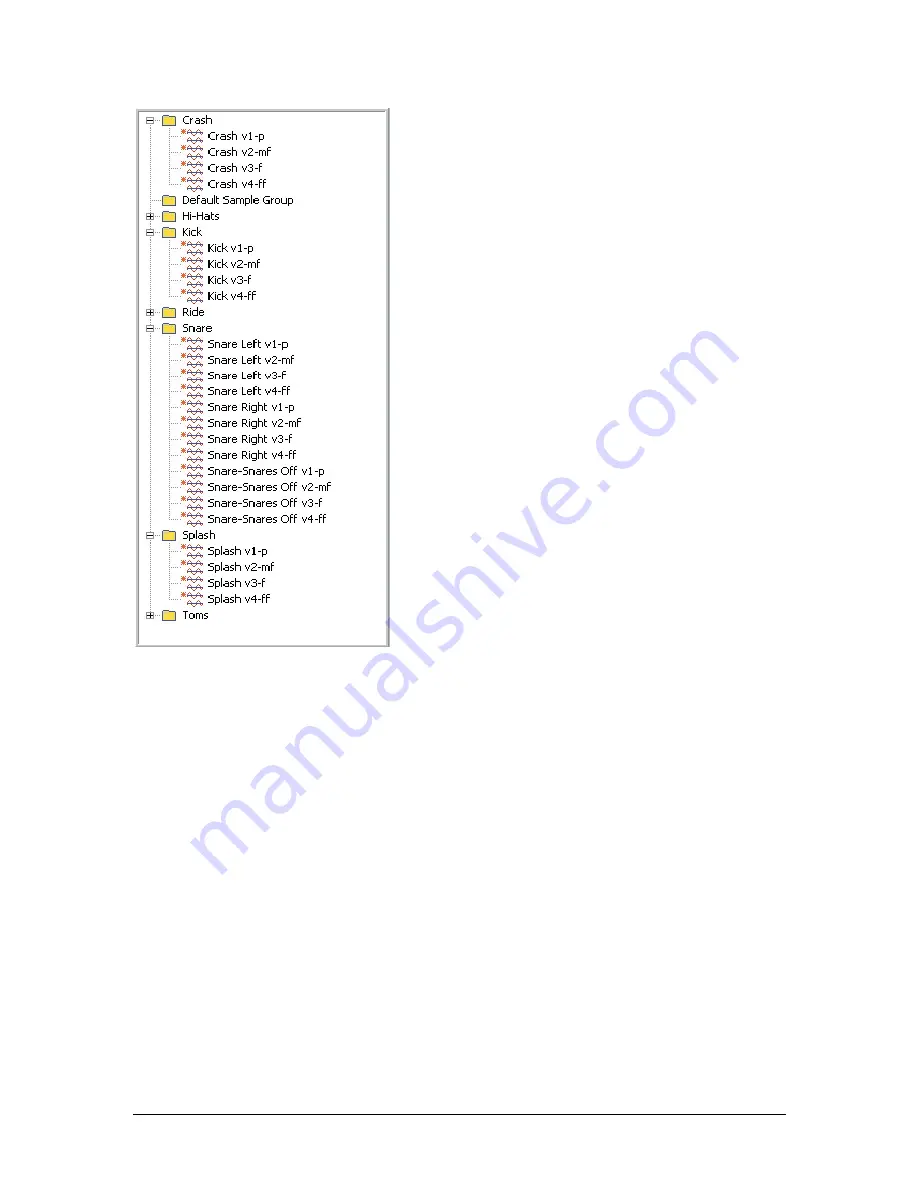
22
TASCAM GigaEditor 4 Manual
4. Click on the check boxes to open or close the folders to
display or hide the samples. Now the samples are imported,
organized and ready to be mapped into instruments.
Importing Pitch Information
If you are building a melodic instrument (as opposed to, say, a drum kit) GigaStudio will need to know the
root pitch of each sample you import, so that the sample can be transposed appropriately at playback. Pitch
information takes the form of two values, the
unity note
(which identifies the point on the keyboard where
the sample should play back without transposition) and a
fine tuning
value which is typically used to
compensate for small tuning inaccuracies in the original performance.
Unity note and fine tuning are sometimes saved along with the audio data in a standard .wav file. If your
samples include this data, the Giga Editor will recognize it when the samples are imported, and retain the
information in each sample’s properties.
If your .wav files don’t include tuning information, you have a couple of options. One is to set the unity
note of each sample after you import it, by double-clicking on the sample to bring up the Sample properties
dialog. If your sample files are named appropriately, an easier method is to let the editor extract the unity
note from the
name
of each .wav file as you import it. This is possible if your file names contain either the
MIDI note number or the name of the unity note in a format the Editor can recognize, for example:
Trumpet legato ff 61. wav
Trumpet legato ff C#4.wav
Содержание GigaEditor 4
Страница 1: ...TASCAM GigaEditor 4 GigaStudio 4 Instrument Editor User Manual ...
Страница 34: ...34 TASCAM GigaEditor 4 Manual The drop maps the samples across the keyboard according to their pitches ...
Страница 57: ...TASCAM GigaEditor 4 Manual 57 ...
Страница 160: ...160 TASCAM GigaEditor 4 Manual Velocity curve set to Linear Velocity curve set to Non linear ...
















































