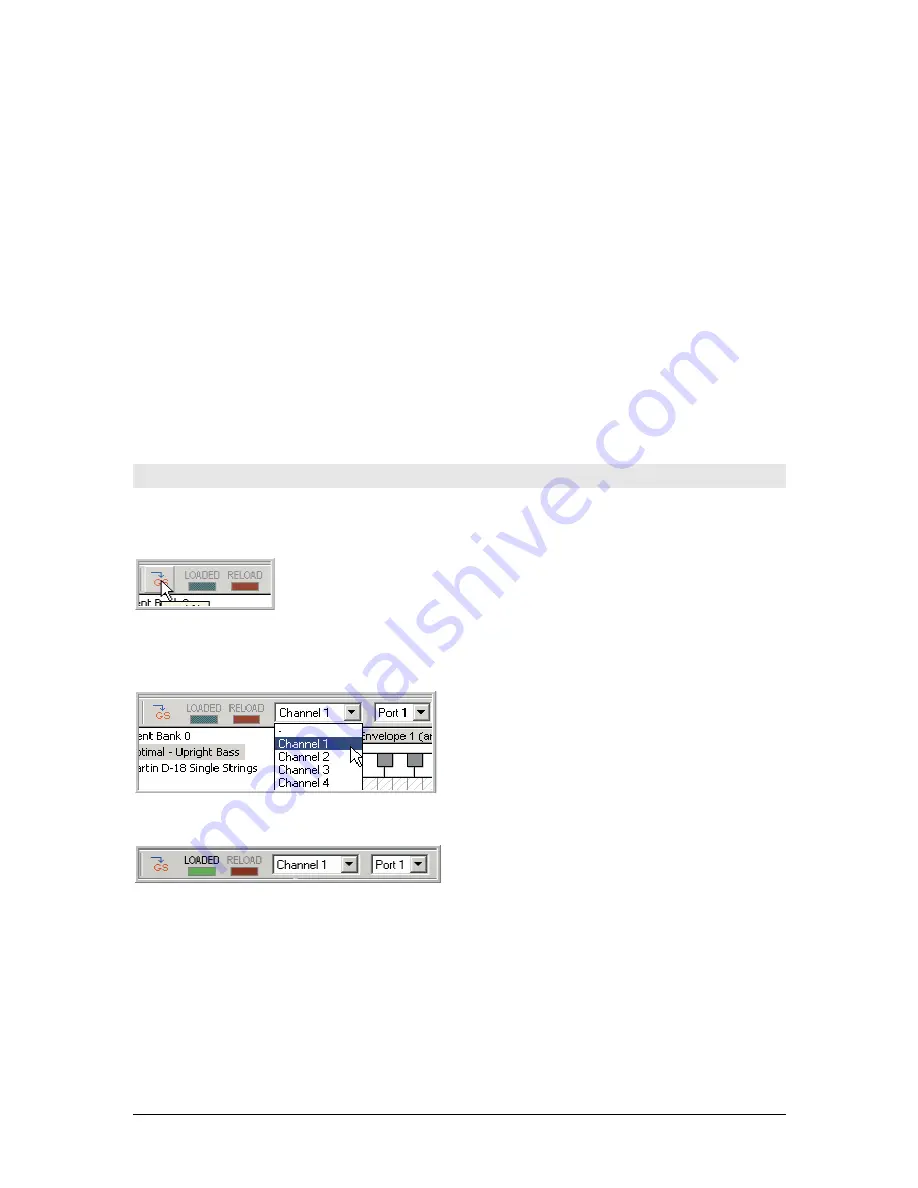
TASCAM GigaEditor 4 Manual
9
This window is very similar to the Open dialog in other programs, but there are a few features that are
specific to GigaStudio:
Th e
Recent
dropdown list contains a list of the most recently used folders. Selecting a folder in this list
causes the window to jump directly to that folder.
Th e
Sample name
box lists all of the samples in the currently selected instrument file. Select any sample in
this list and click the
Play
button to hear that sample. If you are working with instrument files containing
large numbers of samples, the dialog may respond slowly as it reads the sample names out of each file. To
work around this problem, uncheck the
Descriptive wave names
box. Th e names are replaced by simple
numeric indexes.
Th e
Audition
button plays the audition sample for the currently selected file. (Th e “audition sample” is a
sample designated by the instrument developer as being representative of a given instrument. Users of your
instrument will hear this sample when using the audition feature of the QuickSound Explorer.)
Th e
Maximum file size
box, and the checkboxes underneath it, are used when it is necessary to split an
instrument into more than one physical file. For details, see the note about large .GIG files on page 99.
Loading a .GIG file into the sampler
After you open a .gig file in the Editor, you must load it into memory if you want to hear it. Th is is
accomplished by pressing the
Load
button on the toolbar:
The toolbar also specifies which MIDI port and channel will be assigned to the loaded instrument. By
default, the first file you open is assigned to port 1, channel 1, but you can modify these settings using the
toolbar.
When the file is loaded, the LOADED indicator turns bright green.
At this point you can play the first instrument in the file either from an external MIDI controller, or by
right-clicking in the Region Window keyboard. If there are multiple instruments in the file, you can select a
different instrument onto the assigned MIDI channel by clicking its name in the Instrument Window.
Содержание GigaEditor 4
Страница 1: ...TASCAM GigaEditor 4 GigaStudio 4 Instrument Editor User Manual ...
Страница 34: ...34 TASCAM GigaEditor 4 Manual The drop maps the samples across the keyboard according to their pitches ...
Страница 57: ...TASCAM GigaEditor 4 Manual 57 ...
Страница 160: ...160 TASCAM GigaEditor 4 Manual Velocity curve set to Linear Velocity curve set to Non linear ...










































