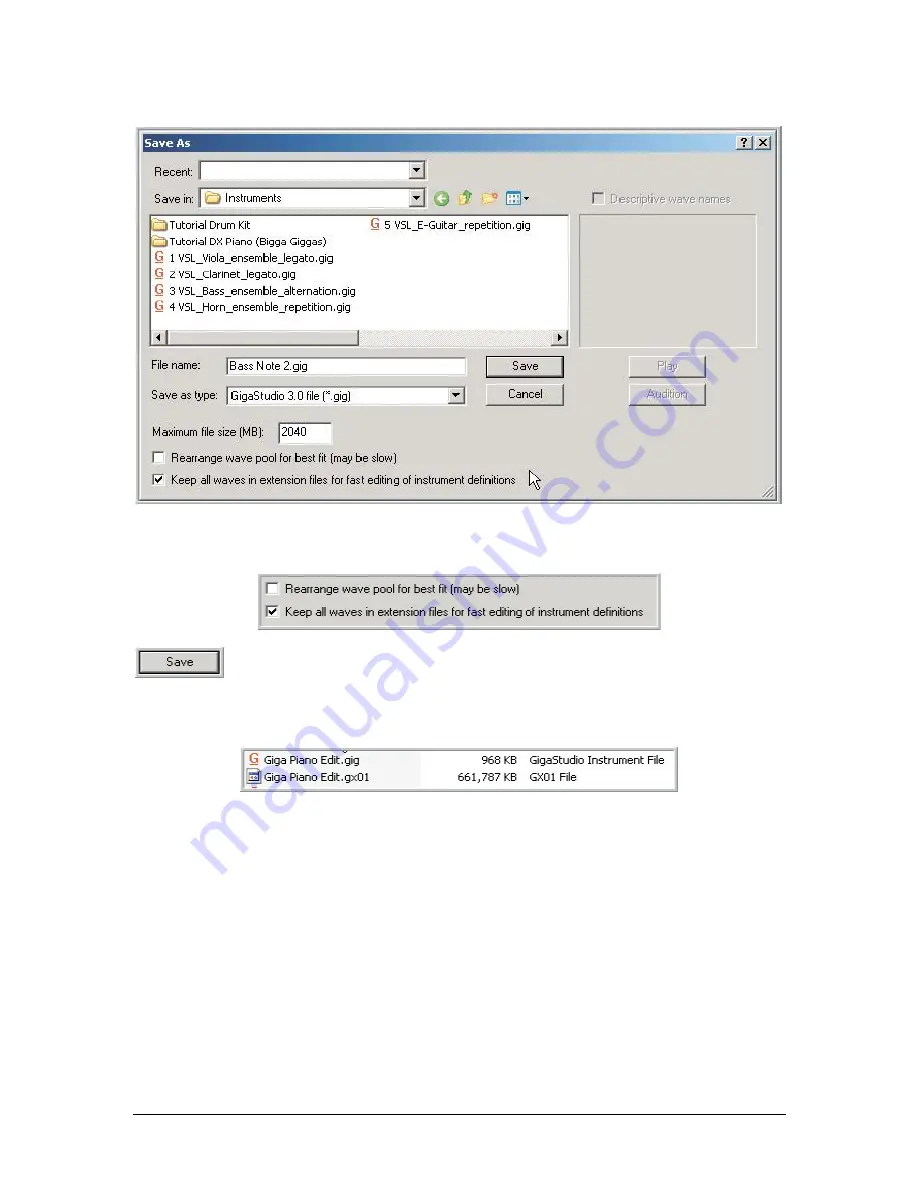
96
TASCAM GigaEditor 4 Manual
2.
In the GigaStudio Browser screen, look in the lower left for the check box labeled “Keep all waves in
extension files for fast editing of instrument definitions”
3. Check that box and then Save the file.
4.
This will create two files, a .GIG file (which contains the parameters) and an Extension file (which
contains the samples).
5.
From here on out, you can make major changes to the file in the Instrument Editor and you will no
longer have to wait for the complete .GIG file to save every time.
Things to keep in mind:
•
This file will load just fine in the main GigaStudio Interface but you need to make sure that both files
are together in the same directory on the hard drive, or this will not work.
•
If you want to simplify things, you can re-save this split file again when you’re done editing. Save it
again but with the checkbox “un-checked” and it will merge them back together into a single .gig file
that contains the parameters and the samples as before. This is something that library developers
might want to do to keep everything together and make for a cleaner release.
•
This is most useful for large .gig files. It’s probably not worth the effort for smaller files, which would
reload fairly quickly regardless.
Содержание GigaEditor 4
Страница 1: ...TASCAM GigaEditor 4 GigaStudio 4 Instrument Editor User Manual ...
Страница 34: ...34 TASCAM GigaEditor 4 Manual The drop maps the samples across the keyboard according to their pitches ...
Страница 57: ...TASCAM GigaEditor 4 Manual 57 ...
Страница 160: ...160 TASCAM GigaEditor 4 Manual Velocity curve set to Linear Velocity curve set to Non linear ...






























