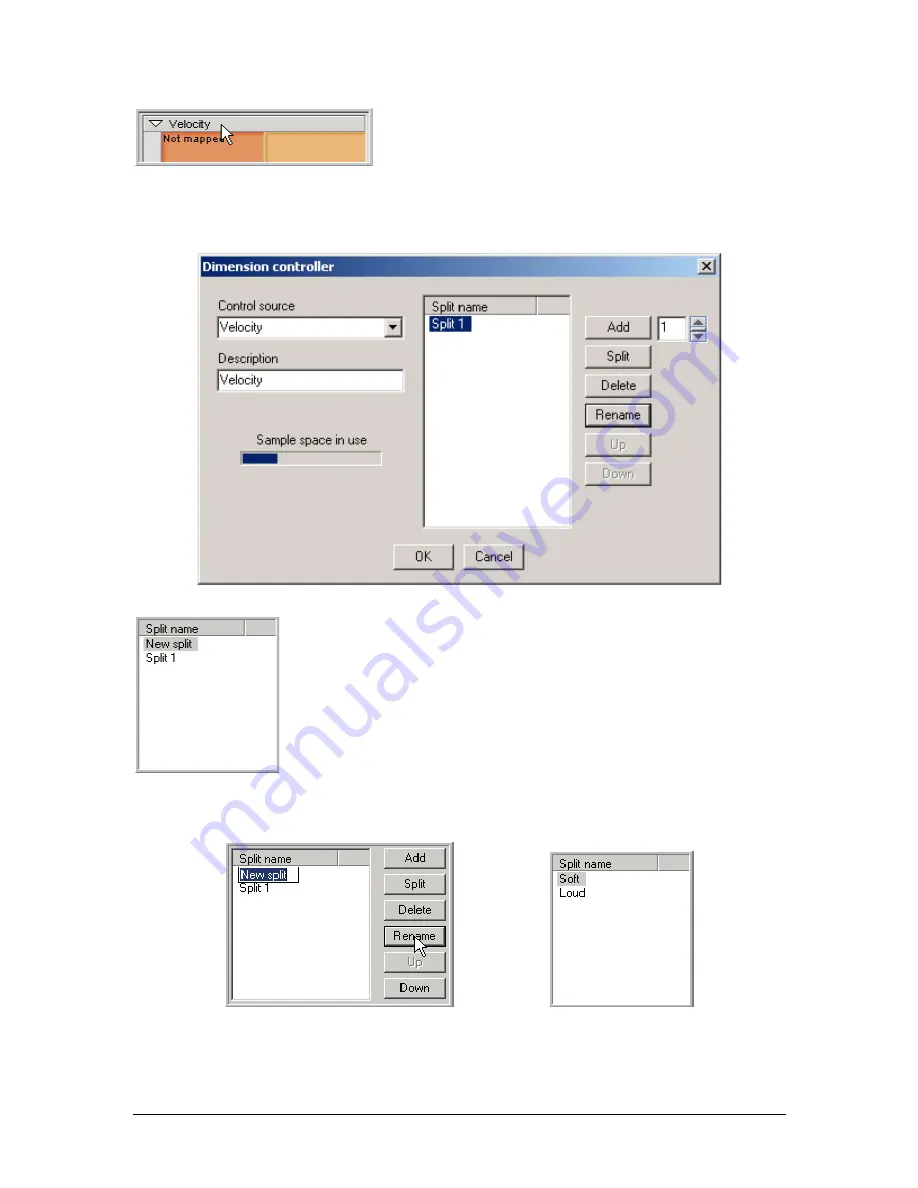
TASCAM GigaEditor 4 Manual
41
2. Click on the header at the top of the Velocity window.
3.
Th e Dimension Controller dialog for the Velocity dimension appears. In the previous chapter, we
used this dialog to create velocity splits. You can also use it to name, clone, or delete existing splits,
and to change the order of splits within a dimension (even after samples have been mapped to them).
.
4. Click on the Add button to add a second velocity split. Th e new split will
appear at the top.
5.
Click the Rename button and change the name of each split. Name the first one “Soft” and the
second one “Loud” for now. Th en click OK to close the Dimension Controller dialog.
6.
Now the Velocity Map is divided horizontally to represent these two velocity splits.
Содержание GigaEditor 4
Страница 1: ...TASCAM GigaEditor 4 GigaStudio 4 Instrument Editor User Manual ...
Страница 34: ...34 TASCAM GigaEditor 4 Manual The drop maps the samples across the keyboard according to their pitches ...
Страница 57: ...TASCAM GigaEditor 4 Manual 57 ...
Страница 160: ...160 TASCAM GigaEditor 4 Manual Velocity curve set to Linear Velocity curve set to Non linear ...
















































