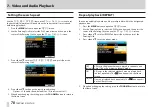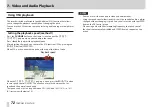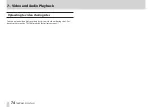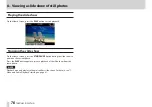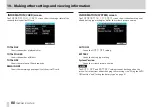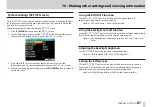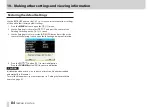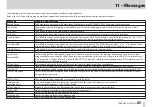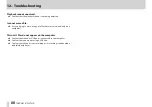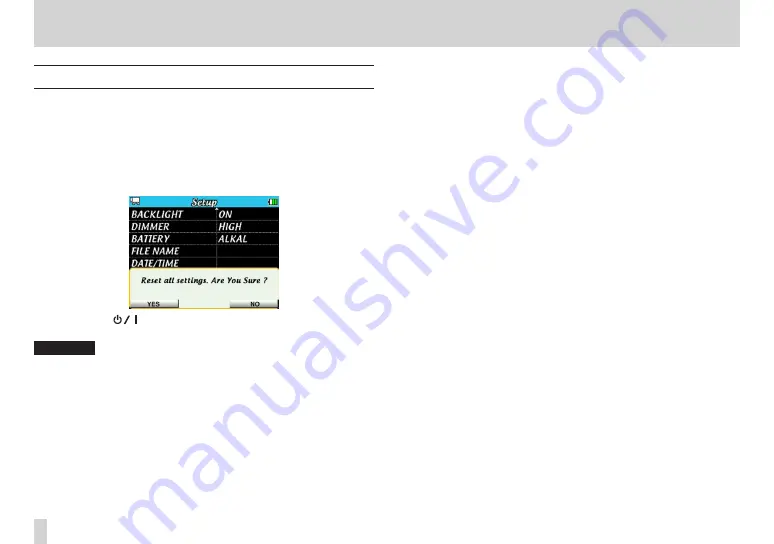
はじめに
はじめに
84
TASCAM DR-V1HD
10 – Making other settings and viewing information
Restoring the default settings
Use the INITIALIZE item on the
Setup
screen to restore the various settings
of this unit to their factory default settings.
1. Press the
MENU
button to open the
MENU
screen.
2. Use the Pointing Stick to select
SETUP
and press the center of the
Pointing Stick to open the
Setup
screen.
3. Use the Pointing Stick to select the INITIALIZE item and press
t
or the
center of the Pointing Stick to open the following pop-up confirmation.
4. Press the
F1(
)
button (YES) to start initialization.
Press the
F3/HOME
button (NO) to cancel initialization.
CAUTION
Initialization when a card is in use does not reset the file numbers added
automatically to filenames.
To reset the file numbers, see the instructions in “Setting the format of file
names” on page 82.
Содержание DR-V1HD
Страница 1: ...OWNER S MANUAL D01124920A DR V1HD HD Video Linear PCM Recorder...
Страница 101: ...TASCAM DR V1HD 101 Notes...