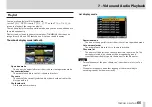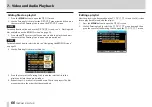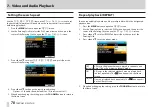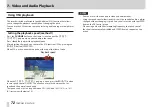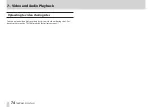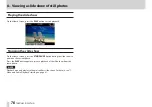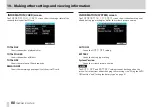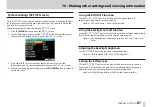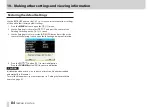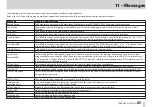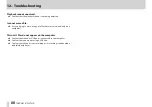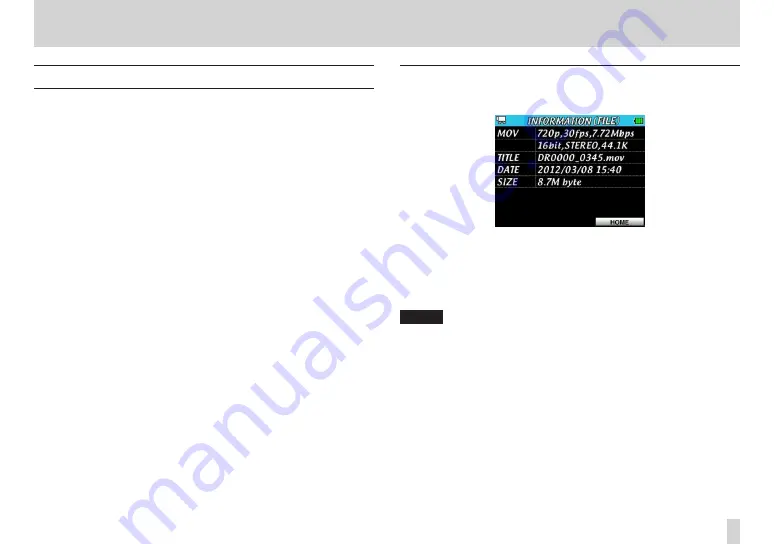
はじめに
はじめに
TASCAM DR-V1HD
79
10 – Making other settings and viewing information
Viewing File Information (INFORMATION)
Use the
INFORMATION
Screen to view various types of information about
the unit.
Follow the procedures below to open the
INFORMATION
screen.
1. Press the
MENU
button to open the
MENU
screen.
2. Use the Pointing Stick to select
SETUP
and press the center of the
Pointing Stick to open the
Setup
screen.
3. Press
5
and
b
to select
INFORMATION
and press
t
or the center
of the Pointing Stick.
4. Press
5
and
b
to select the item you want to check and press the
center of the Pointing Stick.
FILE
Information about the currently loaded file
CARD
Usage status of the currently inserted microSD card
SYSTEM
Information about the unit’s system settings and firmware version
5. When done changing the setting, press the
F3/HOME
button to return to
the Home Screen.
INFORMATION (FILE) screen
The
INFORMATION (FILE)
screen shows information about the
currently loaded file.
MOV/WAV/JPG
Information, including resolution, frame rate, stereo/mono and sampling
frequency, is shown according to the type of file currently loaded.
TITLE
Shows the file name.
NOTE
File names in Japanese and other languages that use multibyte encodings
cannot be shown correctly.
DATE
Shows the date of file creation.
SIZE
Shows the file size.
Содержание DR-V1HD
Страница 1: ...OWNER S MANUAL D01124920A DR V1HD HD Video Linear PCM Recorder...
Страница 101: ...TASCAM DR V1HD 101 Notes...