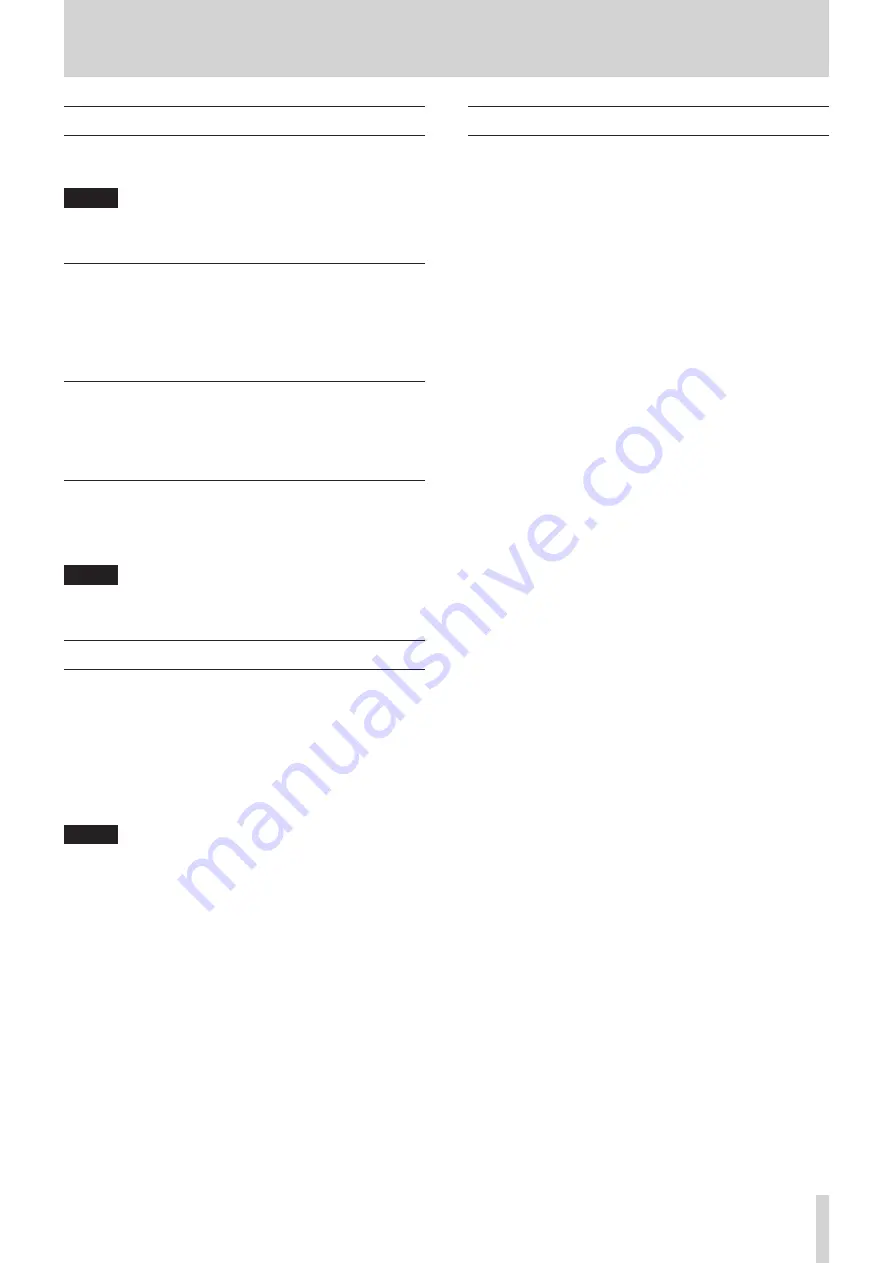
TASCAM DR-701D
33
6 – Playback
Playing recordings
When the Home Screen is open and playback is stopped, press
the 2/
7
button to start playback.
NOTE
You can also choose files for playback by name on the
Browse Screen.
Pausing playback
When the Home Screen is open and a file is playing back, press
the 2/
7
button to pause playback at the current position.
Press the 2/
7
button again to restart playback from that
position.
Stopping playback
When the Home Screen is open and a file is playing back, press
the 1/
8
button to stop playback and return to the beginning of
the file.
Searching backward and forward
When the Home Screen is open and a file is playing back or
stopped, press and hold the 4/
.
or 3/
/
button to search
backward or forward.
NOTE
Press and hold the
4/
.
or
3/
/
button to accelerate the
search speed.
Jumping between playback positions
When the Home Screen is open, use the 4/
.
and 3/
/
buttons to jump to the nearest mark in that direction.
Press the 4/
.
button when the current playback position is
before the first mark to jump to the beginning of the file.
Press the 4/
.
button when located at the beginning of a file
to jump to the beginning of the previous file.
Press the 3/
/
button when the current playback position is
after the last mark to jump to the beginning of the next file.
NOTE
•
The file name, file number and other file information for the
currently playing file appear on the display.
•
The
8
icon appears on the display when playback is
stopped at the beginning of a file. The
9
icon appears when
playback is paused in the middle of a file.
•
Press the
4/
.
and
3/
/
buttons repeatedly if you want
to move between files.
Playing dual recording files
Files created by dual recording are added after the file created at
the normal level.
Play the file recorded at the normal level, and press the 3/
/
button to play the file recorded at the lower input level.
Содержание DR-701D
Страница 1: ...D01276520B DR 701D Linear PCM Recorder for DSLR REFERENCE MANUAL...
Страница 45: ...TASCAM DR 701D 45...




























