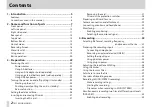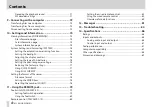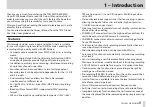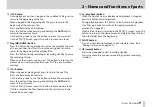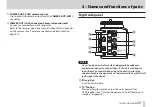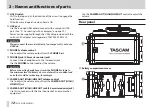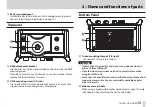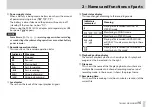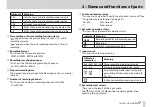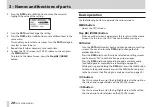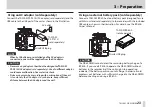TASCAM DR-60DMKII
9
2 – Names and functions of parts
y
.
button
During playback or when stopped in the middle of a file, press to
return to the beginning of the file.
When stopped at the beginning of a file, press to skip to the
beginning of the previous file.
Press and hold to search backward.
Press this button while pressing and holding the DATA dial to
return to the previous mark.
On the setting screens, use this button to move the cursor left.
On the
BROWSE
Screen, press this button to move up a level.
u
Stop(
8
) [HOME] button
Press this button during playback to cause the playback to pause
at the current position. Press this button during pause time to
return to the beginning of the playback file.
Press this button during recording or recording standby to cause
the recording to stop.
When any other screen is open, press this button to return to the
Home Screen. Use this button to answer “NO” to a confirmation
message.
i
/
button
When stopped or playing back, press to skip to the next file.
Press and hold to search forward.
On the setting screens, use this button to move the cursor right.
Press this button while pressing and holding the DATA dial to
move to the next mark.
On the
BROWSE
Screen, press this button to move down a level.
If a file is selected, the file is loaded and the unit returns to the
Home Screen and stops.
o
7
(playback) button
When the Home Screen is displayed and playback is stopped,
press this button to start playback.
During playback, press this button to start jump-back playback.
(See “Moving back a few seconds for replay (jump-back
playback)” on page 62.)
When a file or folder is selected in the
BROWSE
screen, press this
button to return to the Home Screen and play the file or the first
file in the folder from the beginning.
p
SLATE button
Press and hold during playback to record a slate stone. (See
“Adding slate tones” on page 52.)
a
0
(record) button
Press when stopped to start recording standby
Press when recording to pause recording (resume recording
standby).