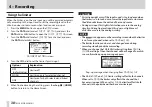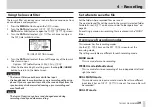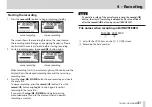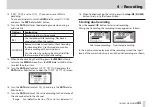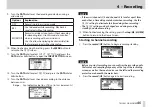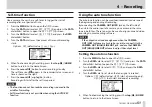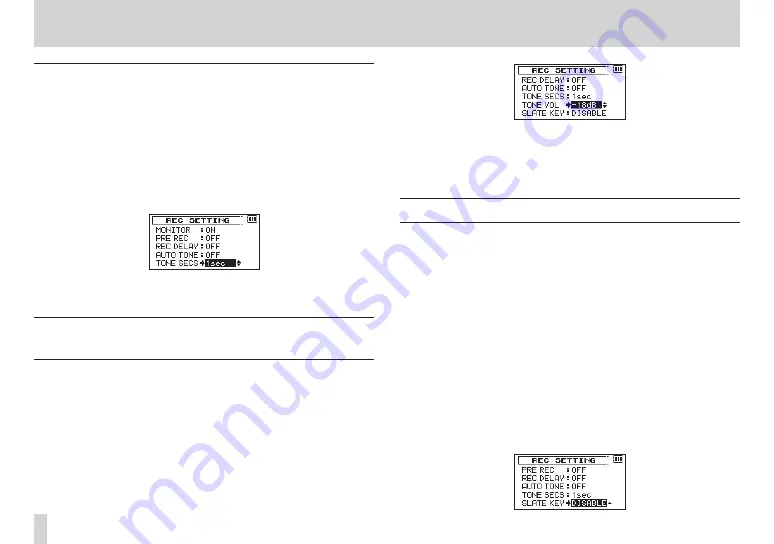
52
TASCAM DR-60DMKII
4 – Recording
Setting auto tone length
You can set the length of the auto tone.
1. Press the MENU button to open the MENU screen.
2. Turn the DATA dial to select
REC SETTING
, and press the DATA
dial or
/
button to open the
REC SETTING
screen.
3. Turn the DATA dial to select
TONE SECS
, and press the DATA
dial or
/
button.
4. Turn the DATA dial to set the length of the tone.
Options:
0.5sec
,
1sec
(default value),
2sec
,
3sec
5. When finished making the setting, press the stop (
8
) [HOME]
button to return to the Home Screen.
Adjusting the volume of the auto tone and
the slate tone
You can adjust the volume of the auto tone and the slate tone.
1. Press the MENU button to open the
MENU
screen.
2. Turn the DATA dial to select
REC SETTING
, and press the DATA
dial or
/
button to open the
REC SETTING
screen.
3. Turn the DATA dial to select (highlight) the
TONE VOL
item for
the channel you want to mute, and press the DATA dial or
/
button.
4. Turn the DATA dial to set the tone volume.
Options:
-12dB
,
-18dB
(default),
-24dB
,
-30dB
,
-36dB
5. When finished making the setting, press the Stop (
8
) [HOME]
button to return to the Home Screen.
Adding slate tones
When enabled, you can press the SLATE button on the front of the
unit during recording to add a slate tone whenever you like to the
recording file.
The SLATE button is disabled by default in order to prevent
accidental operation. Follow the procedures below to enable the
SLATE button.
For details about connecting a DSLR camera to this unit, see “Camera
connection and attachment” on page 29.
1. Press the MENU button to open the
MENU
screen.
2. Turn the DATA dial to select
REC SETTING
, and press the DATA
dial or
/
button to open the
REC SETTING
screen.
3. Turn the DATA dial to select
SLATE KEY
, and press the DATA
dial or
/
button.
4. Turn the DATA dial to enable the SLATE button.
Options:
DISABLE
(default value),
ENABLE