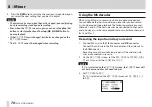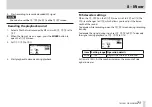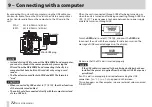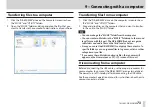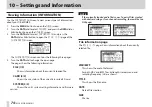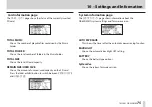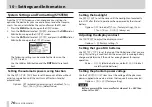66
TASCAM DR-60DMKII
7 – QUICK button operations
6. Press the DATA dial to divide the file and return to the Home
Screen.
Or press the stop (
8
) [HOME] button to return to the
DIVIDE
screen without dividing the file.
NOTE
•
When the
DIVIDE
screen is open, you can press the
play
(
7
)
button and set the divide position while playing the file.
•
When the
DIVIDE
screen is open, you can use the
play
(
7
)
button for playback, the
stop
(
8
) [
HOME
] button to pause,
the
.
button to jump to the beginning of a file and the
/
button to jump to the end of a file. You can also turn the
DATA
dial to make fine adjustments to the divide position.
•
After dividing a file, two new files with ”a” and ”b” added to the
end of the original file name are created.
(4-channel recording file example)
File names before dividing
TASCAM_0003S12.wav
TASCAM_0003S34.wav
File names after dividing
TASCAM_0003aS12.wav (part before division point)
TASCAM_0003aS34.wav (part before division point)
TASCAM_0003bS12.wav (part after division point)
TASCAM_0003bS34.wav (part after division point)
•
If the currently selected file was made using dual-recording or
four-channel recording, both files recorded at that time will be
divided.
CAUTION
•
If the SD card has insufficient open space, division might not be
possible.
•
Division is not possible if the file name would become more than
200 characters long.
•
Division is not possible if a file that already exists has the same
name as the name that would be given to a new file created by
division.
TIP
Add marks during recording at positions where you want to
divide a file. (See “Mark function” on page 49.)