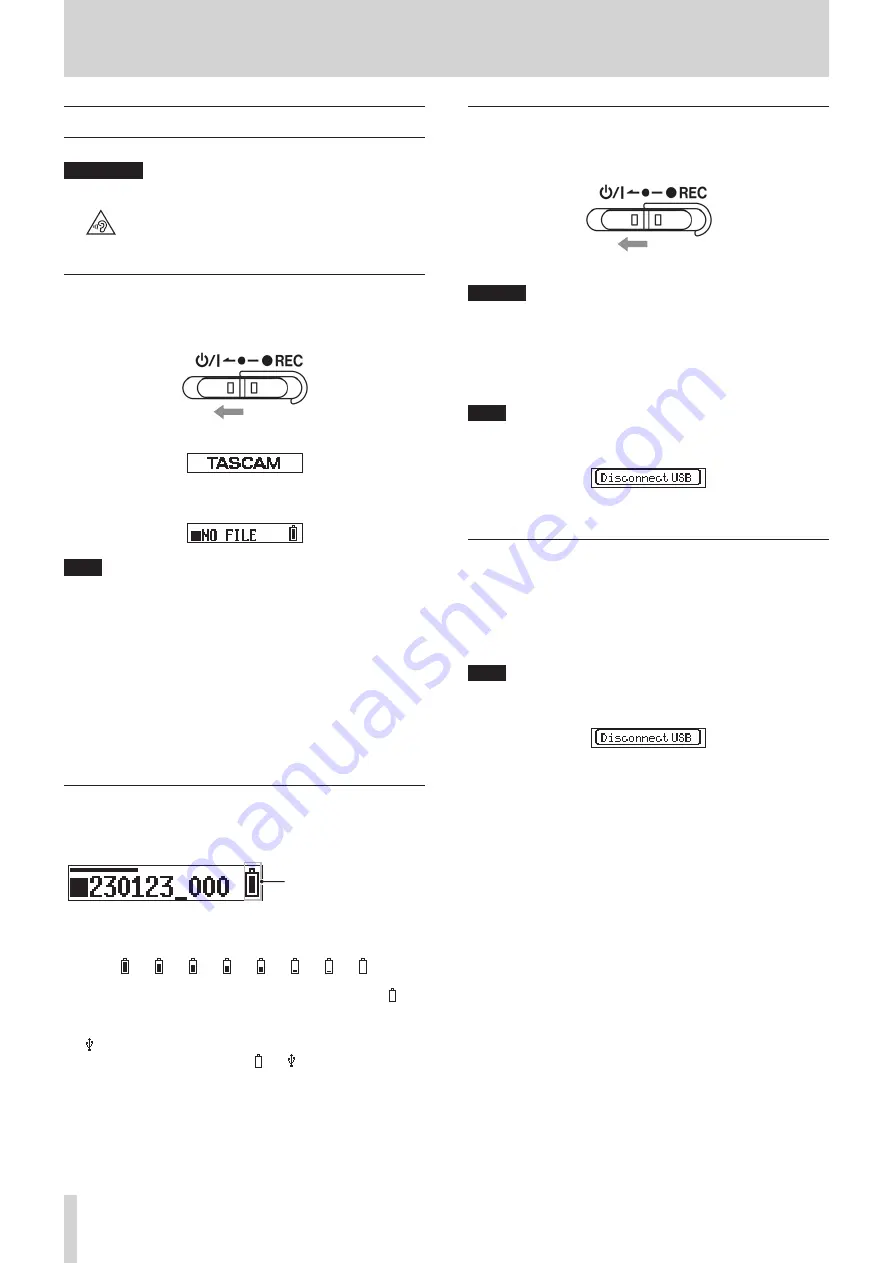
10
TASCAM DR-10L Pro V1.00
3 - Preparation
3 - 4 Turning the unit on and off
V
CAUTION
While wearing headphones, do not connect or disconnect
them or turn the unit on or off.
Doing so might cause sudden loud noises, which could
harm hearing.
Turning the unit on
When the unit is off, slide the
¤?o
−
0
REC switch toward
¤
and
hold it for about one second.
The unit will start up and TASCAM (the Startup Screen) will appear.
The Home Screen will appear after the unit starts up. (see “Home Screen”
on page 14)
NOTE
o
When the unit is started up for the first time or when the built-in
clock has been reset after being left unused without batteries, a
screen will appear after the Startup Screen where the date and time
can be set. (see “Setting the date and time” on page 11)
o
A screen encouraging formatting will appear after the Startup Screen
if the power is turned on while a microSD card that is new or has
been formatted by a different device is inserted. (see “Formatting
(initializing) microSD cards (sold separately)” on page 11)
o
Supplying USB bus power to this unit when its power is off will auto-
matically turn it on.
Power status display
When the power is turned on, a power status icon is shown at the right
side of the display on the unit.
Power status display
A battery icon appears when batteries are being used.
The battery icon shows 8 levels of remaining power.
e
e
e
e
e
e
e
The battery is almost dead and the power will soon turn off if the icon
with no bars blinks.
When USB bus power is being supplied, the remaining battery indicator
and appear alternately.
If no batteries are installed in the unit, and will appear alternately.
Turning the unit off
When the unit is on, slide the
¤?o
−
0
REC switch toward
¤
and
hold it for about one second.
The unit power will turn off and the display will become unlit.
CAUTION
o
Always use the
¤?o
−
0
REC switch to turn the unit off.
o
When the unit is on, do not remove the batteries or disconnect the
USB cable if using USB bus power. Doing so will cause all recordings,
settings and other data to be lost. Lost data and settings cannot be
restored.
NOTE
When using USB bus power, the display will not become unlit.
Instead, the following screen will appear.
If the USB cable is disconnected, the unit power will turn off and the
display will become unlit.
Turning off automatically
If using batteries and the 15: POWER SAVE item on the Menu Screen
is set to ON, the unit will turn itself off automatically when the unit is
stopped and no operation has occurred for about 10 minutes.
The factory default setting is OFF. See “Setting the automatic power off
function” on page 26 for procedures to change settings.
NOTE
When using USB bus power, the display will not become unlit.
Instead, the following screen will appear.
If the USB cable is disconnected, the unit power will turn off and the
display will become unlit.











































