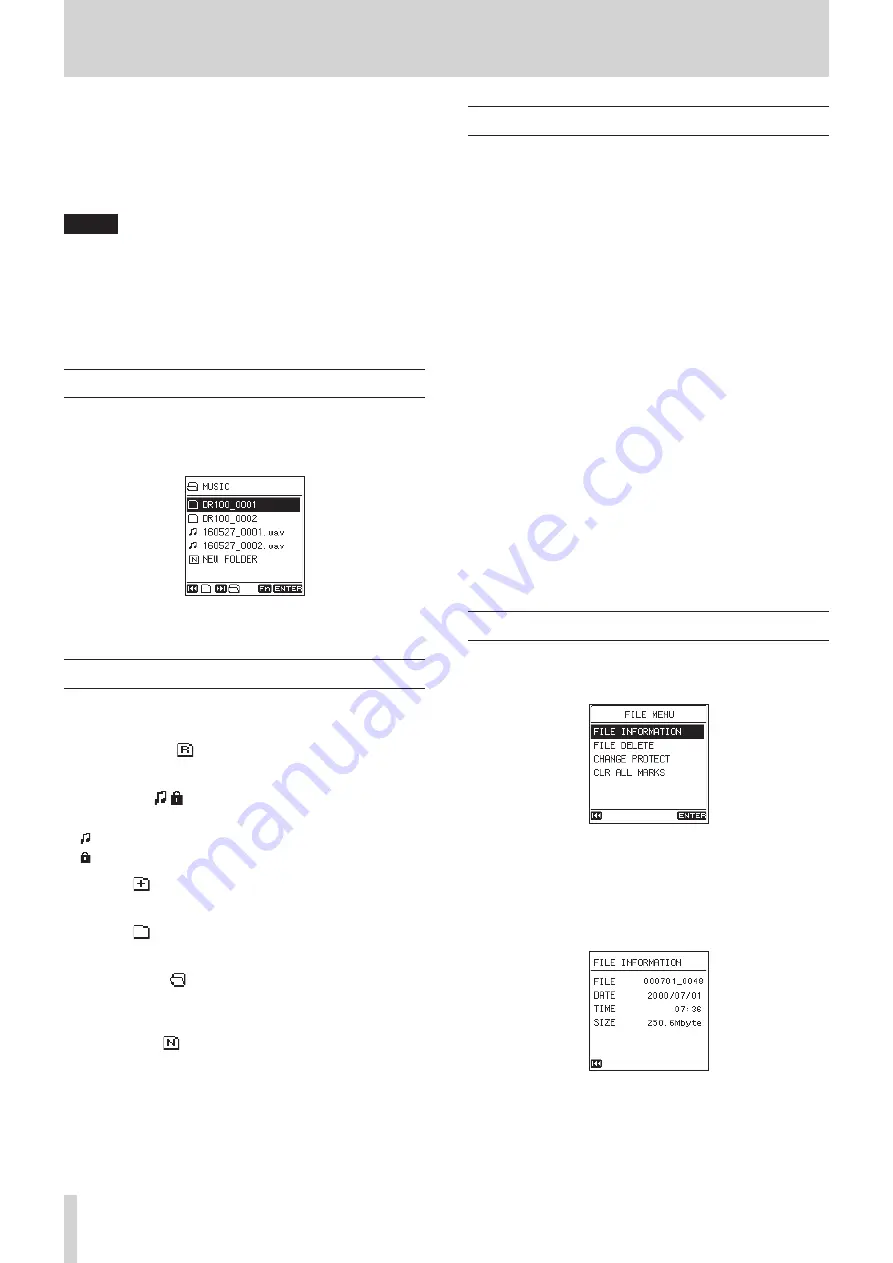
32
TASCAM DR-100MKIII
6 – Working with Files and Folders
You can manage audio files inside the
MUSIC
folder on the SD
card in a folder structure.
You can also choose folders and files on the Browse Screen to
play or delete them, for example.
Moreover, you can also use the function menu with selected
files to protect or delete them, for example.
NOTE
•
If you connect the unit with a computer by USB, or mount
the SD card on a computer using a card reader or other
input, you can use the computer to change the folder
structure within the
MUSIC
folder and to edit file names.
•
Using a computer to change the folder structure or edit file
names, however, could cause the order of the files to change
when played back on the unit.
Opening the Browse Screen
To open the Browse Screen, select the
BROWSE
item on the
MENU
screen, and press the ENTER/MARK button. (See “Basic menu
operation procedures” on page 10.)
The content of the folder that contains the file selected on the
Home Screen is shown.
Icons on the Browse Screen
The meanings of icons that appear on the BROWSE Screen are
as follows.
8
MUSIC folder ( )
This is the top level folder.
8
Audio file ( / )
This is an audio file.
This is an unprotected audio file.
This is a protected audio file.
8
Folder ( )
This is a folder that contains subfolders.
8
Folder ( )
This is a folder that does not contain subfolders.
8
Open folder ( )
The contents of the folder marked with this icon currently
appear on the display.
8
New folder ( )
This creates a new folder.
Basic Browse Screen operations
On the BROWSE Screen, folders and audio files appear in lists in
the same way files are shown on a computer.
Folders can only be made to two levels.
8
Selecting files
1. Turn the wheel to move the cursor to the desired file.
2. Press the ENTER/MARK button to select that file and return
to the Home Screen.
3. Press the PLAY/PAUSE
[
7
/
9
]
button to select that file,
return to the Home Screen and start playback.
8
Selecting folders
1. Turn the wheel to move the cursor to the desired folder.
2. Press the ENTER/MARK button to select that folder and
return to the Home Screen.
8
Opening folders
Turn the wheel to move the cursor to the desired folder, and
press the
/
button to open it.
8
Closing folders
At any point, press the
.
button to close that folder and open
the folder that contains it.
File operations
Select the desired file on the Browse Screen, and press the Fn
button to open the
FILE MENU
screen.
You can use the following functions with the selected file.
8
FILE INFORMATION
Information (date/time, size) about the selected file appears.
Executing the
FILE INFORMATION
item opens the
FILE INFOR-
MATION
screen.
When the
FILE INFORMATION
screen is open, press the
.
button to return to the Browse Screen.






























