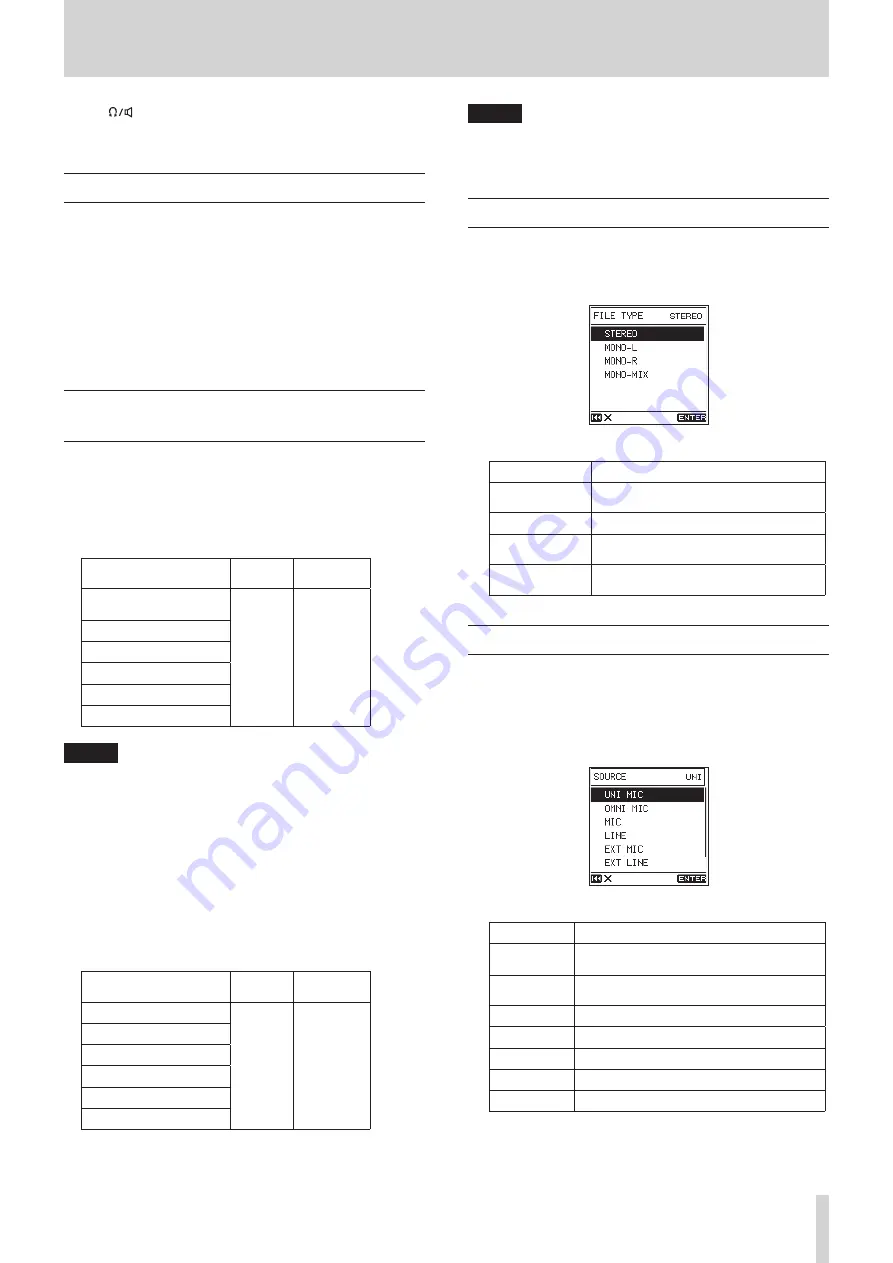
TASCAM DR-100MKIII
21
4 – Recording
Use the
(headphones/speaker) LEVEL volume control to
adjust the monitoring level. This does not affect the sound being
recorded.
Setting where to save files
Set the folder where recorded files are saved.
1. Select the
MENU
screen
BROWSE
item to open the Browse
Screen. (See “Basic menu operation procedures” on page
2. Select the folder where files are saved.
3. Press the ENTER/MARK button to confirm the folder where
files are saved and return to the Home Screen.
To create a new folder, see “Creating new folders” on page
Setting the file format and sampling
frequency
Use the items on the
REC SETTING
screen to set the recorded file
format before you start recording. (See “Basic menu operation
8
Setting the file format
Open the
FORMAT
screen and set the file format.
Options
Audio
quality
Recording
time
WAV(BWF) 24 bit
(default)
High
Short
WAV(BWF) 16 bit
3
3
MP3 320 kbps
MP3 256 kbps
MP3 192 kbps
c
c
MP3 128 kbps
Low
Long
NOTE
•
BWF is a format created for broadcasting that has the same
sound quality as the standard WAV format. It also uses the
same “.wav” file extension as WAV files. In this manual, we
distinguish these file types by using the terms BWF and WAV.
•
WAV/BWF formats are higher quality than MP3 formats.
•
MP3 formats allow for longer recording than WAV/BWF
formats.
•
With MP3 formats, higher values provide better recording
quality.
8
Setting the sampling frequency
Open the
SAMPLE
screen and set the sampling frequency.
Options
Audio
quality
Recording
time
192.0 kHz
High
Short
176.4 kHz
3
3
96.0 kHz
88.2 kHz
48.0 kHz
(default)
c
c
44.1 kHz
Low
Long
NOTE
When the file format is MP3,
192.0 kHz
,
176.4 kHz
,
96.0
kHz
and
88.2 kHz
cannot be selected.
Recording in mono (file type setting)
1. Select the
REC SETTING
screen
FILE TYPE
item to open the
FILE TYPE
screen. (See “Basic menu operation procedures”
2. Set the recording channels.
Option
Meaning
STEREO
(default) Left and right channel inputs recorded
as stereo file
MONO-L
Left channel input recorded as mono file
MONO-R
Right channel input recorded as mono
file
MONO-MIX
Left and right channel inputs mixed to
mono and recorded as mono file
Setting recording input sources
Use the
I/O SETTING
screen
SOURCE
item to set the recording
input source.
1. Select the
I/O SETTING
screen
SOURCE
item to open the
SOURCE
screen. (See “Basic menu operation procedures” on
2. Set the input source.
Option
Meaning
UNI MIC
(default)
UNI MIC (built-in directional mic) input
OMNI MIC
OMNI MIC (built-in omnidirectional mic)
input
MIC
MIC/LINE IN jack XLR input
LINE
MIC/LINE IN jack TRS plug input
EXT MIC
EXT IN jack mic input
EXT LINE
EXT IN jack line input
DIGITAL
DIGITAL IN jack input






























