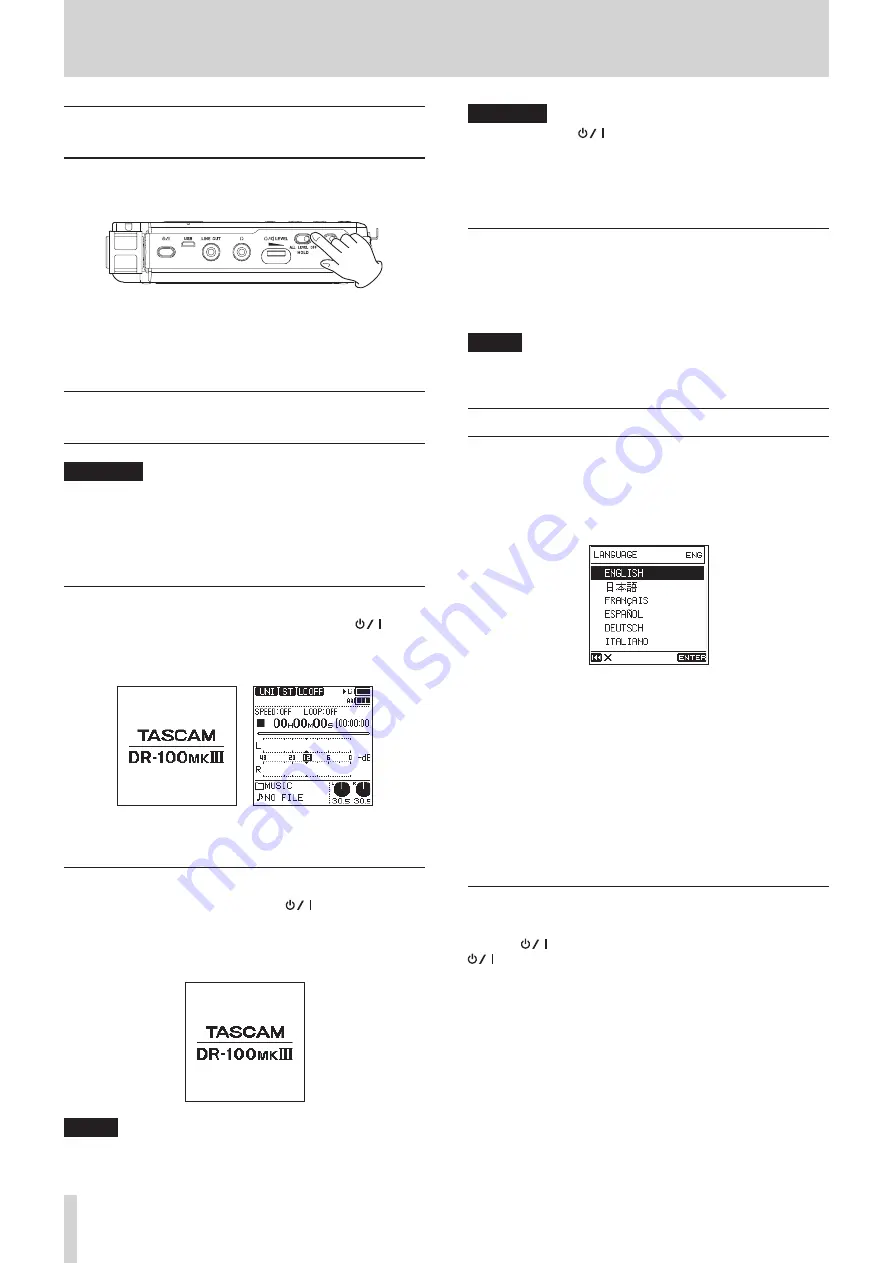
16
TASCAM DR-100MKIII
3 – Preparation
HOLD function for preventing
accidental operation
You can slide the HOLD switch to LEVEL or ALL to disable
controls and prevent accidental operation.
ALL Operations of the input level knob and all buttons are
disabled
LEVEL Operations of the input level knob are disabled
OFF
Hold function is off
Turning the power on and off (putting
it in standby)
CAUTION
•
Turn down the volume of the monitoring system connected
to the unit before turning the unit on/off (standby).
•
Do not wear connected headphones when turning the unit
on or off (putting it in standby). Noise could damage the
headphone driver unit or harm your hearing.
Turning the unit on
When the unit is off (in standby), press and hold the
(power) button until the start-up screen appears.
The Home Screen appears after the unit starts up.
Start-up Screen Home Screen
Turning the unit off (putting it in standby)
When the unit is on, press and hold the
(power) button
until the shutdown screen appears.
The unit turns off (enters standby) after it completes its
shutdown process.
NOTE
You cannot turn the unit off (put it in standby) when it is
recording or in recording standby.
CAUTION
Always use the
(power) button to turn the unit off (put
it in standby).
If shutdown procedures are not conducted, recording data
and settings, for example, could all be lost. Lost data and
settings cannot be restored.
Resume function
When you turn the unit off (put it in standby), it remembers the
position where it was stopped.
Next time it is turned on, you can start playback from the
position where it was stopped.
NOTE
The position where stopped is stored on the SD card. The
resume function will not work if the card is changed.
Selecting the language
You can change the language shown on the display. The first
time you turn the unit on after purchasing it, the
LANGUAGE
screen will open. You can set the language used on this screen.
You can also change this setting with the
SYSTEM
screen
LANGUAGE
item.
1. Turn the wheel to move the cursor and select the language.
Options
ENGLISH
:
use English
日本語
:
use Japanese
FRANÇAIS
: use French
ESPAÑOL
:
use Spanish
DEUTSCH
:
use German
ITALIANO
: use Italian
2. After making the selection, press the ENTER/MARK button
to confirm it.
If you accidentally select the wrong
language
Press the
(power) button to turn it off, and then press the
(power) button again while pressing the MENU button.
The language selection menu where you can set the language
appears.






























