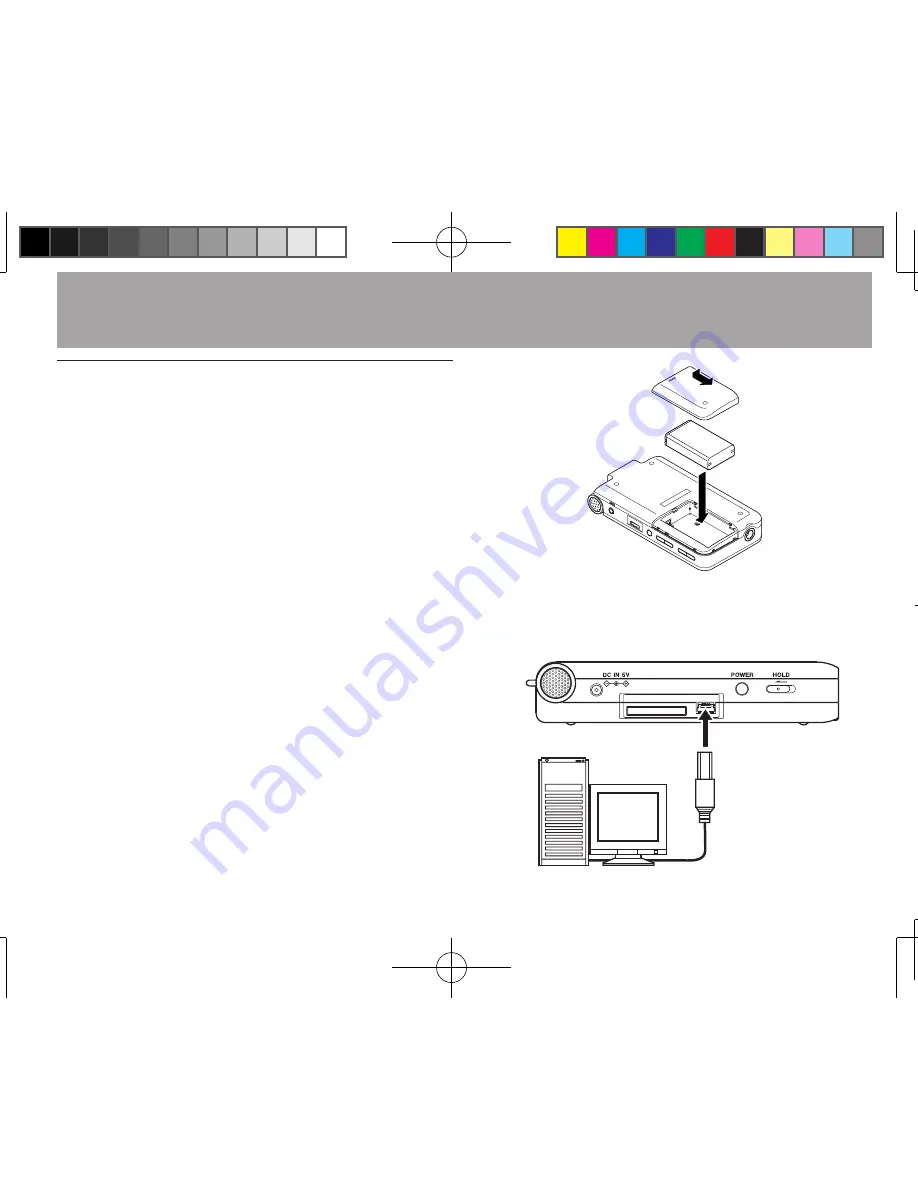
9
TASCAM DR-1
Powering the unit
The DR-1 can be operated using a special lithium
ion battery designed for it (included and also
available for purchase separately) or an AC adapter
(PS-P520) that is available for purchase separately.
Charge the battery or connect the AC adapter
before using the unit.
Using the DR-1 battery
When shipped new, the specialized battery
(included or purchased separately) is not charged,
so it must be charged before using the unit. Charge
the battery by connecting the DR-1 (with the
battery inside) to a computer by USB.
1 Slide the battery case cover on the bottom of
the unit to open it, and insert the DR-1 battery
that was included in the box.
2 Open the cover on the left side panel and use
the included USB cable to connect the unit to a
USB port on a computer.
Computer
USB
2–Preparation
Содержание DR-1
Страница 4: ...4 TASCAM DR 1 SAFETY INFORMATION...










































