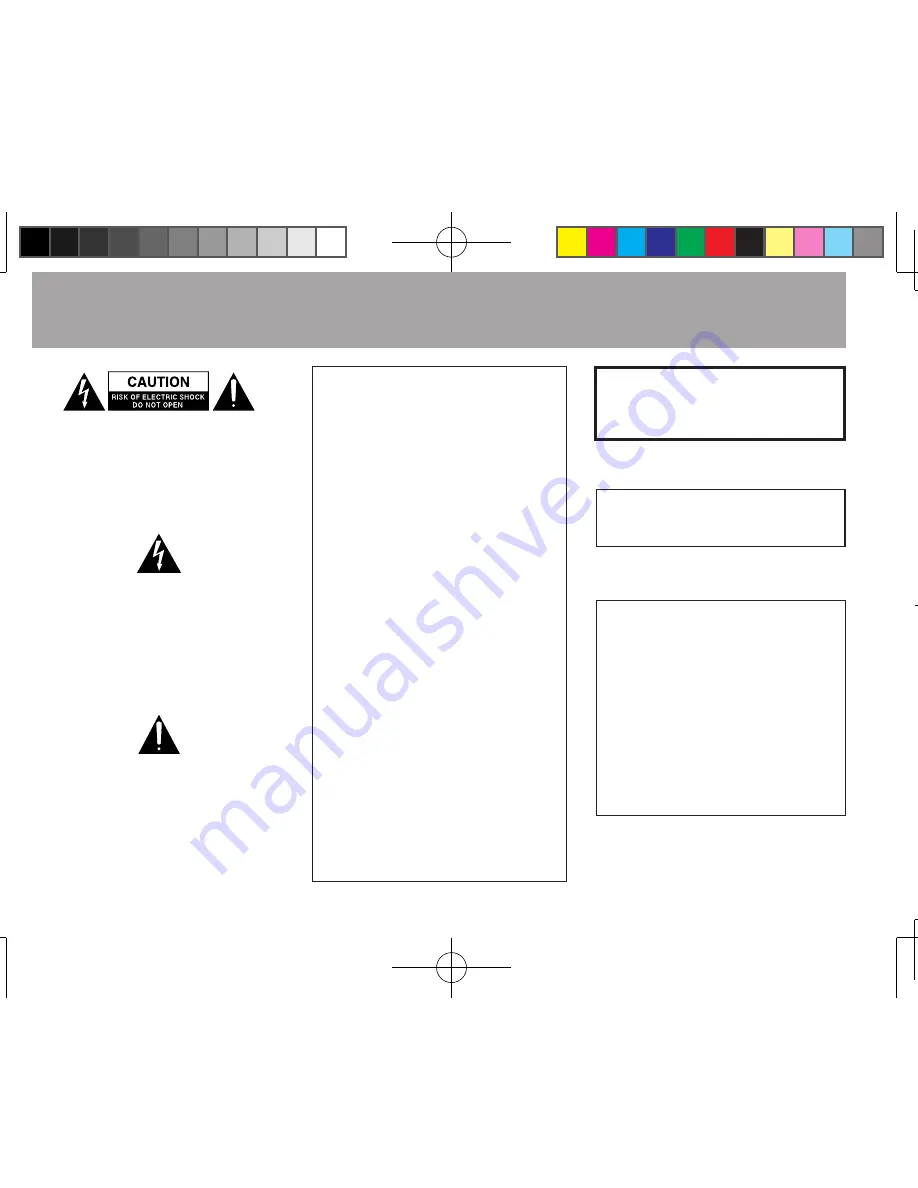
2
TASCAM DR-1
IMPORTANT SAFETY PRECAUTIONS
CAUTION: TO REDUCE THE RISK OF
ELECTRIC SHOCK, DO NOT REMOVE
C O V E R ( O R B A C K ) . N O U S E R -
SERVICEABLE PARTS INSIDE. REFER
SERVICING TO QUALIFIED SERVICE
PERSONNEL.
The lightning flash with arrowhead
symbol, within equilateral triangle, is
intended to alert the user to the presence
of uninsulated “dangerous voltage” within
the product’s enclosure that may be of
sufficient magnitude to constitute a risk of
electric shock to persons.
T h e e x c l a m a t i o n p o i n t w i t h i n a n
e q u i l a t e r a l t r i a n g l e i s i n t e n d e d t o
a l e r t t h e u s e r t o t h e p r e s e n c e o f
important operating and maintenance
(servicing) instructions in the literature
accompanying the appliance.
WARNING: TO PREVENT FIRE OR
SHOCK HAZARD, DO NOT EXPOSE
THIS APPLIANCE TO RAIN OR
MOISTURE.
FOR U.S.A.
TO THE USER
This equipment has been tested and found
to comply with the limits for a Class B
digital device, pursuant to Part 15 of the
FCC Rules. These limits are designed to
provide reasonable protection against
h a r m f u l i n te r fe r e n c e i n a r e s i d e n ti a l
installation. This equipment generates,
uses, and can radiate radio frequency
energy and, if not installed and used in
accordance with the instruction manual,
may cause harmful interference to radio
communications. However, there is no
guarantee that interference will not occur
in a particular installation. If this equipment
does cause harmful interference to radio
o r te l ev i s i o n r e c e p t i o n, w h i c c a n b e
determined by turning the equipment off
and on, the user is encouraged to try to
correct the interference by one or more of
the following measures.
a) Reorient or relocate the receiving antenna.
b) Increase the separation between the
equipment and receiver.
c) Connect the equipment into an outlet
on a circuit different from that to which
the receiver is connected.
d) Consult the dealer or an experienced
radio/TV technician for help.
CAUTION
C h a n g e s o r m o d i f i c a t i o n s t o t h i s
equipment not expressly approved by
TE AC CORPOR ATION for compliance
could void the user's authority to operate
this equipment.
Turn the power off when on an aircraft,
because there is a danger of this device
interfering with the safe navigation of the
aircraft.
Declaration of Conformity
Model Number
: DR-1
Trade Name
: TASCAM
Responsible party : TEAC AMERICA, INC.
Address
: 7733 Telegraph Road, Montebello,
California, U.S. A.
Telephone number : 1-323-726-0303
This device complies with Par t 15 of the FCC Rules.
Operation is subject to the following two conditions: (1)
this device may not cause harmful interference, and (2) this
device must accept any interference recieved, including
interference that may cause undesired operation.
Содержание DR-1
Страница 4: ...4 TASCAM DR 1 SAFETY INFORMATION...



































