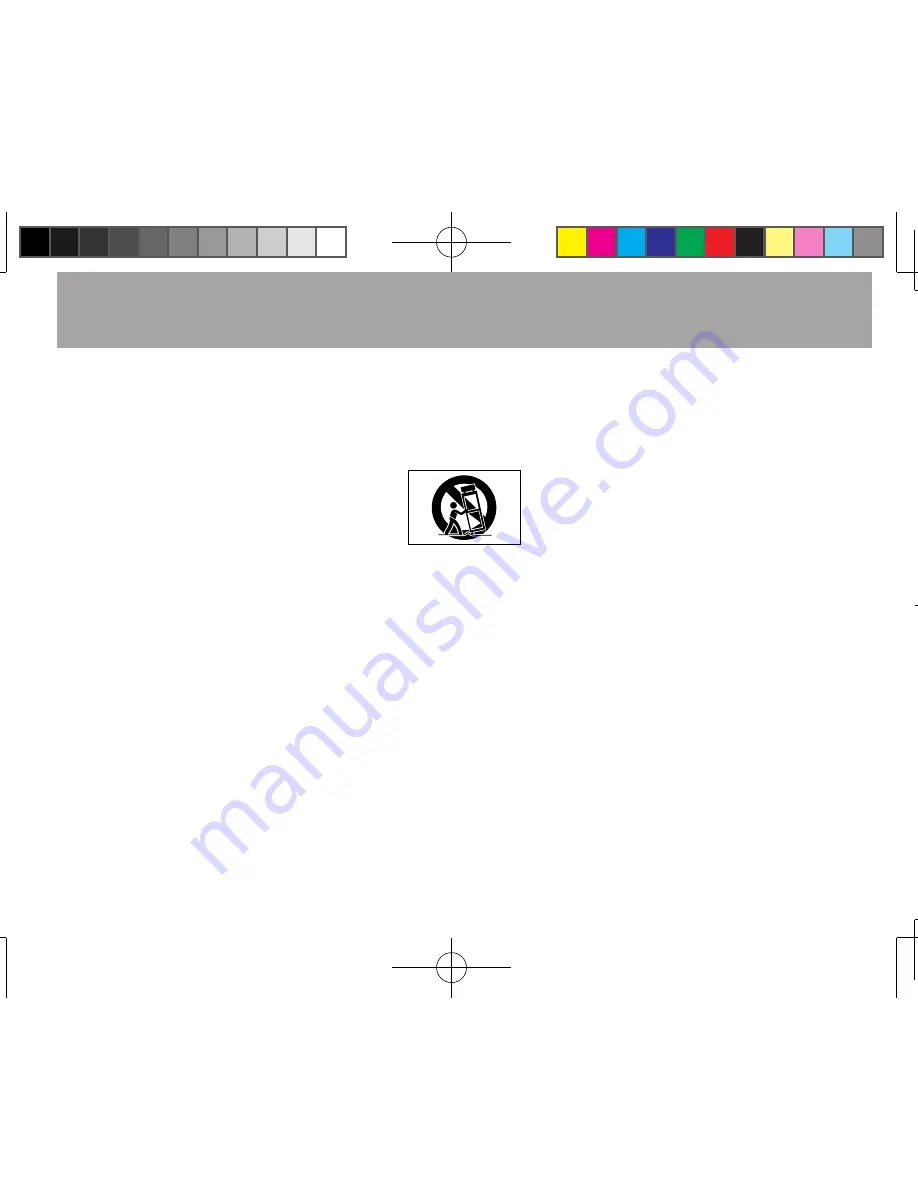
IMPORTANT SAFETY INSTRUCTIONS
3
TASCAM DR-1
1 Read these instructions.
2 Keep these instructions.
3 Heed all warnings.
4 Follow all instructions.
5 Do not use this apparatus near water.
6 Clean only with dry cloth.
7 Do not block any ventilation openings.
I n s t a l l i n a c c o r d a n c e w i t h t h e
manufacturer's instructions.
8 Do not install near any heat sources
such as radiators, heat registers,
stoves, or other apparatus (including
amplifiers) that produce heat.
9 Do not defeat the safety purpose of
the polarized or grounding-type plug.
A polarized plug has two blades with
one wider than the other. A grounding
type plug has two blades and a third
grounding prong. The wide blade or
the third prong are provided for your
safety. If the provided plug does not fit
into your outlet, consult an electrician
for replacement of the obsolete outlet.
10 Protect the power cord from being
walked on or pinched particularly at
plugs, convenience receptacles, and
the point where they exit from the
apparatus.
11 Only use attachments/accessories
specified by the manufacturer.
12 U s e o n l y w i t h t h e c a r t , s t a n d ,
tripod, bracket, or table specified
by the manufacturer, or sold with
the apparatus. When a cart is used,
use caution when moving the cart/
apparatus combination to avoid injury
from tip-over.
13 Unplug this apparatus during lightning
storms or when unused for long
periods of time.
14 Refer all servicing to qualified service
personnel. Servicing is required when
the apparatus has been damaged in
any way, such as power-supply cord
or plug is damaged, liquid has been
spilled or objects have fallen into the
apparatus, the apparatus has been
exposed to rain or moisture, does
not operate normally, or has been
dropped.Do not expose this appara-
tus to drips or splashes.
D o n o t p l a c e a n y o b j e c t s f i l l e d
•
with liquids, such as vases, on the
apparatus.
Do not install this apparatus in a
•
confined space such as a book case
or similar unit.
The apparatus should be located close
•
enough to the AC outlet so that you
can easily grasp the power cord plug
at any time.
An apparatus with Class I construc-
•
tion shall be connected to an AC
outlet with a protective grounding
connection.
Batteries (battery pack or batteries
•
installed) should not be exposed to
excessive heat such as sunshine, fire
or the like.
E x c e s s i v e s o u n d p r e s s u r e f r o m
•
earphones and headphones can cause
hearing loss.
Содержание DR-1
Страница 4: ...4 TASCAM DR 1 SAFETY INFORMATION...




































