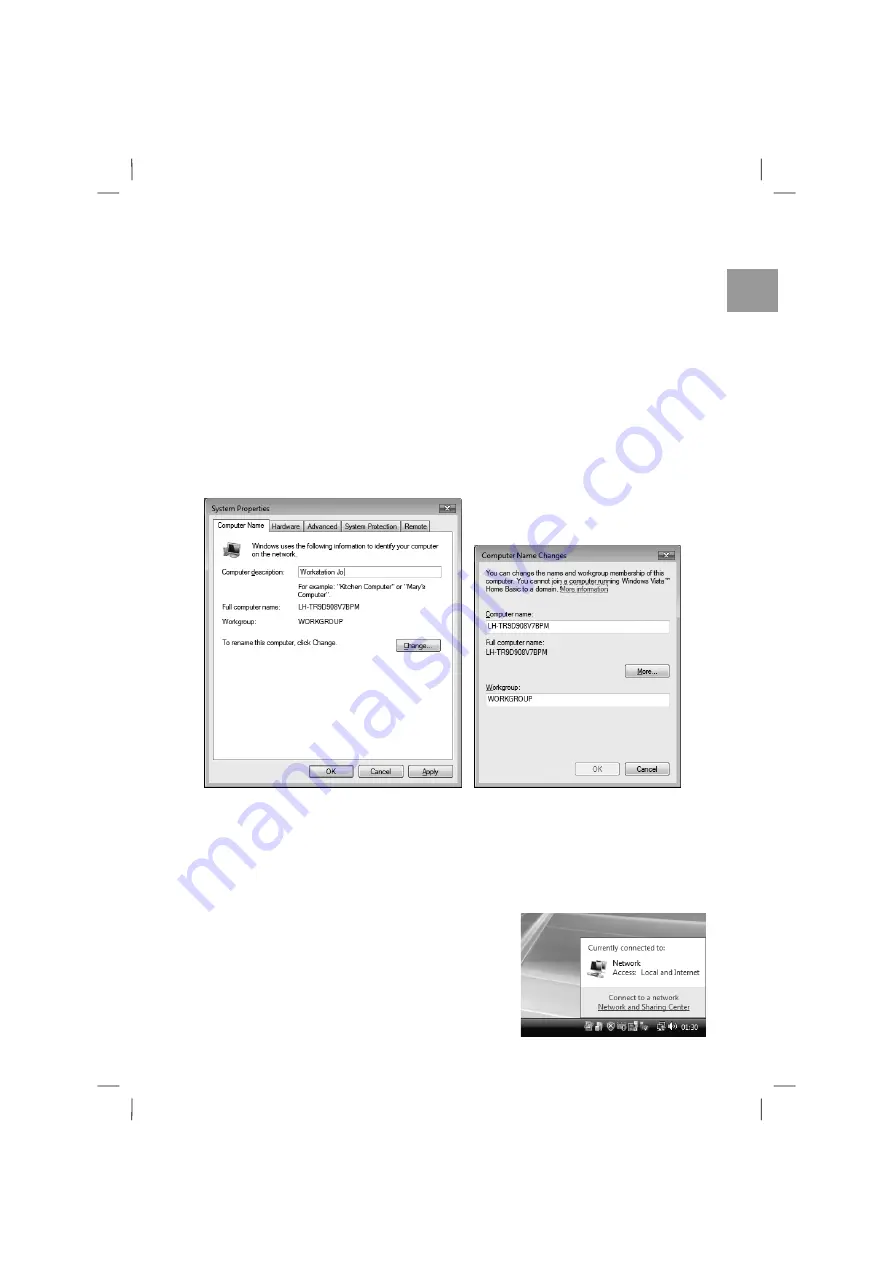
Network and Internet
25
2.
A new window will pop up. Click the
Computer Name
tab. The current settings
will be displayed. Click the
Change
button to edit the names. You can enter a name
for your computer into the
Computer name
field. This is limited to 15 characters
and must not use any spaces, special characters or accents.
Then you must assign your computers a membership to a
workgroup
. It is recom-
mended that all computers belong to the same workgroup. But this will only be
important in very large networks in order to group them, e.g. by departments. This is
normally not required for home networks: however you should assign a name to it
anyway.
Click
OK
to close all windows until you arrive back at the Desktop.
3.
After you have connected your desktop and notebook computer either directly or
via a hub or router, Windows will detect this connection automatically and perform a
standard configuration. This will always work as long as Windows Vista
®
has been
installed on all computers. If a computer is running Windows XP the configuration
will also take place automatically. This is very convenient for direct connections.
You can recognize the new connection easily by a
network icon that appears in the notification area in
the lower-right corner of the task bar. Move the
mouse pointer to the computer or network icon and
click on it. Information about this connection will
show up.
Содержание Now 8821
Страница 1: ......
Страница 4: ......
Страница 5: ...English Fran ais Nederlands...
Страница 6: ......
Страница 7: ...English...
Страница 131: ...Nederlands...
Страница 191: ...Notes...
Страница 192: ...Notes...






























