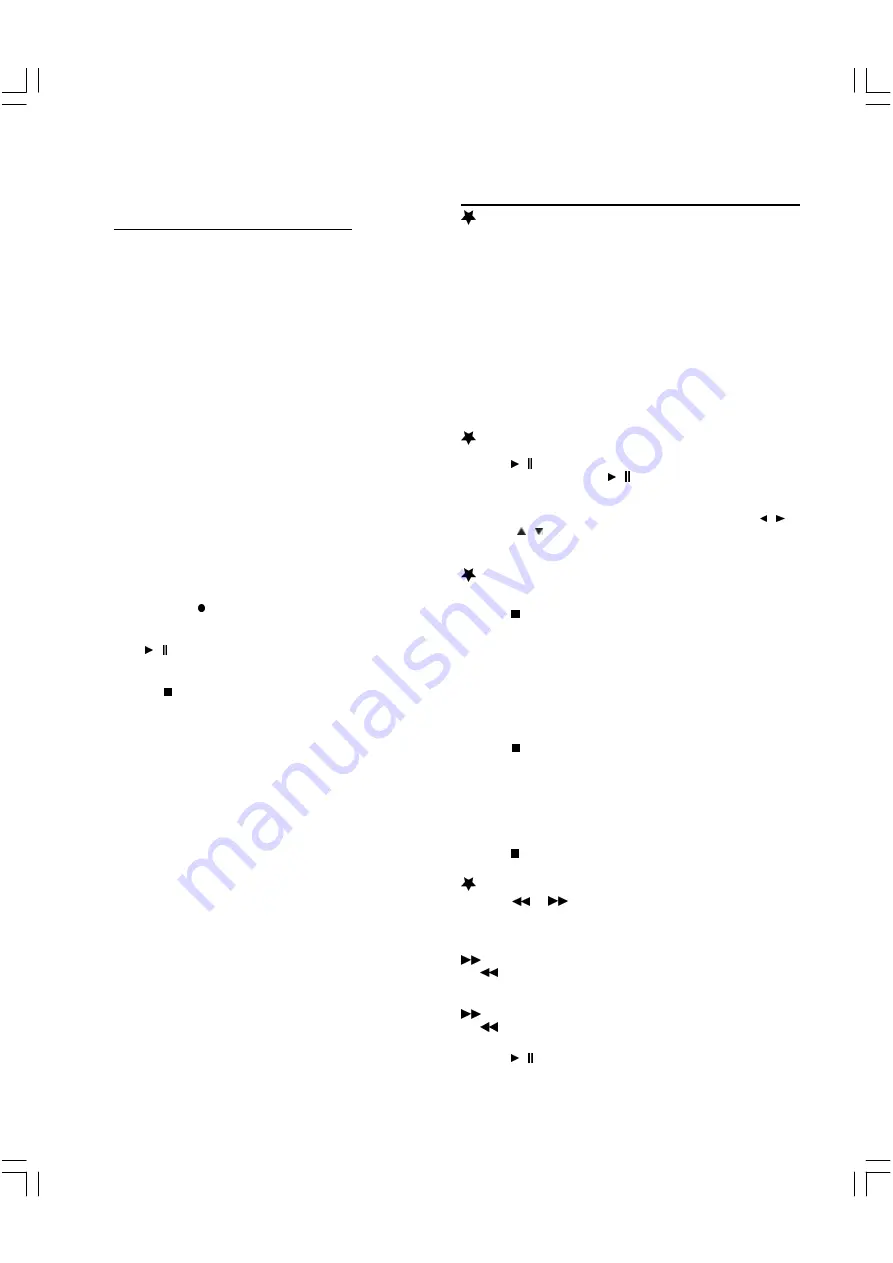
26
Timer Recording (Continue)
4. Press STANDBY/ON to turn the power off.
Recording standby mode is set.
The present time and appear on the FL display.
When the timer ON time arrives, the power turns on
automatically and recording starts.
When the timer OFF time arrives, the power turns off
automatically and it is set to the standby mode.
Notes :
If there is not enough space on the disc, as much of the
program as possible will be recorded on the disc.
Be sure to check and/or change the disc after every timer
recording has been completed.
Recording from an External
Equipment (VCR, etc.)
Connect a VCR or other equipment to the AV1 IN or AV2
IN jacks first.
Select “Video ” or “S-Video ” in “AV Select ” screen.
1.
Load the disc.
2.
Press SOURCE repeatedly to select “ VIDEO1 IN ”, or “
VIDEO2 IN ”for the equipment you have connected.
“ VIDEO1 IN ”or “VIDE02 IN” appears on the FL display.
3.
Start playback on the other equipment.
4.
Press RECORD at the point you want to start recording.
Recording starts.
5.
To pause recording
Press
/
during recording and press it again to restart
recording.
6.
To stop recording
Press
during recording.
Please wait until “CLOSING ”—> “PLEASE WAIT... ”—
>“STOP” disappears on the TV screen.
Note :
It takes a while to complete closing the disc. You may not watch
TV program while closing.
CAUTION:
Almost all videos and DVD softwares on sale have a copy
protection. You cannot record them using this unit.
One Touch Recording ( OTR )
Use this function to make a one touch recording which means that the
recording quality is not needed to set for record. During the recording
you are allowed to press the RECORD button on your remote control or
on the front panel to have a duration of recording from 30 minutes to
360 minutes.
In this one touch recording mode each pressing
Record
button can
add 30 minutes to your record. While the longest duration time in this
mode is 360 minutes in EP+ quality.
Playback Features
Preparations
1. When you complete all the connections, plug the AC power cord
of the player.
2. Switch
Power
in back panel to
ON.
3. Press
STANDBY/ON
to switch ON the main power.
3. Press
Source
to select the input source.
4. Press
OPEN/CLOSE
to open the disc tray, insert a disc into the
tray, then press it again to close the disc tray.
5. Press
TV
or
AV
receiver to increase or decrease the volume
level.
6. Press
MUTE
to shut off the sound. To restore the volume ,
press it again.
Start or Pause Playback
Press
/
.
To pause playback, press
/
again.
Note :
Some discs will start playing automatically, and others
will display the menu on the TV screen. use the
/ /
/ to select the track, or press the number keys (
0 ~
9, +10
) to go to the desired track/chapter.
Stopping Playback
For DVD / DVD+/-RW / DVD+/-R
Press
once during playback.
1. “ PRESS PLAY TO CONTINUE ”appears briefly on the TV
screen.
2. When you press PLAY/ PAUSE , playback starts automatically
from the point where you stopped. “ PLAY ” appears briefly on
the TV screen.
Note : Some discs may not resume playback.
Press
twice during playback.
1. “ STOP ”,appears briefly on the TV screen and playback stops
completely.
2. When you press PLAY/PAUSE , playback starts from the
beginning of the disc.
For VCD / CD / MPEG4
Press
once during playback. The unit stops completely..
Fast Playback
1. Press
or
to do fast reverse or fast forward search.
Each time the button is pressed, the playback speed changes
as follows:
For DVD / DVD+RW / DVD+R discs
fast forward : FF2X, FF 4X, FF 6X, FF 8X(4 steps).
fast reverse : FR 2X, FR 4X, FR 6X, FR 8X(4 steps).
For VCD / CD / MPEG4 discs
fast forward : FF 2X, FF 4X, FF 8X, FF 16X(4 steps).
fast reverse : FR 2X, FR 4X, FR 8X, FR 16X(4 steps).
2. Press
/
to return to normal playback.













































