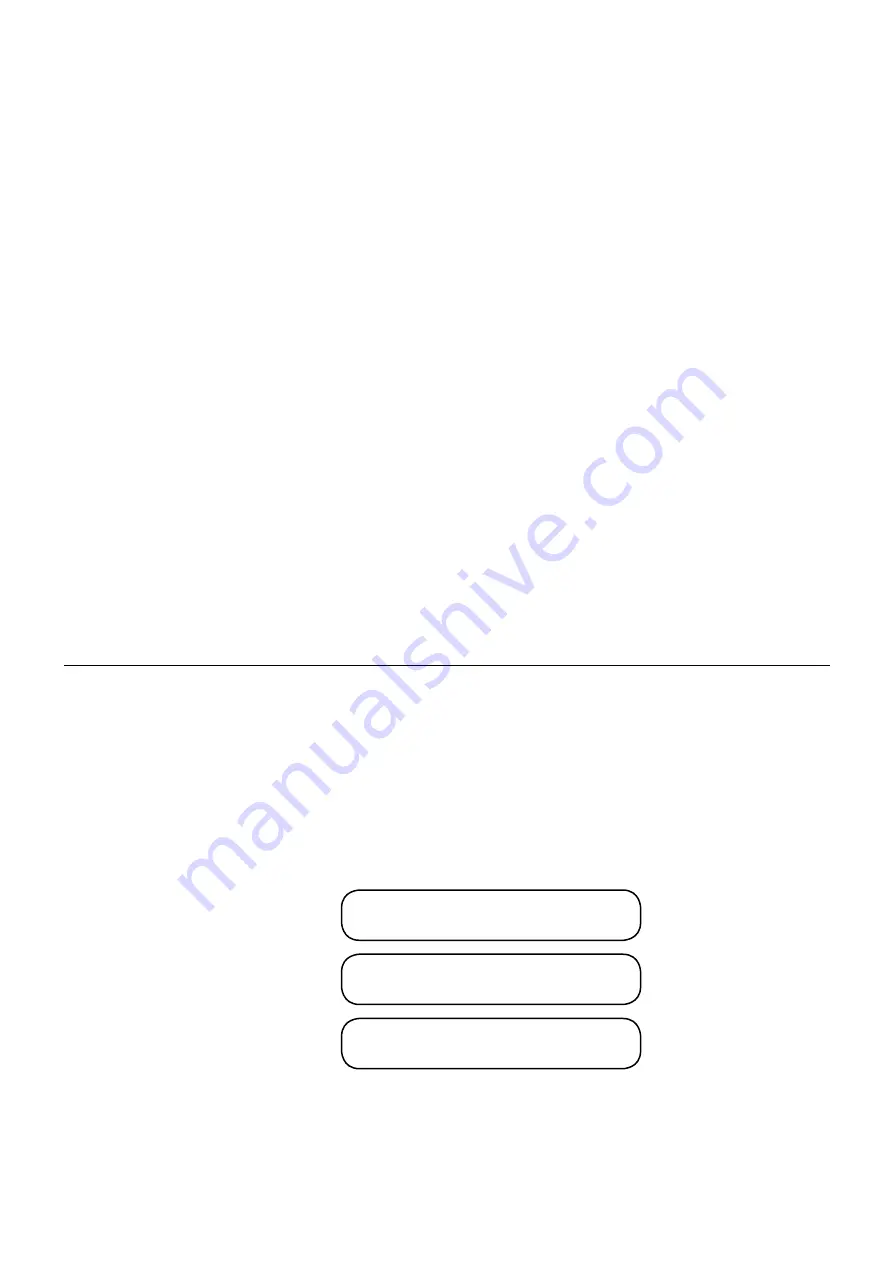
Part No. SW0426 Rev. A 08/2006
©2006 LOUD Technologies Inc. All Rights Reserved.
What me, read a manual?
Before you begin, please make sure that you read the Safety Instructions on page 2 and Getting Started on
page 4. One will help you keep safe, and the other will get you started using your new TAPCO
®
Blend 16 mixer.
Your new mixer is designed to be set up quickly and to operate easily. We know it’s often seen as a sign of
weakness to read a manual, along with asking for directions when lost, or admitting that it was you who painted
the dog purple and green when you were eight, ..er....but maybe you can read the rest of the manual when
nobody is looking.
Please keep your receipt in a safe sock drawer, and write your product information here for future reference
(i.e., insurance claims, tech support, return authorization, etc.):
Contents
Safety Instructions .....................................................2
Getting Started .........................................................4
Introduction ...............................................................6
Hookup Diagrams .....................................................7
Blend 16 Features ....................................................9
Mono Channels ...................................................9
Stereo Channels ................................................11
Aux Sends and Returns .....................................12
Master Section ...................................................12
Rear Panel Features .........................................17
Appendix A: Using the Blend 16 ............................18
Appendix B: Connections .....................................21
Appendix C: Specifications ..................................22
System Requirements ........................................23
Hard Drive Notes ...............................................23
Block Diagram ...................................................24
Appendix D: Service Information ..........................25
Warranty Service ...............................................25
Troubleshooting .................................................25
Repair .................................................................26
Tapco Limited Warranty .........................................27
Don’t forget to visit our website at www.tapcogear.com
for more information about this and other TAPCO products.
Product Serial #:
Purchased at:
Date of purchase:
Содержание Blend 16
Страница 1: ...MFOE MFOE owner s manual 16 CHANNEL 4 BUS MIXER w ONBOARD EFFECTS...
Страница 28: ......




































