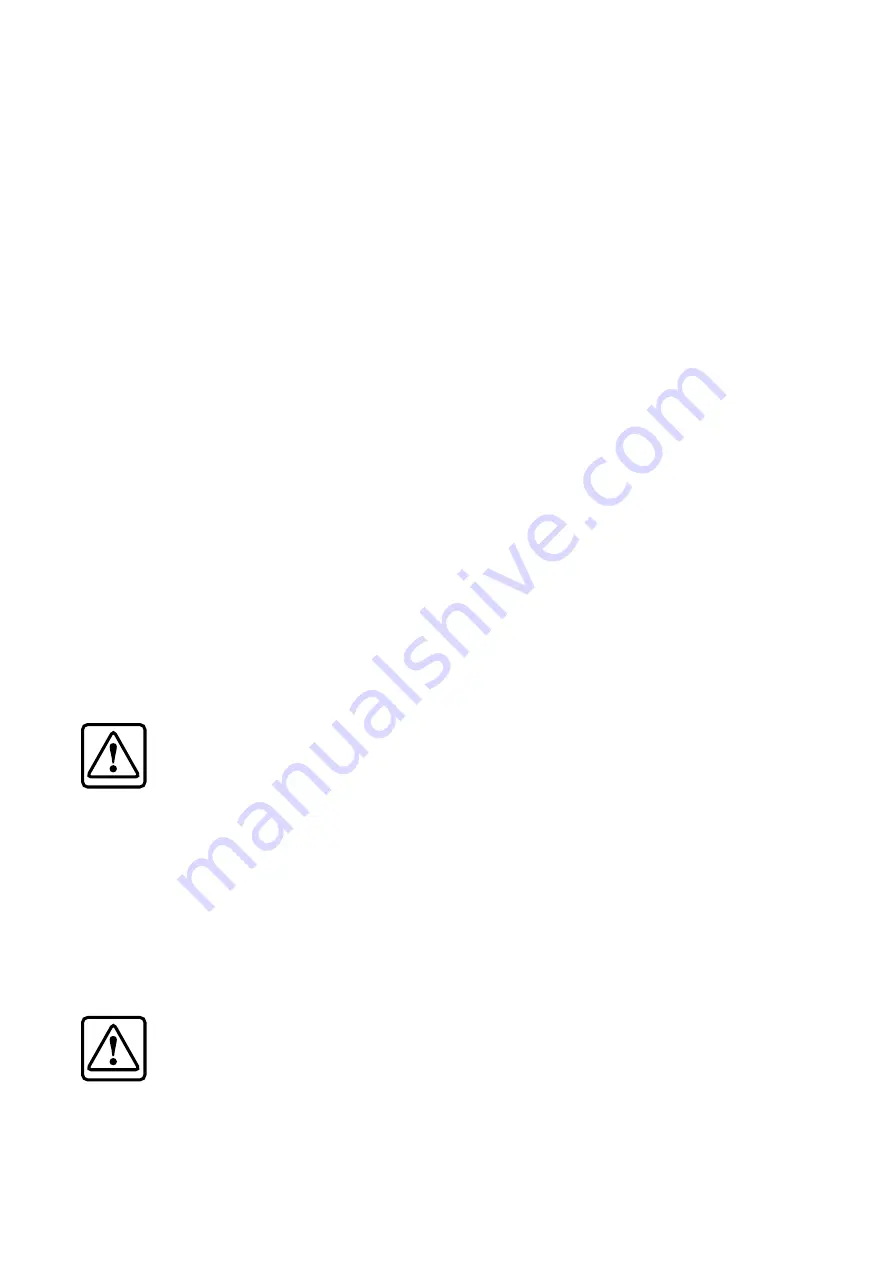
15
8. USB OUTPUT: MAIN MIX/SUBS 1-
This switch allows you to choose if the main mix or
if subgroups 1 and 2, are sent out of the mixer’s USB
(62) output to your computer.
If pressed in, the A/D converters of the USB
section receive the output from subgroups 1 and 2
(before the SUB FADERS (50)). This is a good position
for studio recording and overdubbing with your
computer.
If pressed out, the A/D converters receive the
main mix (after the MAIN MIX FADER (52)), just
the same program as your main speakers and
tape deck will receive. This is a good position
for recording the main performance onto your
computer.
Further details of the USB connections and
operation are described on page 19.
9. USB OUTPUT LEVEL and OL LED
The USB section has an A/D converter that
converts the selected analog channels into a digital
stream.
This knob allows you to adjust the signal level
before it reaches the A/D converters. Turn it down If
you see the OL light come on.
Like all OL overload LEDs, this is an important one
to keep an eye on, so the outputs to your computer
are not distorted.
0. PHONES
This adjusts the headphone levels without
disturbing the main mix or control room levels.
Turn this down before connecting and putting on
your headphones, or before engaging any switches.
Bring it up slowly.
Caution:
Be very careful because the
PHONES (30) output can drive any
standard headphones to very loud levels.
Please see page 2 for information on
hearing protection.
1. CONTROL ROOM
This adjusts the output level to your control
room, from the source selected using the SOURCE
SELECT (42) switches below. It does not affect the
headphones level or the main mix level.
. SOURCE SELECT Switches
Use these four switches to select the signal source
for the control room outputs, headphones, and
meters.
Caution:
Turn down the CTRL ROOM (41)
and PHONES (40) knobs before pushing
these switches.
When the switches are up, the control room
outputs, headphones, and meters receive no signals
(unless any channels have SOLO (18) engaged).
Push MAIN MIX to hear the main mix.
Push CD/TAPE to hear your CD or Tape player.
Push SUBS 1-2 to hear subgroup 1 and 2 outputs.
Push SUBS 3-4 to hear subgroup 3 and 4 outputs.
Note:
If any channel has its SOLO (18) switch in, then
only the SOLOed channels are heard in the control
room or headphones.
. AUX 1 (MON) MASTER SEND
This knob is the master level control of the AUX
SEND 1 MON (22) output jack. Adjust this knob to
control the overall level of your stage monitor mix.
. AUX (FX) MASTER SEND
This knob is the master level control of the AUX
SEND 2 FX (23) output jack. Adjust this knob to
control the level sent to your external processors.
5. FX RETURN TO AUX 1 MON
This knob allows you to adjust the level of the
effects going onto the AUX 1 MON bus and out to
your stage monitors.
Signals (from external processors) coming into the
AUX FX RETURN (24) jacks, and the internal effects
processor output (unless bypassed), are summed to
mono and added to the AUX 1 Monitor bus through
this level control.
The control ranges from minimum fully counter-
clockwise, to unity gain at the center, to +15 dB fully
clockwise.
6. FX RETURN TO MAIN MIX
This knob allows you to adjust the level of effects
going onto the main mix bus and out to your main
speakers.
Signals (from external processors) coming into the
AUX FX RETURN (24) jacks, and the internal effects
processor output (unless it is bypassed) are added to
the main mix bus through this level control.
The control ranges from minimum fully counter-
clockwise, unity gain at the center, to +15 dB fully
clockwise.
7. RUDE SOLO LED
This rather annoying light flashes on and off as
a reminder when any of the channel SOLO (18)
switches are pushed in. When flashing, you will hear
the SOLOed channel(s) in the control room and
headphones.
8. METERS
These LEDS show the level of the control room and
headphone signals, before the control room and
headphones level controls.
As the control room/phones source select
switches are engaged, you can view the levels of
the different sources (main mix, CD/Tape, Sub 1-2
and Sub 3-4).
The calibrations are: –24, –12, –4, 0, +4, +8, +12
and +16 dB (Clip), where 0 dB = 0 dBu.
You can get a good mix with the meter’s peaks
flashing anywhere between –24 and +8 dB. Most
Содержание Blend 16
Страница 1: ...MFOE MFOE owner s manual 16 CHANNEL 4 BUS MIXER w ONBOARD EFFECTS...
Страница 28: ......












































