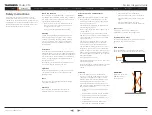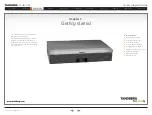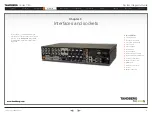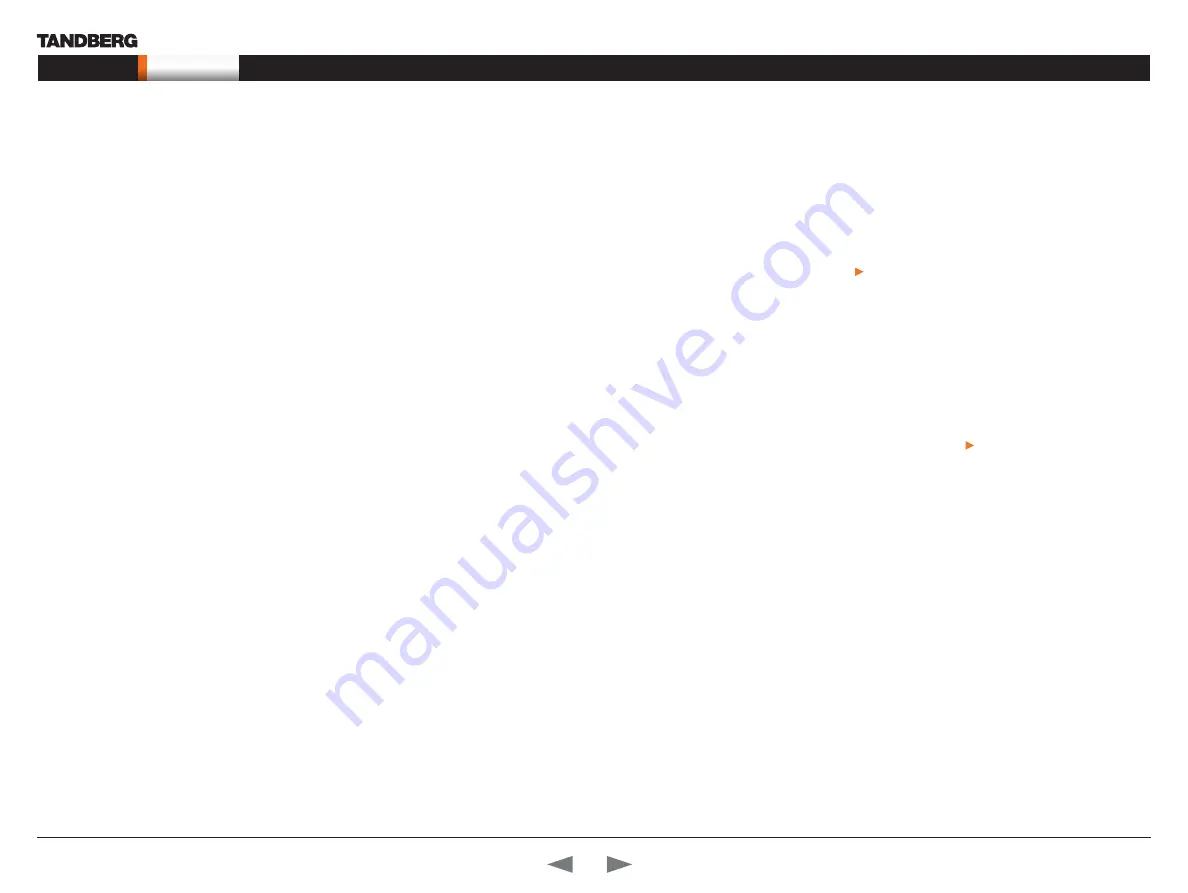
D14128.02—NOVEMBER 2008
5
Codec C90
System Integrator Guide
Contents
Introduction
Getting Started
Interfaces
About the API
xConfiguration
xCommand
xStatus
Cameras
Appendices
Contact us
Introduction
Intellectual Property Rights
This System Integrator Guide and the Products to which it relates
contain information that is proprietary to TANDBERG and its licensors.
Information regarding the Products is found on the page entitled
License Agreements and Patent Information.
This System Integrator Guide may be reproduced in its entirety,
including all copyright and intellectual property notices, in limited
quantities in connection with the use of the Products. Except for the
limited exception set forth in the previous sentence, no part of this
System Integrator Guide may be reproduced, stored in a retrieval
system, or transmitted, in any form, or by any means, electronically,
mechanically, by photocopying, or otherwise, without the prior written
permission of TANDBERG. Requests for such permission should be
addressed to [email protected].
Trademark
TANDBERG® is a registered trademark belonging to Tandberg ASA.
Other trademarks used in this document are the property of their
respective holders.
COPYRIGHT © 2008, TANDBERG
All rights reserved.
Philip Pedersens vei 20
1366 Lysaker, Norway
Tel: +47 67 125 125 Fax: +47 67 125 234
E-mail: [email protected]
Disclaimer
The specifications for the Products and the information in this
document are subject to change at any time, without notice, by
TANDBERG.
Every effort has been made to supply complete and accurate
information in this System Integrator Guide, however, TANDBERG
assumes no responsibility or liability for any errors or inaccuracies that
may appear in this document.
INTELLECTUAL PROPERTY RIGHTS
The Products that are covered by this System Integrator Guide are
protected under copyright, patent, and other intellectual property
rights of various jurisdictions. Any applicable software licenses and
any limited warranty are located in the License Information section in
this TANDBERG Codec C90 System Integrator Guide.
This Product is
COPYRIGHT © 2008, TANDBERG
All rights reserved.
Patent Information
The products described in this manual are covered by one or more of
the following patents:
US6,584,077
US5,838,664
US5,600,646
US5,003,532
US5,768,263
US5,991,277
US7,034,860
US7,010,119
EP01953201
US6.731.334
GB1338127
Other patents pending.
Please view
www.tandberg.com/tandberg_pm.jsp
for an updated
list
Copyright Notice
The product that is covered by this System Integrator Guide is
protected under copyright, patent, and other intellectual property
rights of various jurisdictions. This product is Copyright © 2008,
Tandberg Telecom AS. All rights reserved. This product includes
copyrighted software licensed from others.
A document describing the copyright notices and the terms and
conditions of use can be found at:
Navigate to
User manuals
>
TANDBERG Codec C90 Copyright and
License Information
to download the pdf.
IMPORTANT: USE OF THIS PRODUCT IS SUBJECT IN ALL CASES
TO THE COPYRIGHT RIGHTS AND THE TERMS AND CONDITIONS
OF USE REFERRED TO ABOVE. USE OF THIS PRODUCT
CONSTITUTES AGREEMENT TO SUCH TERMS AND CONDITIONS.