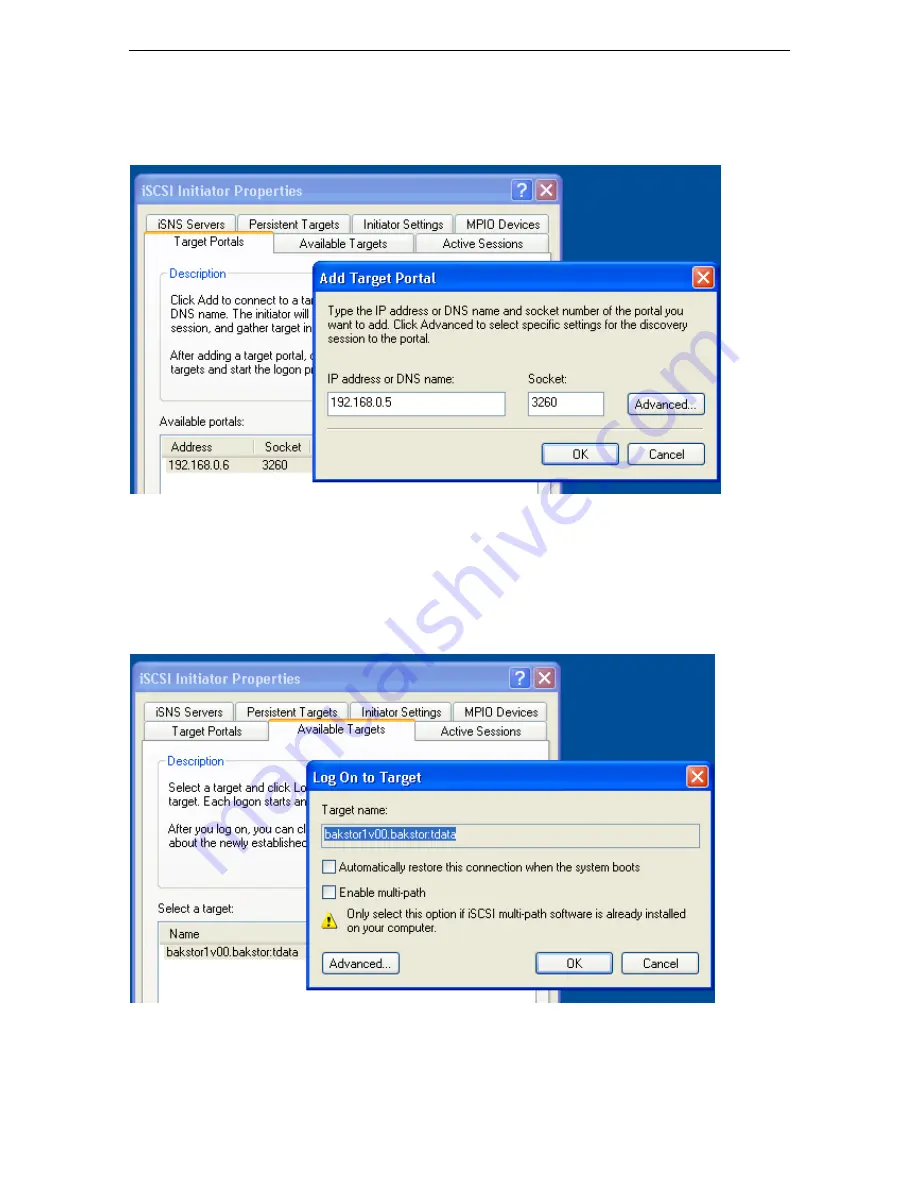
Tandberg Data
62
BakStor Installation and Administration Manual
8.2 Importing a Slice to a Windows iSCSI Initiator
1. Start the iSCSI initiator program
2. Select the “target portal” tab and add the IP address of the BakStor
3. Select the “available targets” tab and choose the desired target
4. Log On to the target
Содержание BAKSTOR
Страница 6: ......
Страница 13: ...Tandberg Data BakStor Installation and Administration Manual 11 This Page Intentionally Left Blank ...
Страница 14: ......
Страница 19: ...Tandberg Data BakStor Installation and Administration Manual 17 This Page Intentionally Left Blank ...
Страница 20: ......
Страница 26: ...Tandberg Data 24 BakStor Installation and Administration Manual This Page Intentionally Left Blank ...
Страница 44: ...Tandberg Data 42 BakStor Installation and Administration Manual This Page Intentionally Left Blank ...
Страница 62: ...Tandberg Data 60 BakStor Installation and Administration Manual This Page Intentionally Left Blank ...
Страница 67: ...Tandberg Data BakStor Installation and Administration Manual 65 This Page Intentionally Left Blank ...


















