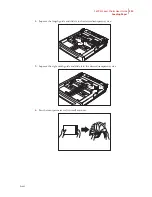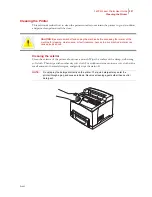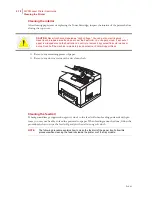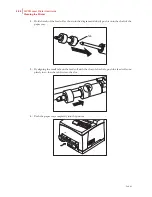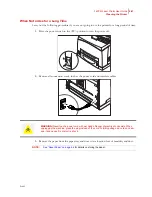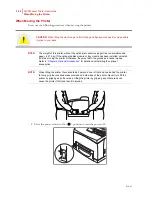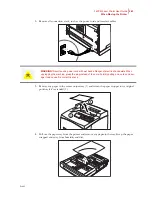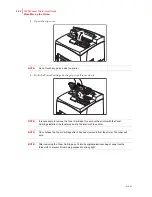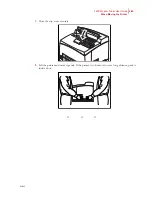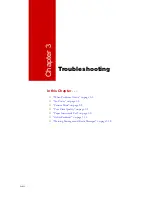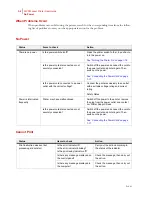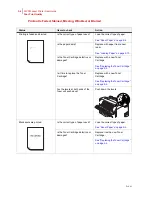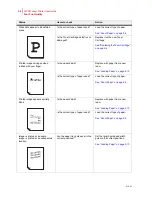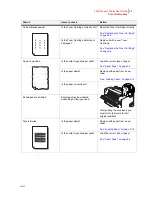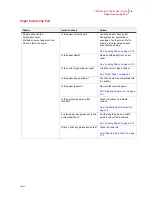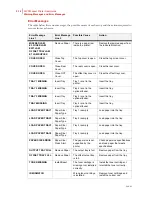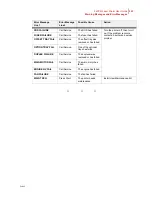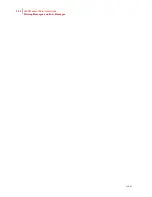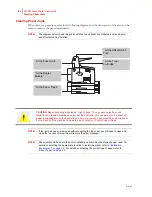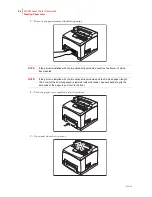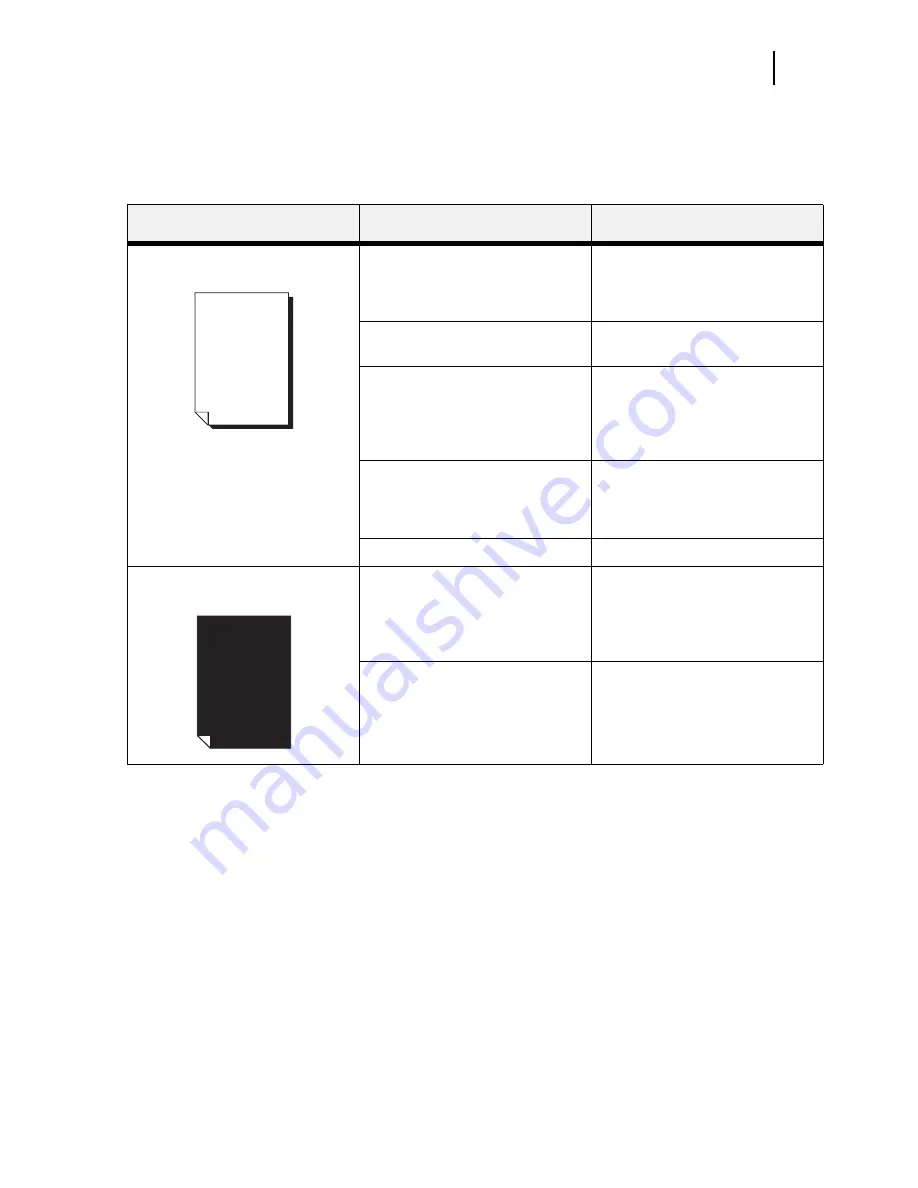
Feb 05
34PPM Laser Printer User Guide
3-3
Poor Print Quality
Poor Print Quality
Paper Is Output Blank or All Black
Status
Items to check
Action
Nothing is printed.
Is the seal of the Toner Cartridge
pulled out?
Pull out the seal.
See “Replacing the Toner Cartridge“
on page 5-4.
Are two or more sheets of paper fed
simultaneously?
Remove and fan the papers well.
Then load them again.
Is the Toner Cartridge defective or
damaged?
Replace it with a new Toner
Cartridge.
See “Replacing the Toner Cartridge“
on page 5-4.
Is the Toner Cartridge correctly set?
Reset the Toner Cartridge correctly.
See “Replacing the Toner Cartridge“
on page 5-4.
Printer may have malfunctioned.
Contact our Printer Support Desk.
The entire paper is printed black.
Is the Toner Cartridge defective or
damaged?
Replace it with a new Toner
Cartridge.
See “Replacing the Toner Cartridge“
on page 5-4.
Printer may have malfunctioned.
Contact our Printer Support Desk.
Содержание Intelliprint 9035
Страница 1: ...Feb 05 User Guide TallyGenicom Intelliprint 9035 Laser Printer ...
Страница 14: ...h Feb 05 6 34PPM Laser Printer User Guide Special Features of This Printer ...
Страница 37: ...Feb 05 34PPM Laser Printer User Guide 1 23 Printing a Configuration Summary ...
Страница 40: ...Feb 05 1 26 34PPM Laser Printer User Guide Printing PCL and PostScript Font Lists ...
Страница 66: ...Feb 05 2 26 34PPM Laser Printer User Guide When Moving the Printer ...
Страница 80: ...Feb 05 3 14 34PPM Laser Printer User Guide Warning Messages and Error Messages ...
Страница 94: ...Feb 05 4 14 34PPM Laser Printer User Guide At the Offset Catch Tray ...
Страница 140: ...Feb 05 6 26 34PPM Laser Printer User Guide Rear tray ...
Страница 166: ...Feb 05 7 26 34PPM Laser Printer User Guide DISK Menu ...
Страница 213: ...Feb 05 Appendix A Consumables In this Chapter Specifications on page A 2 Expected life of Consumables on page A 3 ...