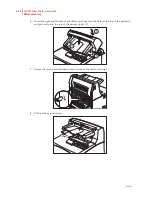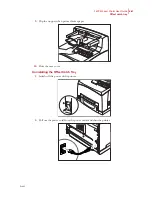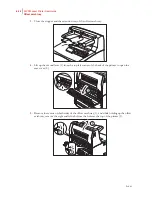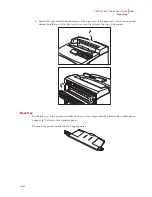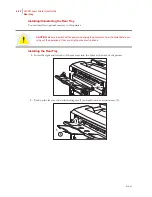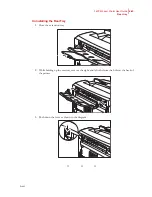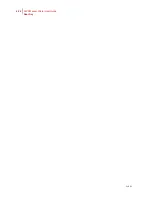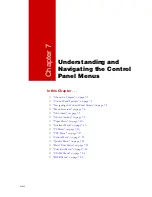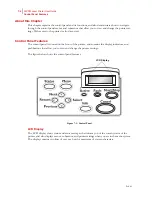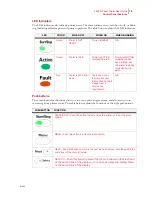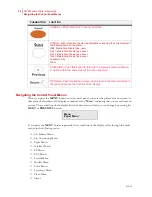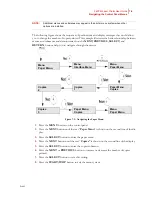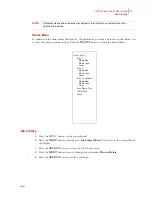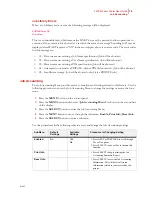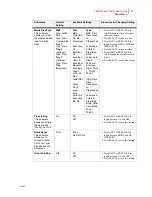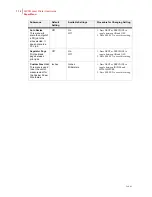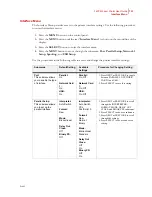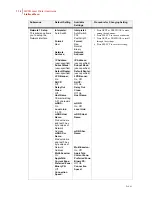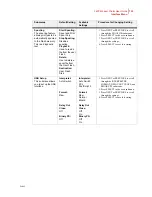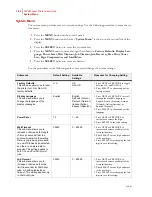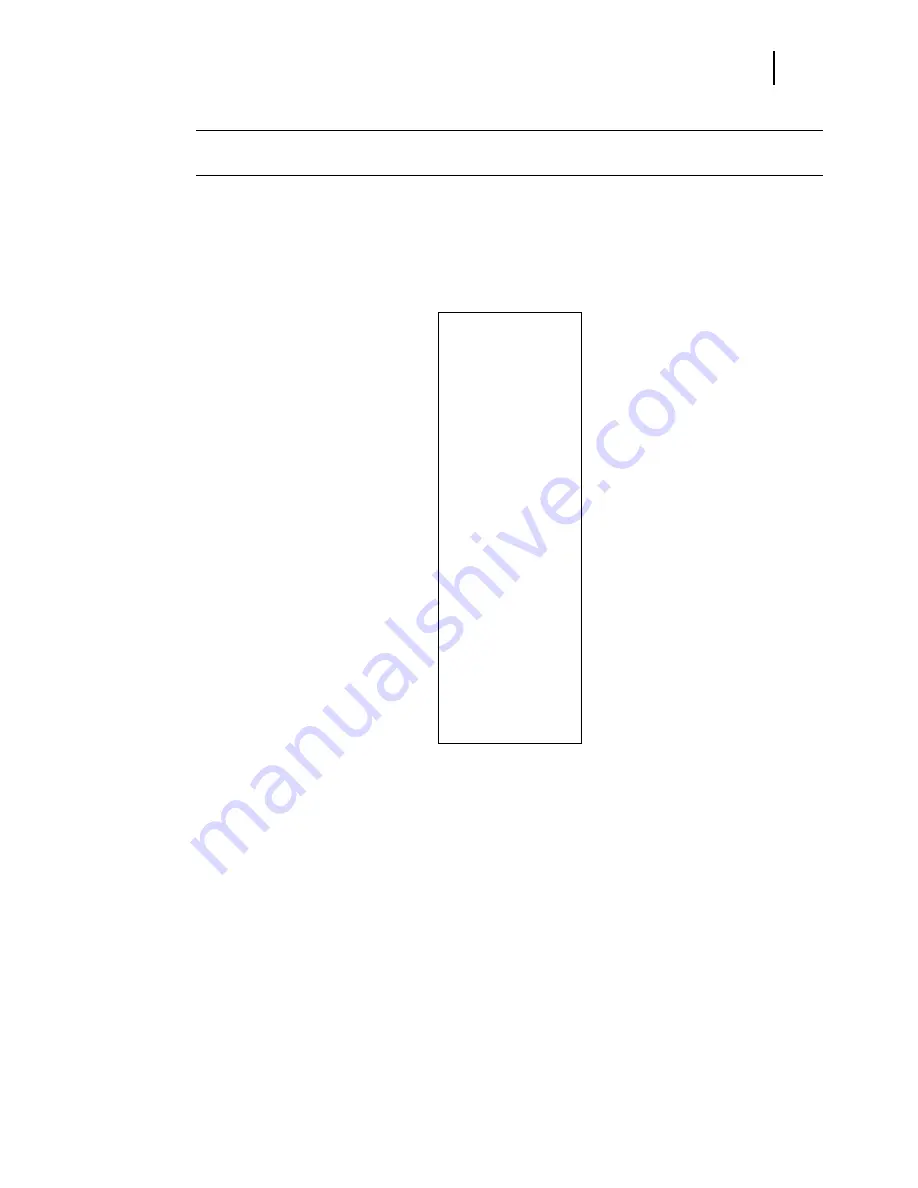
Feb 05
34PPM Laser Printer User Guide
7-7
Job Library
NOTE:
Additional menus and submenus may appear in the printer menu system when other
options are installed.
Status Menu
In addition to the main menus listed above, the printer also provides a status menu that allows you
to view the current printer settings. Push the
STATUS
button to enter the Status Menu.
Job Library
1.
Press the MENU button on the control panel.
2.
Press the
NEXT
button until the text “
Job Library Menu
” is shown on the second line of
the display.
3.
Press the
SELECT
button to enter the Job Library menu.
4.
Press the
NEXT
button to move through the submenus:
Print or Delete.
5.
Press the
SELECT
button to enter a submenu.
Status Menu
Tray 1
Media Size
Media Type
Level
Tray 2
Media Size
Media Type
Level
Tray 3 (Optional)
Media Size
Media Type
Level
Face Down Tray
Offset Tray
Toner
Содержание Intelliprint 9035
Страница 1: ...Feb 05 User Guide TallyGenicom Intelliprint 9035 Laser Printer ...
Страница 14: ...h Feb 05 6 34PPM Laser Printer User Guide Special Features of This Printer ...
Страница 37: ...Feb 05 34PPM Laser Printer User Guide 1 23 Printing a Configuration Summary ...
Страница 40: ...Feb 05 1 26 34PPM Laser Printer User Guide Printing PCL and PostScript Font Lists ...
Страница 66: ...Feb 05 2 26 34PPM Laser Printer User Guide When Moving the Printer ...
Страница 80: ...Feb 05 3 14 34PPM Laser Printer User Guide Warning Messages and Error Messages ...
Страница 94: ...Feb 05 4 14 34PPM Laser Printer User Guide At the Offset Catch Tray ...
Страница 140: ...Feb 05 6 26 34PPM Laser Printer User Guide Rear tray ...
Страница 166: ...Feb 05 7 26 34PPM Laser Printer User Guide DISK Menu ...
Страница 213: ...Feb 05 Appendix A Consumables In this Chapter Specifications on page A 2 Expected life of Consumables on page A 3 ...