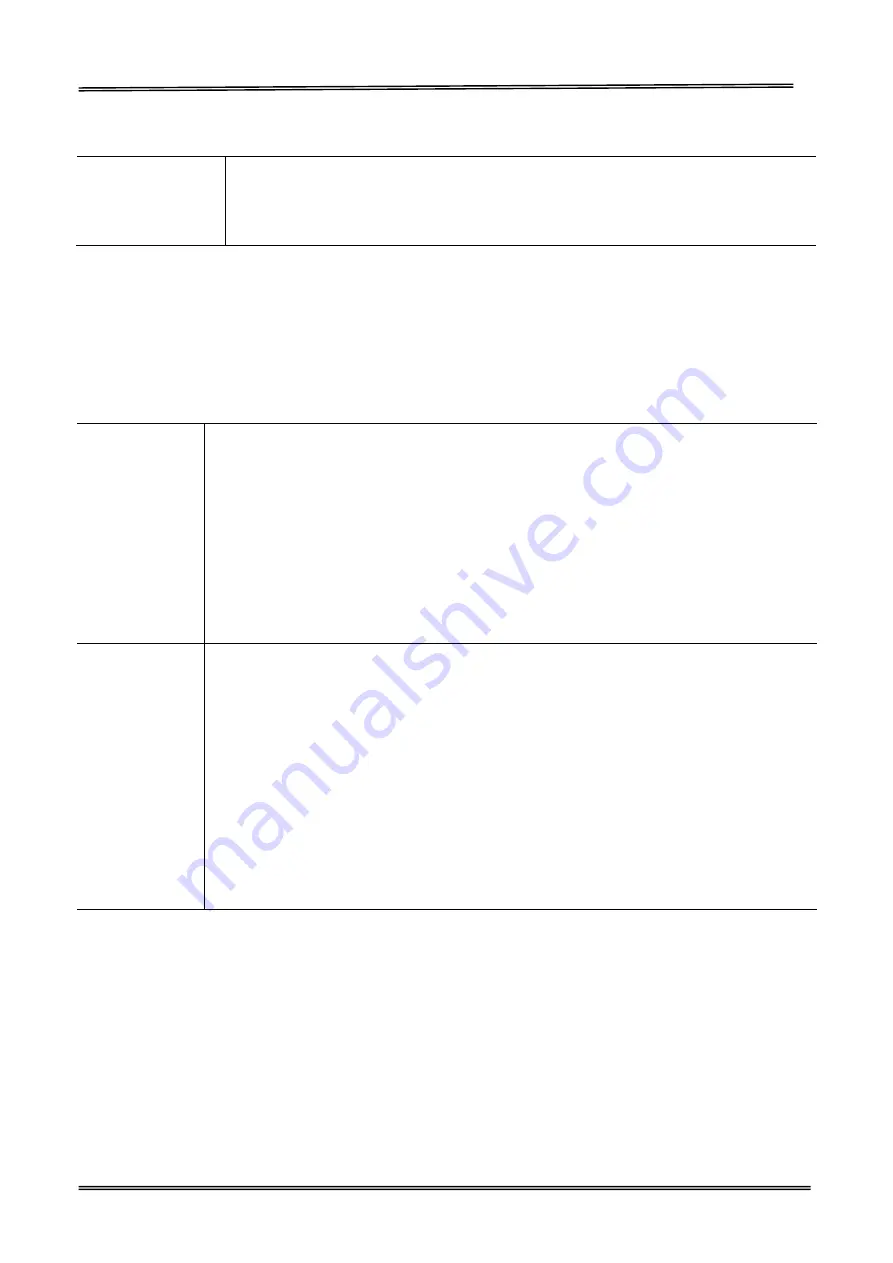
Tally Dascom DM-310/320 User Guide V1.0
16
1.3
Ribbon Cassette Specification
Lifetime
Single color specification, color (black) : approx. 3 million characters
Two color specification, colors (red/black):
red approx. 750,000 characters/black approx. 1.5 million characters
Be sure to use a recommended ribbon cassette in order to maintain printing quality and stabilize
printer operation.
1.4
Paper Specification
Use the following printing paper in order to maintain printing quality and stabilize paper feeding.
Roll paper
Paper width:
Roll diameter:
Core diameter:
Paper thickness:
Weight:
Recommended paper:
76.2±0.7mm (3±1/36 inch)
69.5±0.6mm (3±1/36 inch)
57.5±0.5mm (2.26±0.02inch)
φ30mm to φ83mm
Interior diameter φ10 mm, exterior diameter φ27mm
or less
0.06 to 0.085mm
52.3 to 64.0 g/m2 (JIS P8124)
(45 to 55kg/1,000 sheets/788mm x 1,091mm)
Register paper (Oji Paper Co., Ltd.) or equivalent
Pressure
sensitive paper
Non-carbon 2P/3P paper, 1 or 1 copy /2 copies
Paper width:
Roll diameter:
Core diameter:
Paper thickness:
Recommended paper:
76.2±0.7mm (3±1/36 inch)
69.5±0.6mm (3±1/36 inch)
57.5±0.5mm (2.26±0.02 inch)
φ30mm to φ83mm
Interior diameter φ10 mm, exterior diameter φ27mm
or less
0.05 to 0.20mm
But the total thickness that can be cut is from 0.05 to
0.14mm.
2P NCR Super (Mitsubishi Paper Mills Limited) (prints
in blue) or equivalent
Cautions concerning the roll paper
Starting to wind the roll paper (interior end) processing (with center core)
It must not be folded and its internal diameter must be even.
It must not be rolled back.
There must be no glue on its center core.
It must be wound with its printing side facing outwards.
When it is 2P paper, there must be no glue between the top and bottom sheets.
In the case of 3P paper, there must be no glue on the top, middle, or bottom papers.
Use pressure sensitive paper with total thickness no greater than 0.20mm and remember that the
printer will not cut paper with total thickness greater than 0.14mm.
Содержание DM-310
Страница 1: ...User Guide DM 310 320 Dot Matrix Printer ...
Страница 40: ...Tally Dascom DM 310 320 User Guide V1 0 39 2 Click Next 3 Choose the port you need And then click Next ...
Страница 43: ...Tally Dascom DM 310 320 User Guide V1 0 42 3 Select the installation path to the tool 4 Click Finish ...
Страница 44: ...Tally Dascom DM 310 320 User Guide V1 0 43 5 Click Install 6 Click Install ...
Страница 45: ...Tally Dascom DM 310 320 User Guide V1 0 44 7 Installation complet Click Finish ...
Страница 52: ...Tally Dascom DM 310 320 User Guide V1 0 51 7 Check the port type in this case it is COM4 ...
Страница 54: ...Tally Dascom DM 310 320 User Guide V1 0 53 9 Then COM4 for the printer is checked ...






























