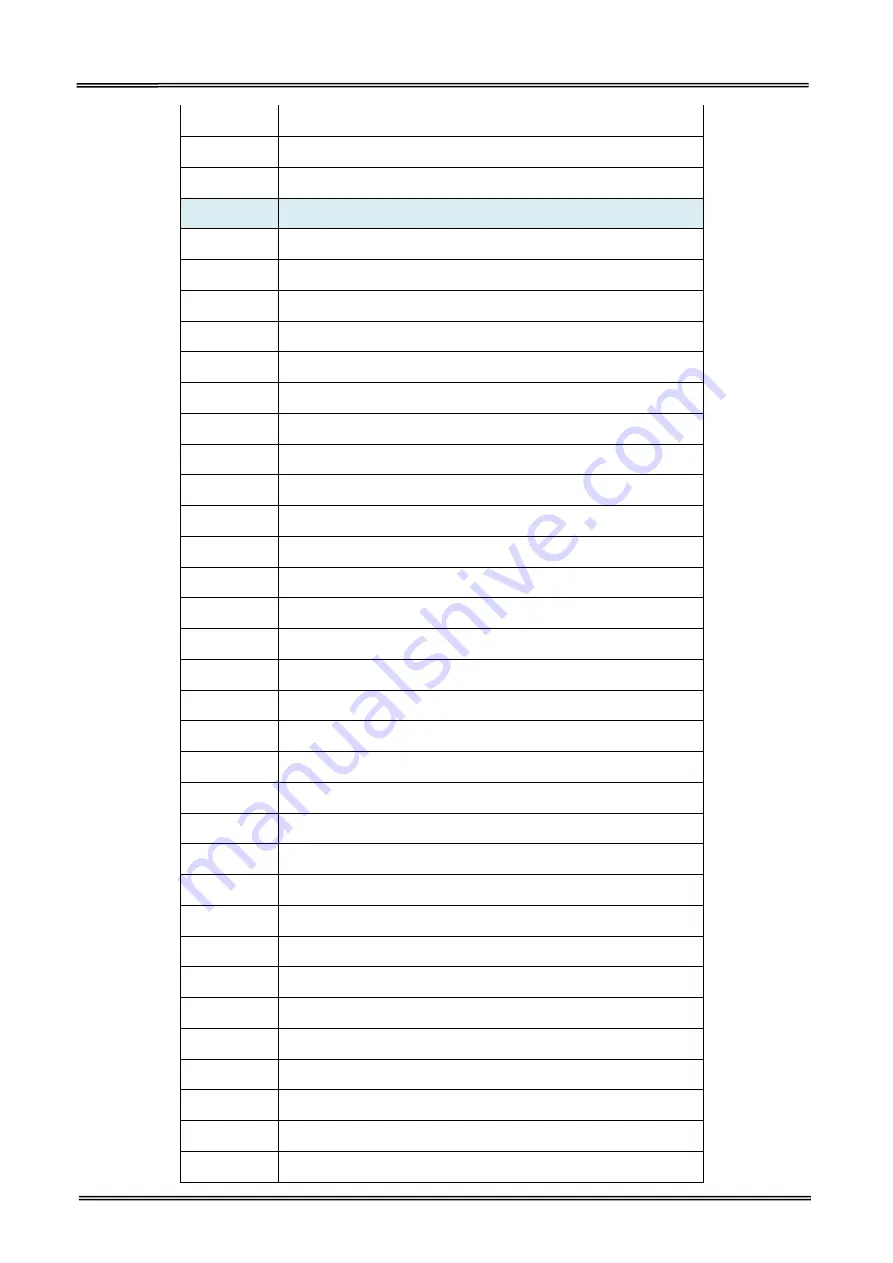
Tally Dascom DL-200
User Guide V1.3
76
~JD
Enable Communications Diagnostics
~JE
Disable Diagnostics
~JF
Set Battery Condition
Commands
Function
~JG
Graphing Sensor Calibration
^JH
Early Warning Settings
^JI
Start ZBI (Zebra BASIC Interpreter)
~JI
Start ZBI (Zebra BASIC Interpreter)
^JJ
Set Auxiliary Port
~JL
Set Label Length
^JM
Set Dots per Millimeter
~JN
Head Test Fatal
~JO
Head Test Non-Fatal
~JP
Pause and Cancel Format
~JQ
Terminate Zebra BASIC Interpreter
~JR
Power On Reset
^JS
Sensor Select
~JS
Change Backfeed Sequence
^JT
Head Test Interval
^JU
Configuration Update
^JW
Set Ribbon Tension
~JX
Cancel Current Partially Input Format
^JZ
Reprint After Error
~KB
Kill Battery (Battery Discharge Mode)
^KD
Select Date and Time Format (for Real Time Clock)
^KL
Define Language
^KN
Define Printer Name
^KV
Kiosk Values
^LF
List Font Links
^LH
Label Home
^LL
Label Length
^LR
Label Reverse Print
^LS
Label Shift
^LT
Label Top
^MA
Set Maintenance Alerts
Содержание DL-200
Страница 1: ...User Manual DL 200 Label Barcode Printer ...
Страница 18: ...Tally Dascom DL 200 User Guide V1 3 5 runs out 1 4 External Dimensions Standard Model Big Roll Model ...
Страница 38: ...Tally Dascom DL 200 User Guide V1 3 25 3 Select the installation path to the Driver 3 Click Finish ...
Страница 39: ...Tally Dascom DL 200 User Guide V1 3 26 4 Click Yes 5 Click Next ...
Страница 41: ...Tally Dascom DL 200 User Guide V1 3 28 8 Enter printer name Click Next 9 Click Finish ...
Страница 42: ...Tally Dascom DL 200 User Guide V1 3 29 10 Restart the computer to complete the process ...
Страница 44: ...Tally Dascom DL 200 User Guide V1 3 31 3 Select the installation path to the tool 4 Click Finish ...
Страница 45: ...Tally Dascom DL 200 User Guide V1 3 32 5 Click Install 6 Click Install ...
Страница 46: ...Tally Dascom DL 200 User Guide V1 3 33 7 Installation complet Click Finish ...
Страница 54: ...Tally Dascom DL 200 User Guide V1 3 41 4 Click the model name and enter Next to continue ...
Страница 56: ...Tally Dascom DL 200 User Guide V1 3 43 7 Check the port type in this case it is COM4 ...
Страница 58: ...Tally Dascom DL 200 User Guide V1 3 45 9 Then COM4 for the printer is checked ...
Страница 96: ...Tally Dascom DL 200 User Guide V1 3 83 5 Activate the Peeler in the printer settings ...
























