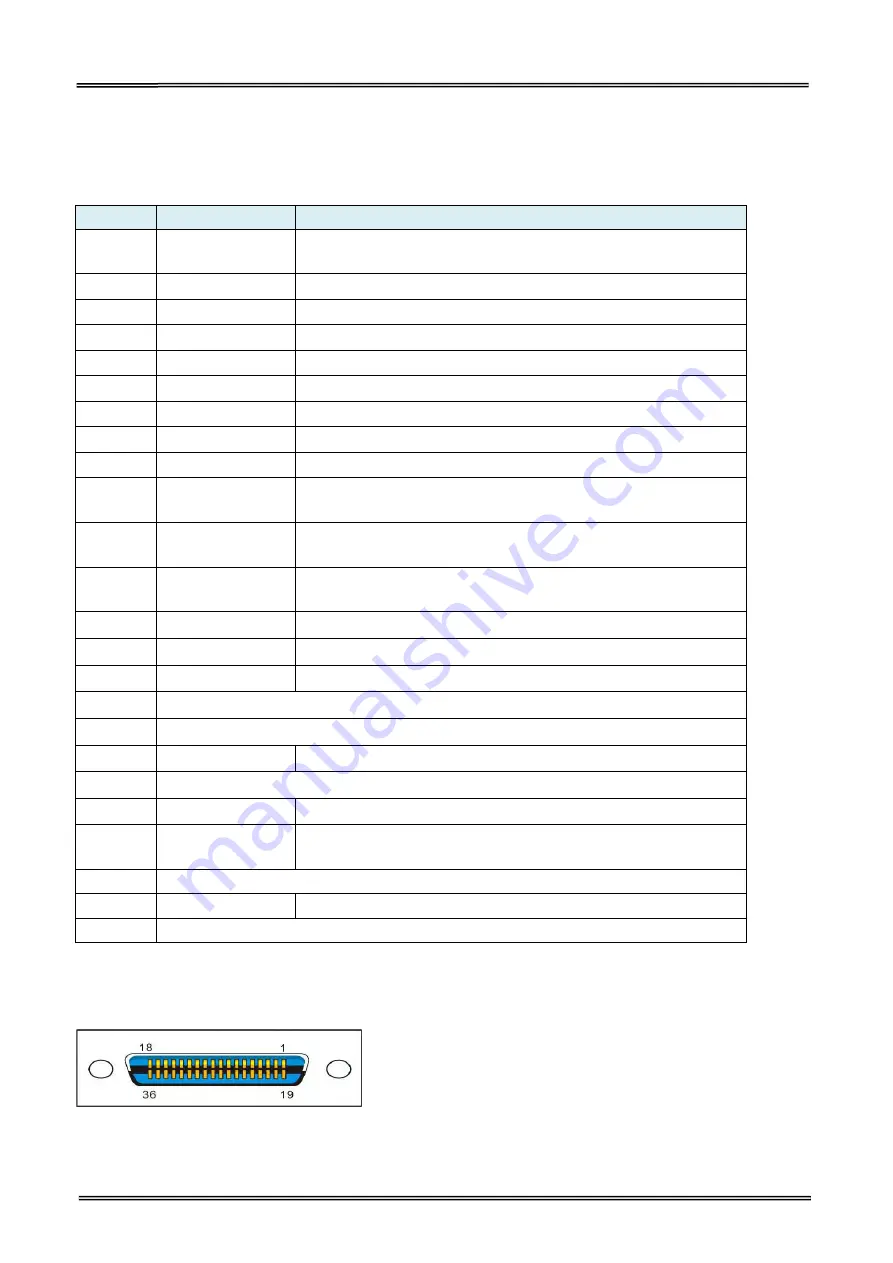
Tally Dascom DL-200
User Guide V1.3
59
6.6 Parallel interface
Parallel interface pin assignment
Parallel interface with 36 pin CENTRONICS socket.
Pin No.
Signal From
Description
1
H
Strobe Signal; Data latch pulse, latch the data to the printer
at the rising edge of the negative pulse.
2
H
Data 0 (The lowest bit)
3
H
Data 1
4
H
Data 2
5
H
Data 3
6
H
Data 4
7
H
Data 5
8
H
Data 6
9
H
Data 7 (The highest bit)
10
P
ACK Signal; Printer response signal, indicates that the
printer has received a Data byte.
11
P
Busy Signal; The printer is busy; High level indicates that
the printer can’t receive data.
12
P
PE Signal; Paper end signal; High level indicates that the
printer is out of paper.
13
-
Unconnected
14
-
Unconnected
15
-
Unconnected
16
Logic Ground
17
Frame Ground, separated from logic ground.
18
-
5V/500mA power output
19~30
Logic Ground
31
-
Initialization signal
32
P
Printer error signal. Low level indicates that an error occurs
in the printer. It will come with paper end.
33
Logic Ground
34~35
-
Unconnected
36
Unconnected
Remarks:
H indicates that signal comes from Host computer; P indicates that signal comes from Printer.
Parallel interface connector diagram
Содержание DL-200
Страница 1: ...User Manual DL 200 Label Barcode Printer ...
Страница 18: ...Tally Dascom DL 200 User Guide V1 3 5 runs out 1 4 External Dimensions Standard Model Big Roll Model ...
Страница 38: ...Tally Dascom DL 200 User Guide V1 3 25 3 Select the installation path to the Driver 3 Click Finish ...
Страница 39: ...Tally Dascom DL 200 User Guide V1 3 26 4 Click Yes 5 Click Next ...
Страница 41: ...Tally Dascom DL 200 User Guide V1 3 28 8 Enter printer name Click Next 9 Click Finish ...
Страница 42: ...Tally Dascom DL 200 User Guide V1 3 29 10 Restart the computer to complete the process ...
Страница 44: ...Tally Dascom DL 200 User Guide V1 3 31 3 Select the installation path to the tool 4 Click Finish ...
Страница 45: ...Tally Dascom DL 200 User Guide V1 3 32 5 Click Install 6 Click Install ...
Страница 46: ...Tally Dascom DL 200 User Guide V1 3 33 7 Installation complet Click Finish ...
Страница 54: ...Tally Dascom DL 200 User Guide V1 3 41 4 Click the model name and enter Next to continue ...
Страница 56: ...Tally Dascom DL 200 User Guide V1 3 43 7 Check the port type in this case it is COM4 ...
Страница 58: ...Tally Dascom DL 200 User Guide V1 3 45 9 Then COM4 for the printer is checked ...
Страница 96: ...Tally Dascom DL 200 User Guide V1 3 83 5 Activate the Peeler in the printer settings ...






























