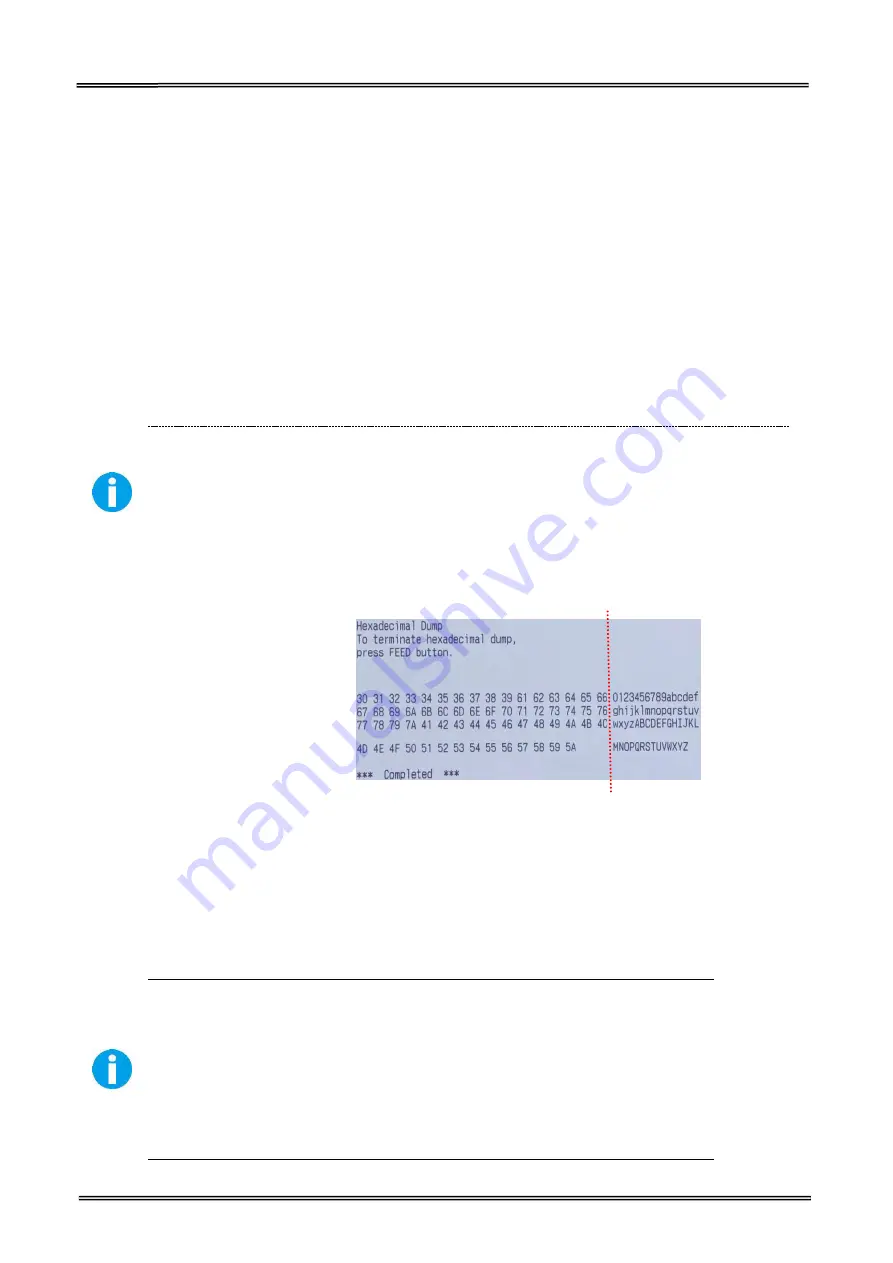
Tally Dascom DL-200
User Guide V1.3
53
4.2 Hexadecimal Dumping Mode
Hold down Feed Key and switch on printer till Power LED blinks three times, buzzer beeps three
times.
When self-test is OK but on-line printing error occurs, you can check the communication between
PC and program via Hexadecimal Dump mode. In Hexadecimal Dump mode, the printer will print
out hexadecimal data once it receives the signal from host. You can ask technical service for
analysis.
The printer starts printing “HEX DUMP PRINT MODE” followed by the received data printed in
hexadecimal numbers and some characters.
CAUTION!
The printer prints “.” if there is no characters corresponding to data.
During hexadecimal dump, functions except some command will be disabled.
If print data does not cover a line, press the FEED switch to print the line.
Printing example:
0123456789abcdefghijklmnopqrstuvwxyzABCDEFGHIJKLMNOPQRSTUVWXYZ
Press the FEED button one time to feed the last line after the printer stops printing so as to return
to the normal mode.
4.3 Auto Calibrate Label
DL-200 can calibrate label automatically. Hold down Feed Key and switch on printer till Power LED
blinks twice, buzzer beeps twice.
Label calibration should be executed in the following situations:
Use printer for printing label first time.
Replace different size of labels.
Printer skips labels
Printer feeds blank labels.
Refill with new roll of labels.
Содержание DL-200
Страница 1: ...User Manual DL 200 Label Barcode Printer ...
Страница 18: ...Tally Dascom DL 200 User Guide V1 3 5 runs out 1 4 External Dimensions Standard Model Big Roll Model ...
Страница 38: ...Tally Dascom DL 200 User Guide V1 3 25 3 Select the installation path to the Driver 3 Click Finish ...
Страница 39: ...Tally Dascom DL 200 User Guide V1 3 26 4 Click Yes 5 Click Next ...
Страница 41: ...Tally Dascom DL 200 User Guide V1 3 28 8 Enter printer name Click Next 9 Click Finish ...
Страница 42: ...Tally Dascom DL 200 User Guide V1 3 29 10 Restart the computer to complete the process ...
Страница 44: ...Tally Dascom DL 200 User Guide V1 3 31 3 Select the installation path to the tool 4 Click Finish ...
Страница 45: ...Tally Dascom DL 200 User Guide V1 3 32 5 Click Install 6 Click Install ...
Страница 46: ...Tally Dascom DL 200 User Guide V1 3 33 7 Installation complet Click Finish ...
Страница 54: ...Tally Dascom DL 200 User Guide V1 3 41 4 Click the model name and enter Next to continue ...
Страница 56: ...Tally Dascom DL 200 User Guide V1 3 43 7 Check the port type in this case it is COM4 ...
Страница 58: ...Tally Dascom DL 200 User Guide V1 3 45 9 Then COM4 for the printer is checked ...
Страница 96: ...Tally Dascom DL 200 User Guide V1 3 83 5 Activate the Peeler in the printer settings ...






























