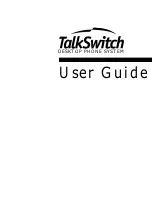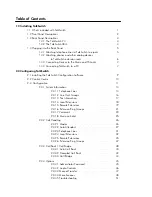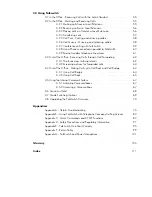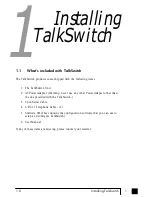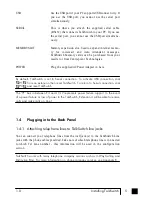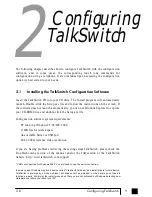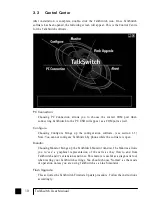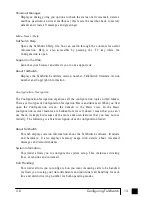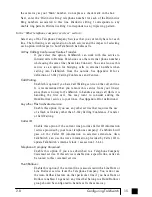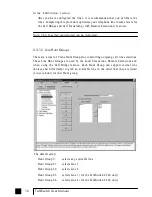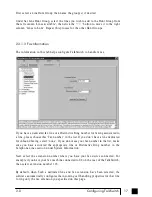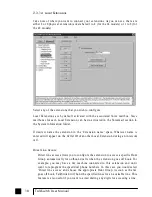1.2 Front Panel Descriptions
TalkSwitch's front panel consists of a power button ("Power") and 5
LED lights that do
more than let you know TalkSwitch is plugged in and turned on.
What do the LED lights tell you?
LED light:
State
Description
Line 1
On Solid
Line 1 is currently in use.
Pulsing Slowly The Line 1 caller is on hold.
Flickering
Line 1 is ringing
Pulsing Rapidly
Line 1 is engaged by another device on the line
Line 2
On Solid
Line 2 is currently in use.
Pulsing Slowly The Line 2 caller is on hold.
Flickering
Line 2 is ringing.
Pulsing Rapidly
Line 2 is engaged by another device on the line
Power / Data
On Solid
TalkSwitch is powered on.
Flickering
The PC connected (via serial or USB port)to
TalkSwitch is either sending or retrieving
information from TalkSwitch.
Pulsing Slowly
Global Message Waiting Indicator (optional)
Line 3
On Solid
Line 3 is currently in use.
Pulsing Slowly The Line 3 caller is on hold.
Flickering
Line 3 is ringing
Pulsing Rapidly
Line 3 is engaged by another device on the line
Line 4
On Solid
Line 4 is currently in use.
Pulsing Slowly The Line 4 caller is on hold.
Flickering
Line 4 is ringing.
Pulsing Rapidly
Line 4 is engaged by another device on the line
2
TalkSwitch User Manual
TS-user manual_Final_3rd.qxd 8/9/01 2:14 PM Page 2
Содержание DESKTOP PHONE SYSTEM
Страница 1: ...User Guide DESKTOP PHONE SYSTEM...