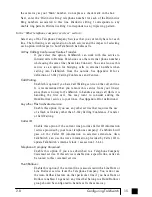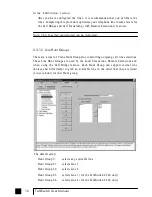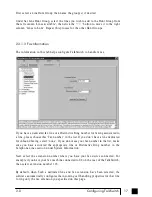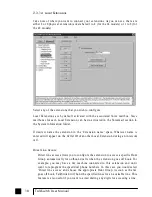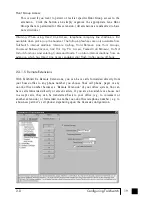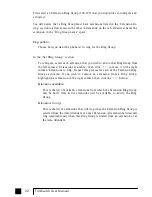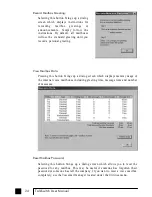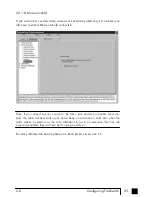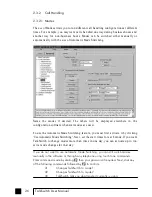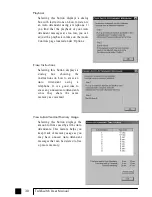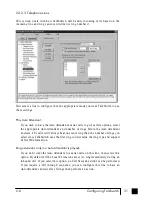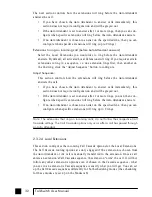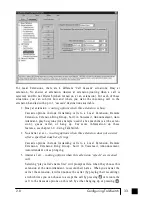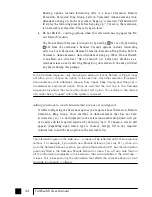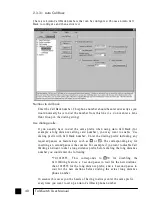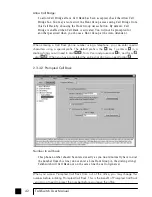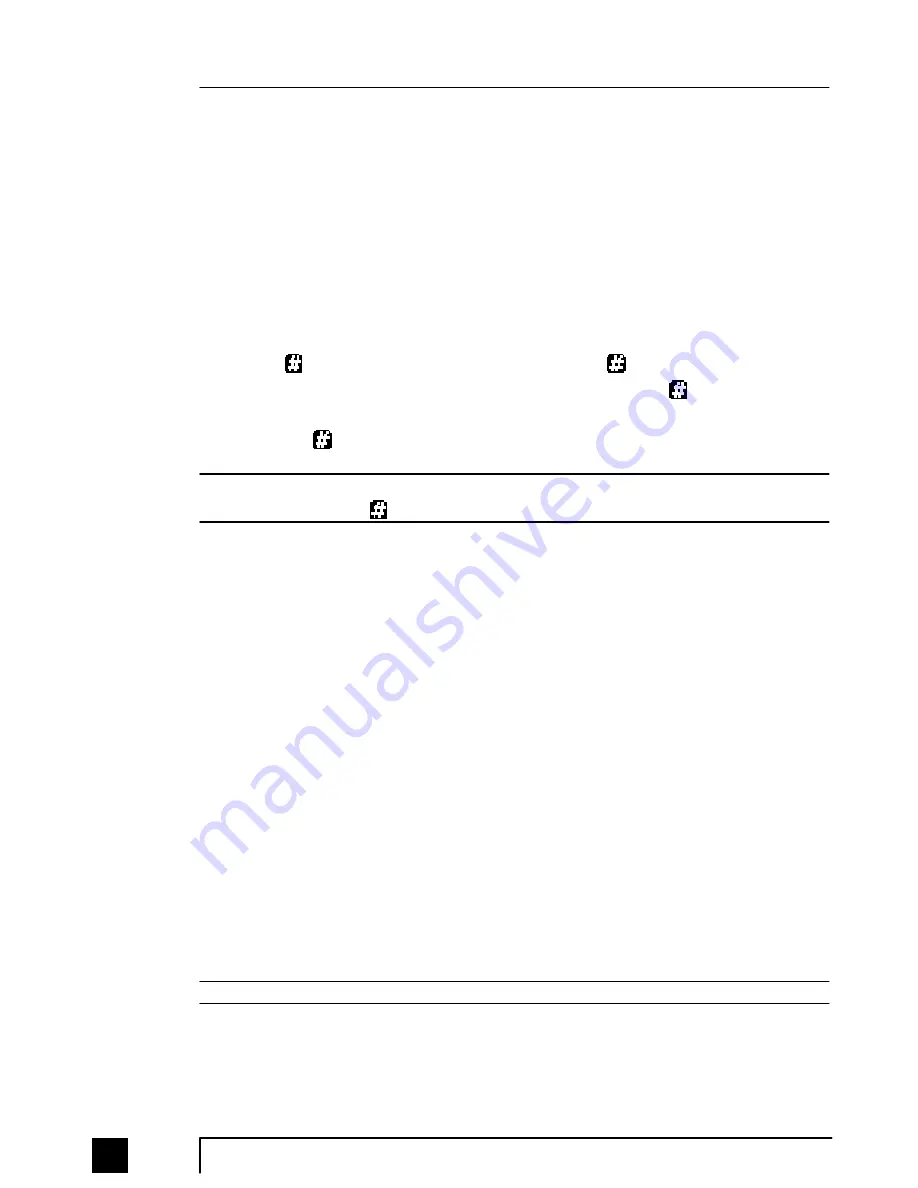
Auto Attendant
Record message
Playback message
Erase message
1
41
51
041
2
42
52
042
3
43
53
043
4
44
54
044
5
45
55
045
6
46
56
046
7
47
57
047
8
48
58
048
9
49
59
049
Example: Recording and playing back Auto Attendant
1. Press to enter command mode, then dial 4 1 .
2.
After the tone record your Auto Attendant message. Press w h e n y o u h a v e
finished.
3. Press 5 1 to listen to your recording.
Note: If you have the Administrator password enabled, you will need to enter this
password after you hit the first time to enter command mode.
Recording Auto Attendants from an out-of-office phone:
1. Dial into TalkSwitch and wait for the Auto Attendant message.
2. Once the Auto Attendant is playing, use the same keypad commands as you
would from a TalkSwitch extension (in the '
Recording Auto Attendants
using touch tone commands:
' section). If you have Password Protection
enabled, you will be prompted for your password.
In the “At the Auto Attendant, perform the following actions:” section:
For each Auto Attendant, you can configure how you want TalkSwitch to handle calls
when a caller selects '0, 1, 2, 3, 4, 5', makes 'no selection' or if a 'fax call is
detected'.
If 0 is dialed:
If the caller presses '0' at the specified Auto Attendant, TalkSwitch can
perform no action, or, route the call to any Local or Remote Extension, Ring
Group, Voice mailbox, Auto Attendant, or Announcement.
The configuration choices are the same for ‘If 1, 2, 3, 4 or 5 is dialed’.
28
TalkSwitch User Manual
TS-user manual_Final_3rd.qxd 8/9/01 2:14 PM Page 28
Содержание DESKTOP PHONE SYSTEM
Страница 1: ...User Guide DESKTOP PHONE SYSTEM...