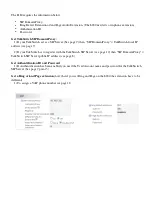HTTP://GLOBAL.TALKSWITCH.COM
3
If a router does not support UPnP, you will need to configure the router to map
specific ports to TalkSwitch. The following describes which ports to map to
TalkSwitch:
•
To allow SIP Signaling data to be forwarded to TalkSwitch, firewall port 5060
must be mapped to the TalkSwitch unit known as the Local Proxy. By default,
this is the lowest numbered TalkSwitch on a LAN. The
IP Configuration
window
of the TalkSwitch software indicates with an asterix which TalkSwitch unit is
the Local Proxy (see example on page 7). SIP Signaling uses UDP.
Example: in a 4-unit network, firewall port 5060 (UDP) would need to be
mapped to the IP Address of the TalkSwitch unit ID #1.
•
To allow voice traffic to be forwarded to TalkSwitch, corresponding ports must
be mapped to each TalkSwitch unit. The following table shows the firewall
ports to map to each TalkSwitch unit on a LAN.
Firewall ports† required open for VoIP communication with TalkSwitch
†
Default port numbers. For instructions on re-assigning these numbers, contact TalkSwitch Technical Support.
•
If you plan on configuring TalkSwitch remotely, you will need to map port 9393
(Type: TCP) to the TalkSwitch unit that is being configured. Configuration is
done using TCP.
TIP:
For information on configuring a router for port forwarding, visit
http://www.portforward.com/english/routers/port_forwarding/routerindex.htm
.
Prioritize your voice traffic
If your Internet connection is shared between computers and TalkSwitch (i.e.
data and voice), it is critical that the voice traffic has priority over the data
traffic. Many routers support Quality of Service (QoS) routing for this purpose. If
your router supports QoS, ensure that it is enabled (see your router
documentation for configuration details).
DDNS Support
If you are using Dynamic Domain Name Service (DDNS) to manage the IP address
of the SIP server, ensure that your router(s) support the specific DDNS service
that you are using.
Description Type
Unit 1
Unit 2
Unit 3
Unit 4
Voice Traffic UDP
6000-6006
6010-6016
6020-6026 6030-6036
If you are not setting up a VoIP network, but want to add VoIP service from a
service provider to your TalkSwitch system, proceed to
Configure TalkSwitch to
make and manage VoIP calls
on page 7.