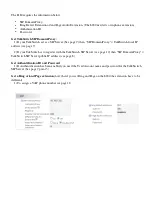HTTP://GLOBAL.TALKSWITCH.COM
13
STEP 5 — CONFIGURE CALL HANDLING FOR VoIP NUMBERS
Configuring call handling for VoIP numbers customizes TalkSwitch to fit the
unique needs of your business. These call handling options are similar to the
options available for your regular phone lines.
Perform the following steps to configure VoIP call handling options for each
networked TalkSwitch unit with VoIP lines.
1.
In the
TalkSwitch System Configuration
window, select
Call Handling -> VoIP
Numbers
from the menu on the left.
2.
Select your first VoIP number (It will be labeled with the number you assigned
in
STEP 4 — Assign VoIP Phone Numbers
).
3.
From the drop-down list next to
On an incoming call during mode:
, select the
mode to configure (for example,
Mode 1
).
4.
From the drop-down lists, select either:
Ring extensions only, Play auto
attendant,
or
Go to voice mailbox.
For details, refer to the
TalkSwitch User Guide
.
•
For
Ring extensions only
, select the extensions from the list (by default they
are all selected).
•
For
Play auto attendant
, select which Auto Attendant to play (for example,
1
),
the number of rings to take place before the Auto Attendant answers (for
example,
after 2 rings
), and the extensions to ring before the Auto Attendant
answers. If you want the Auto Attendant to answer all calls immediately
without ringing extensions, select
immediately
rather than the number of rings.
•
For
Go to voice mailbox
, select the mailbox number (for example,
111
) and the
number of rings to occur before the call goes to the voice mailbox.
5.
Repeat Steps 3 and 4 for each mode.
6.
Repeat this process to configure the VoIP numbers 2-12.
7.
For systems with multiple units, repeat the process for each TalkSwitch unit
(click on the tabs labeled
TalkSwitch 1, TalkSwitch 2, TalkSwitch 3
, and
TalkSwitch 4
).